
Installing the printer driver
Start the Macintosh computer.
Insert the Driver CD-ROM into the CD-ROM drive.
supplementary explanationExit all running applications, if any.
Open the folder in the CD-ROM that contains the desired printer driver.
supplementary explanationSelect a folder according to the printer driver, operating system, and language to be used.
supplementary explanationIf nothing is displayed on the desktop when a CD-ROM is inserted in Mac OS, the mount setting may be disabled. Check with the Preferences of Finder if the mount setting is disabled.
Copy AccurioPress 6136 6120PS.pkg on the desktop.
Double-click the file copied onto the desktop.
The installer starts.
supplementary explanationTo cancel installation, click Cancel.
Click Continue following the instructions on the windows that follow until the Installation window is displayed.
Click Install on the Installation Type window.
The printer driver is installed in the computer. When the installation is completed, a message is displayed.
supplementary explanationWhen the name and password prompt is displayed during the procedure, enter the administrator name and password.
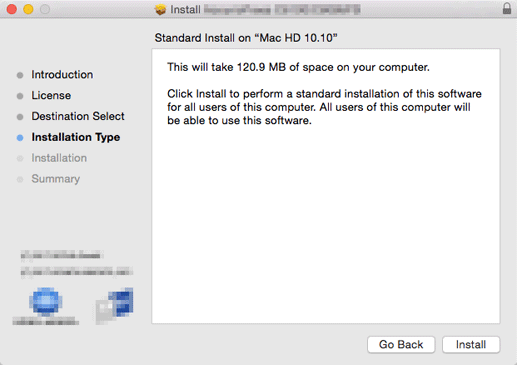
Click Close.
This completes the printer driver installation.
Next, select a printer. toBefore Setting