
Installing the printer driver
Installing the PS Plug-in Driver
Insert the Driver CD-ROM into the CD-ROM drive.
supplementary explanationIf the User Account Control window appears, click Allow, Continue, or Yes.
supplementary explanationMake sure that the CD menu is displayed, and then go to Step 2.
supplementary explanationIf CD menu is not displayed, double-click Autorun.exe in the CD-ROM, and then go to Step 4.
Select Printer Install and select PS.
Click PS Plugin Driver, then EN.
The printer driver installer starts.
Click Next.
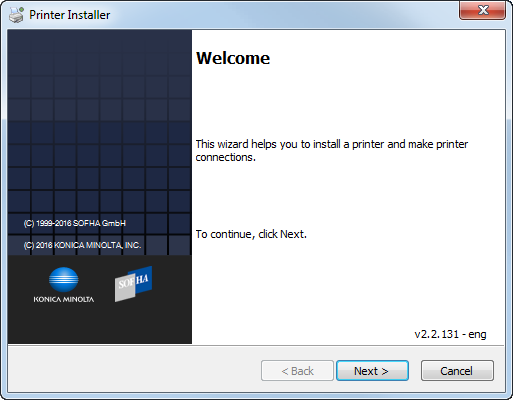
Enter the printer name or IP address and click Next.
supplementary explanationIf selecting Network printer name or IP Address, click Next to go to Step 6.
supplementary explanationIf you want to connect to the other printer, select Other Connection and click Next.
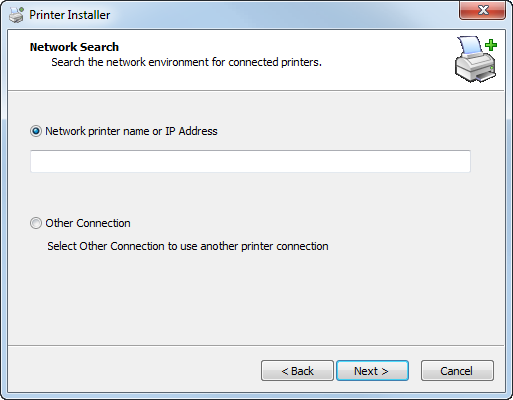
supplementary explanationNetwork printer name or IP Address:
This machine is set as a Windows printer.
The printer is created with the Ipr port used (e.g.: myprinter:print.).
supplementary explanationOther Connection:
You can specify the other printer connection (NetBIOS or port 9100).
When selecting Other Connection, select the printer connection and click Next.
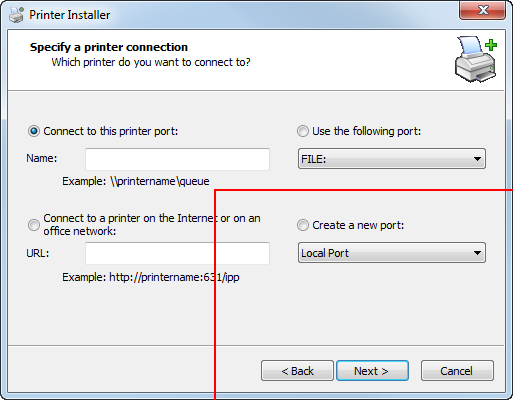
supplementary explanationIf you use DNS in the network, the administrator has to check whether the network name specified to this machine is matched with the network name stored in the DNS.
Select the printer model and click Next.
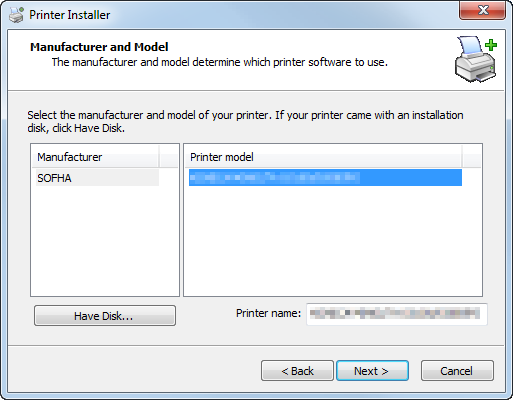
supplementary explanationThe list of printer model displays all printers that you can install. If there is no desired printer name, click Have Disk and select the Setup.inf file.
Click Next.
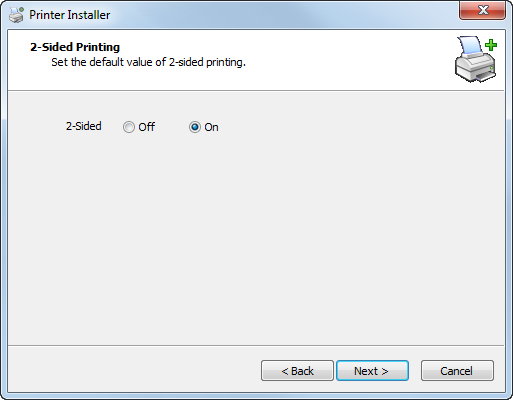
Click Finish.
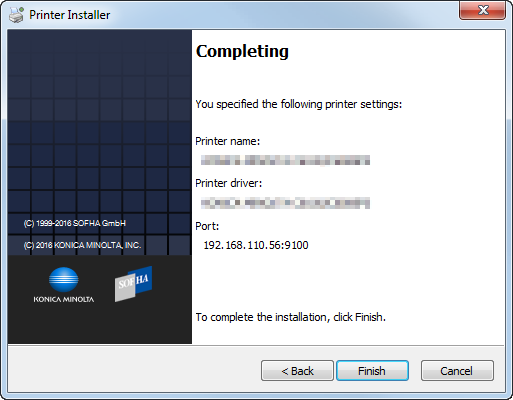
The installation is complete.
supplementary explanationOnce the printer is installed, you can select the printer in the application's print screen.
Installing the PCL Driver
Insert the Driver CD-ROM into the CD-ROM drive.
supplementary explanationIf the User Account Control window appears, click Allow, Continue, or Yes.
supplementary explanationMake sure that the CD menu is displayed, and then go to Step 2.
supplementary explanationIf CD menu is not displayed, double-click Autorun.exe in the CD-ROM, and then go to Step 3.
Follow the on-screen instructions to select the required printer driver.
The printer driver installer starts.
Click AGREE.
supplementary explanationIf you disagree, you will not be able to install the driver.
supplementary explanationIn the language display box, you can change the language used with the installer as required.
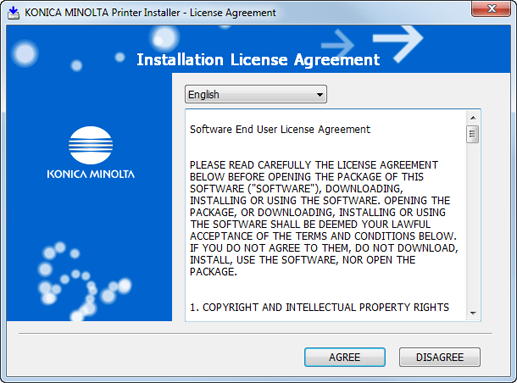
Select Install printers/MFPs and click Next.
supplementary explanationWhen Printers/MFPs are detected on both IPv4 and IPv6, you can specify Preference for IPv4 or Preference for IPv6.
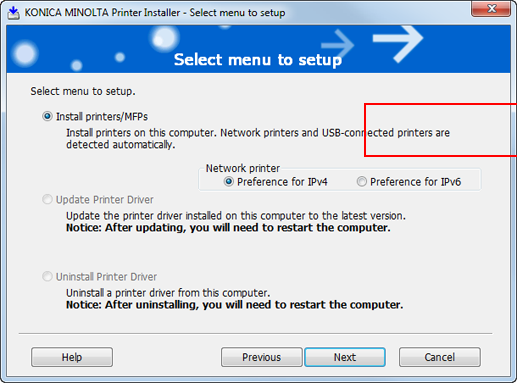
Select this machine from the list, and click Next.
supplementary explanationFrom among the connected printers/MFPs, the models corresponding to the printer driver appears in the list. If multiple models appears, check the IP address.
supplementary explanationIf the connection with this machine is not detected, no model appears in the list. In this case, select the Specify the Printer/MFP Except for the Above. (IP Address, Host Name...) at the lower part of the screen.
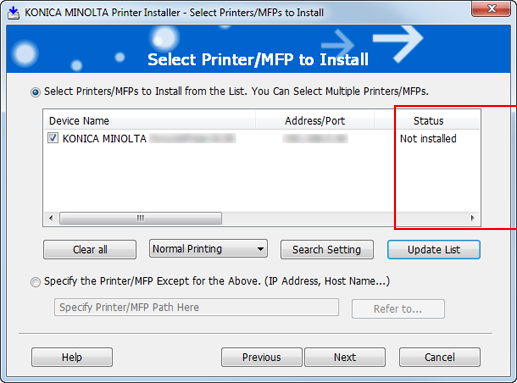
Select the component to be installed and click Next.
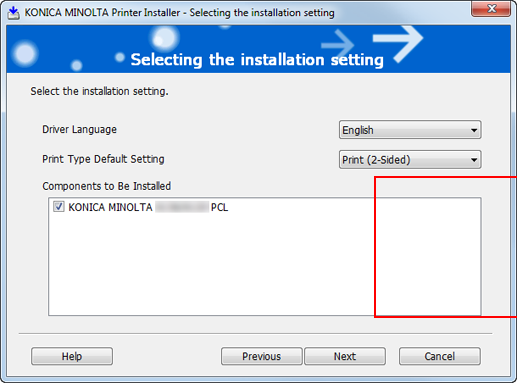
Confirm the installation summary and click Install.
supplementary explanationIf the Windows Security dialog box is displayed during processing, click Install.
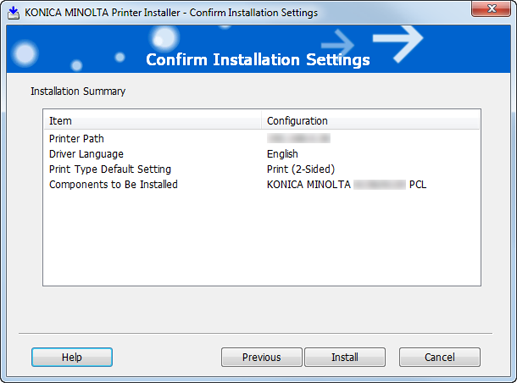
Click Finish.
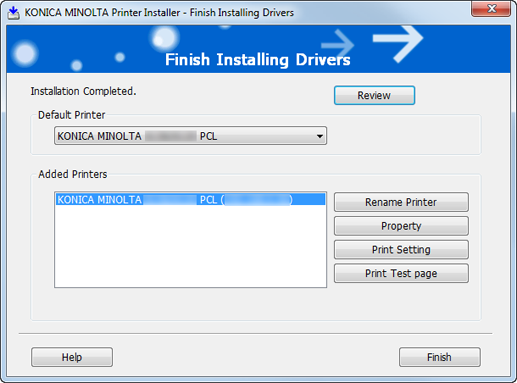
The installation is complete.
supplementary explanationYou can confirm the installed items and settings on Installation Completed screen.
Review
You can review the installed items and configuration.
Rename Printer
You can change the printer name.
Property
You can set the property of the printer.
Print Setting
You can open the Print Setting screen for the printer driver and specify several settings.
Print Test page
You can print test page.