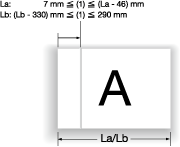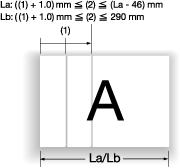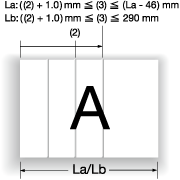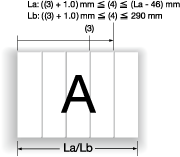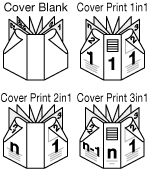Finishing Screen
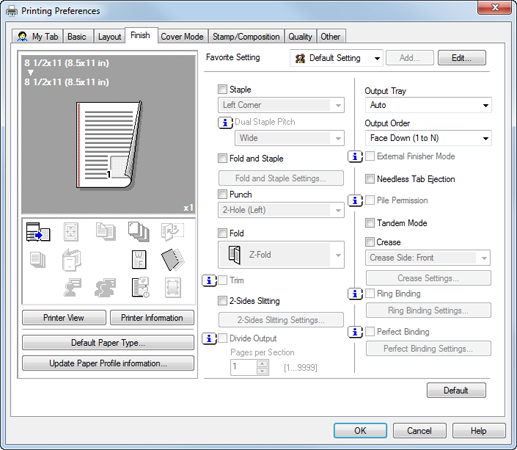
Function | Option | Description |
|---|---|---|
Staple | Left Corner, Right Corner, 2 Position (Left), 2 Position (Right), 2 Position (Top) | Set this to specify stapling. From the drop-down list, specify the number of staples and the stapling position. When the Top Bind is specified in the Binding Position, you can specify the 2 Position (Top). |
Dual Staple Pitch | Wide, Narrow, Narrow+ | Specifies the pitch between two staples. |
Fold and Staple | Off, On | Set fold & staple processing. Details can be configured in Fold and Staple Settings. |
Fold and Staple Settings | - | Set Number of Center Staples or Spine Corner Forming. |
Punch | 2-Hole (Left), 2-Hole (Right), 2-Hole (Top), 3-Hole (Left), 3-Hole (Right), 3-Hole (Top), 4-Hole (Left), 4-Hole (Right), 4-Hole (Top), Multi Punch (Left), Multi Punch (Right), Multi Punch (Top), Double Multi Punch (Left), Double Multi Punch (Right), Double Multi Punch (Top) | Set this to specify hole punching. From the drop-down list, specify the number of punches and the punching position. |
Fold | Z-Fold, Half Fold In, Half Fold Out, Letter Fold In, Letter Fold Out, Zigzag Fold In, Zigzag Fold Out, Double Parallel Fold In, Double Parallel Fold Out, Gate Fold In, Gate Fold Out, Multi-Letter Fold In, Multi-Letter Fold Out, Multi-Half Fold In, Multi-Half Fold Out | Set the fold function. From the drop-down list, select the folding condition. |
Trim | Off, On | When Fold&Staple or Multi Half is selected, the edges of paper folded in half are trimmed to align paper edges. |
2-Side Slitting | Off, On | This function trims the top and bottom sides in the paper feeding direction to align paper sizes. Details can be configured in 2-Side Slitting Setting. |
2-Side Slitting Setting | - | Specify the target sheet or trimming amount. |
Divide Output | Off, On | Set this to output a job with it divided. |
Pages per Section | 1 to 9999 | Specify a unit when dividing a job . |
Output Tray | Auto, Stacker Auto, Stacker 1 Main Tray, Stacker 1 Sub Tray, Stacker 2 Main Tray, Stacker 2 Sub Tray, Stacker 3 Main Tray, Stacker 3 Sub Tray, Multi Folder Main Tray, Multi Folder Sub Tray, Saddle-Stitcher Sub Tray, Stapler Main Tray, Stapler Sub Tray, Perfect Binder Sub Tray, External Finisher(End of Config.), External Finisher(Middle of Config.), Open Stacker Main Tray, Relay Unit 3A Sub Tray, Relay Unit 3B Sub Tray | Select the tray to output the printed pages. Selectable items vary depending on the mounted optional device. |
Output Order | Face Down (1 to N), Face Down (N to 1), Face UP (N to 1), Face Up (1 to N) | Select Face Up to output printed paper with its face up. If you want to print an original in a reverse order, select N to 1. |
External Finisher Mode | Off, On | Select this option to use the External Finisher. |
Needless Tab Ejection | Off, On | Select this check box to eject a needless tab to an output tray. |
Pile Permission | Off, On | When selected On, other jobs can be printed and are permitted to be piled up on the stacker. When turned Off, the next job cannot be printed until the current job is removed from the stacker. |
Tandem Mode | Off, On | When printing multiple copies of a document, connect two printers in parallel to divide copies for printing. This function reduces the time required for printing when you want to print a large number of copies.
|
Crease | Off, On | Creases for paper folding are made to prevent toner from peeling when paper is being folded. Specify the crease side in the drop-down list. Details can be configured in Crease Settings. |
Crease Settings | - | Specify the number of creases or the crease position. Position (1) specifies the first crease position. Position (2) specifies the second crease position. This option is available when The Number of Crease is set to 2 or more. Position (3) specifies the third crease position. This option is available when The Number of Crease is set to 3 or more. Position (4) specifies the fourth crease position. This option is available when The Number of Crease is set to 4. |
Ring Binding | Off, On | Set this to bind the printed paper using ring-shaped binder. |
Ring Binding Settings | - | Specify the printed sides of the top and last sheets when the Ring Binding is set. |
Perfect Binding | Off, On | Uses the perfect binding function. You can configure details in Perfect Binding Settings. |
Perfect Binding Settings | - | Specify the mode, cover tray, trimming, etc. |
Tips
The Staple function is available only when an optional stapler is mounted.
The widths between 2 Positions that can be set are as follows.
Wide Approx. 165 mm / 6.50"
Narrow Approx. 140 mm / 5.51"
Narrow+ Approx. 120 mm / 4.72"The Punch function is available when an optional Punch Kit, Multi Folder, or Multi Hole Punch Unit is mounted.
The Fold function is available only when the optional Multi Folder, Stapler, and Saddle Kit are mounted.
Ring Binding and Ring Binding Settings are available only when an optional Ring Binder is installed.
Reference
For details about perfect binding, refer to Perfect Binding: Covering the Body for Binding.