
Settings Screen
To open the Settings screen, right-click the printer icon on the Devices and Printers window (or Printers window or Printers and Faxes window), and specify Printer Properties (or Properties).
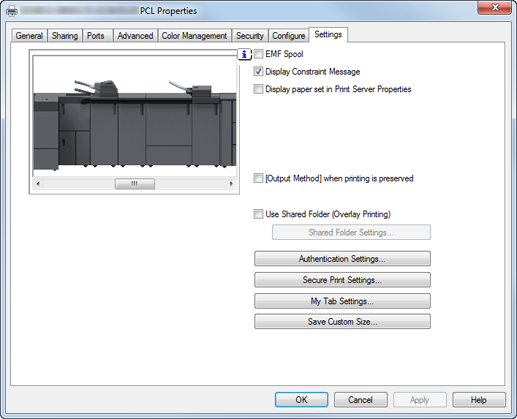
Item Name | Function |
|---|---|
EMF Spool | Set this to enable meta file (EMF) spool. If you enable this setting when User Authentication or Account Track is set, you can not print. |
Display Constraint Message | Set this to enable to display message when you select functions that can not be combined at the same time in the printer driver. |
Display paper set in Print Server Properties | Uses the paper added in Server Properties of the printer folder. |
[Output Method] when printing is preserved | Set this to reflect the output method configured on printing documents to the Output Method on Basic tab. The reflected values become the initial value for the next printing. |
Use Shared Folder (Overlay Printing) | Set this to enable share of the overlay file saved in the shared folder on the network. To set the share folder, click the Shared Folder Settings and specify the share folder. |
Authentication Setting | This screen allows you to make settings concerning the User Authentication/Account Track. Verify Authentication settings before printing: When you enable this function, you can confirm whether the user and account information is recognized on the printer by clicking the Verify on the User Authentication/Account Track dialog box displayed from Basic tab. Popup Authentication Dialog when printing: Displays the User Authentication/Account Track dialog box when specifying printing and prompts the user to type in the user name or account name. |
Secure Print Settings | You can specify the secure print settings. Fix Secure Print: Fixes Output Method to Secure Print. Popup the User Settings dialog at Secure Print: Displays the Secure Print dialog box when Secure Print is specified, and prompts the user to enter the ID and password. |
My Tab Settings | You can specify the settings for the Display My Tab of the printer driver. Display My Tab : You can set whether My Tab is displayed or not. When you check, My Tab is displayed. When you remove the check mark, the Share My Tab, Prohibit Editing and Display Note are disabled and My Tab is not displayed. Share My Tab: You can set whether the customized My Tab can be shared or not. When you check, the customized My Tab that is specified on Server is carried on the My Tab for the client when the client installs the printer driver and specifies the shared printer of server. In addition, you can also set the Edit My Tab invisible to prohibit the client user from editing. Prohibit Editing: You can enable/disable the client user's editing. When you check, Edit My Tab is hidden to prohibit the client users from editing. Display Note: You can set whether the description field on the My Tab is displayed or not. When you check, the description field on the My Tab is displayed. |
Save Custom Size | Click this button to register custom paper sizes. |
Tips
Custom Size can be specified within the following range.
Width: 95.0 mm to 324.0 mm
Height: 133.0 mm to 483.0 mm is available.
You cannot specify the paper size as a Custom Size depending on the mounted Feeding option.
For details about available sizes, refer to Option Specifications or contact your service representative.