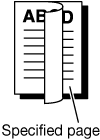Layout Screen
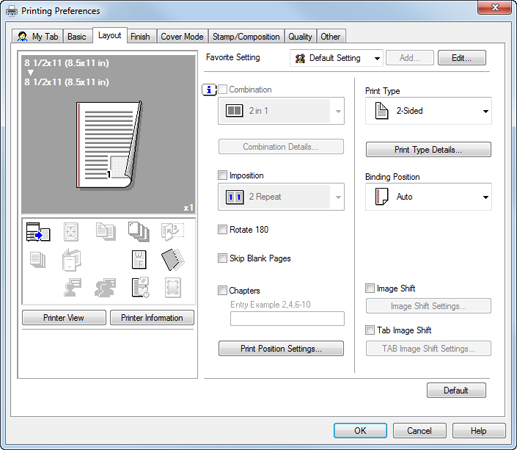
Function | Option | Description |
|---|---|---|
Combination | Off, On 2 in 1, 4 in 1, 6 in 1, 9 in 1, 16 in 1 2 2, 3 3, 4 4 | Prints multiple pages onto a single sheet by reducing the size of the document. Or prints one page onto multiple sheets by enlarging the size of the document. |
Combination Details | - | Select conditions such as the combination order or boundary frame. |
Imposition | Off, On 2 Repeat, 2 Repeat Reversal (U), 2 Repeat Reversal (D), 2 Repeat Reversal (L), 2 Repeat Reversal (R), 2 in 1, 4 Repeat, 4 in 1 (Vertical), 4 in 1 (Horizontal), 8 Repeat | Set this to perform an imposition printing. Outputs onto paper in twice or quadruple the size specified in the Original Size. For example : When the Paper Size is A4, the document is printed with A3 sheet. |
Rotate 180 | Off, On | Rotate the image 180 degrees to make prints. |
Skip Blank Pages | Off, On | Set this option when not printing blank pages. |
Chapters | Off, On | Select this check box to specify the page to be printed on the front side. It can be specified when Print Type is other than 1-Sided. |
Print Position Settings | Left, Center, Right | Specify the print position. |
Print Type | 1-Sided, 2-Sided, Booklet, Booklet (Original Size x 2) | Select a print type. |
Print Type Details | - | Specify Booklet Splitting, Book Spread, and Adhesive Binding. |
Binding Position | Auto, Left Bind, Right Bind, Top Bind | Set this to specify the binding position. |
Image Shift | Off, On | Set this to print shifting the position of the entire image within the paper. You can specify the shift width in the Image Shift Settings. |
Image Shift Settings | - | You can specify detail settings of the image shift. |
Tab Image Shift | Off, On | Set this to print shifting the position of the entire image within the tab paper. It can be specified when the original size is A4, or Letter. You can specify the detail of the shift width in the Tab Image Shift Settings. |
Tab Image Shift Settings | - | Specify the shift width to print shifting the position of the entire image within the tab paper. |