Centering Adjustment: Adjusting the Image Position in the Crosswise Direction in the Printer
Adjust the image position in the crosswise direction of the printer engine.
Make this adjustment after completing [CD-Mag. Adjustment].
Select [Stop Immediately] for [Print Stop Change Setting] on the [MACHINE] screen.
This setting enables to stop the printed image at the output exit and check the condition.
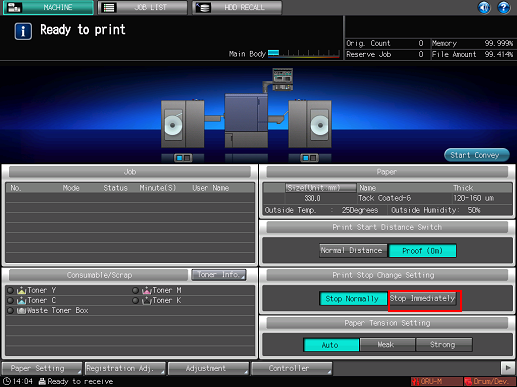
Press [Adjustment] on the [MACHINE] screen to display the [Adjustment Menu] screen.
Press [Machine Adjustment], [Printer Adjustment], and [Centering Adjustment] in sequence.

Press [Print Mode].
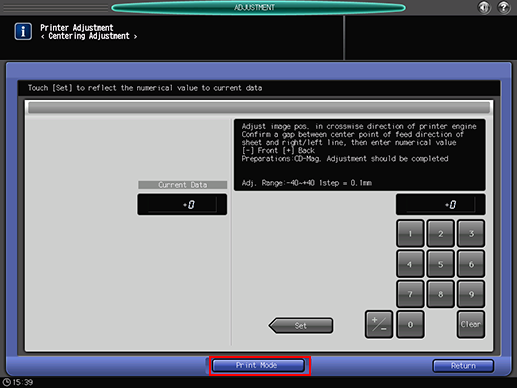
Check the paper settings.
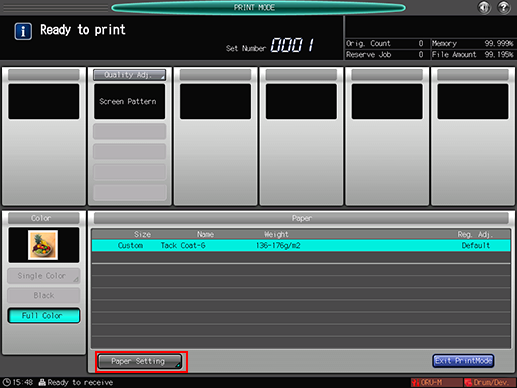
If the settings differ from the specifications of the media currently set, press [Paper Setting] then press [Recall] or [Change Set] to change the paper settings.
Press Start on the control panel.
A sample pattern will be output.
Measure the test pattern to check the misalignment of the center line.
Allowance: within 0 mm ± 0.5 mm
If any adjustment is required, press [Exit PrintMode] to return to the [Centering Adjustment] screen.
Use the touch panel keypad or the keypad on the control panel to enter the setting data.
Use [+/-] to specify the value to be positive or negative.
Press [Set] to change the current value.
Adjustment Range: -40 ([Front]) to +40 ([Back]) (1 step = 0.1 mm)
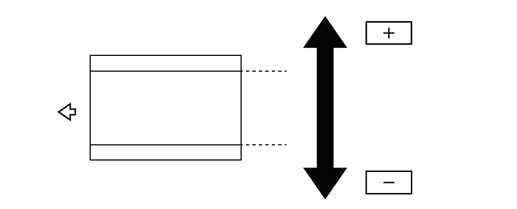
Repeat steps 4 to 9 until the desired result is obtained.
Press [Return].
The screen returns to the [Printer Adjustment Menu] screen.
When you finish the adjustment, select [Stop Normally] for [Print Stop Change Setting] on the [MACHINE] screen.

