Installing the PS Plug-in Driver
Insert the Driver CD-ROM for the PS Plug-in driver into the CD-ROM drive.
When installing the driver on a Windows Vista/Server 2008/7/Server 2008 R2-based computer, click [Allow] or [Continue] if the [User Account Control] window is displayed.
Make sure that the CD menu is displayed, and then go to Step 2.
If CD menu is not displayed, double-click [Autorun.exe] in the CD-ROM, and then go to Step 2.
Follow the instruction on the screen to select the printer driver you need.
The printer driver installer starts.
Click [Next].
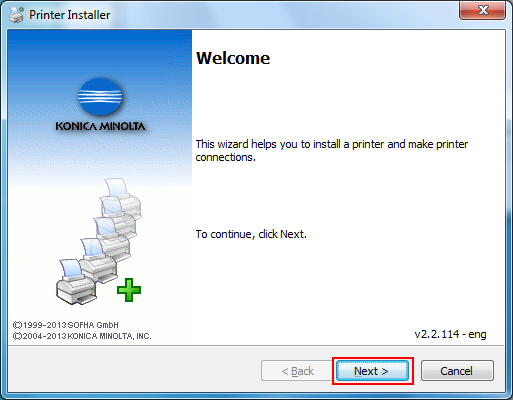
Enter the printer name or IP address and click [Next].
If selecting [Network Printer or IP Address], click [Next] to go to Step 6.
If you want to connect to the other printer, select [Other Connection] and click [Next].
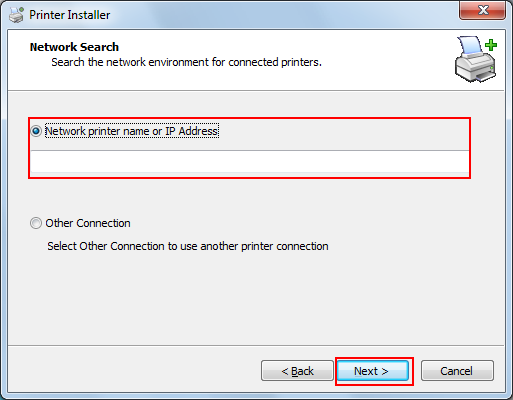
[Network printer name or IP address]:
This machine is set as a Windows printer.
The printer is created with the Ipr port used (e.g.: myprinter:print.).
[Other Connection]:
You can specify the other printer connection (NetBIOS or port 9100).
When selecting [Other Connection], select the printer connection and click [Next].
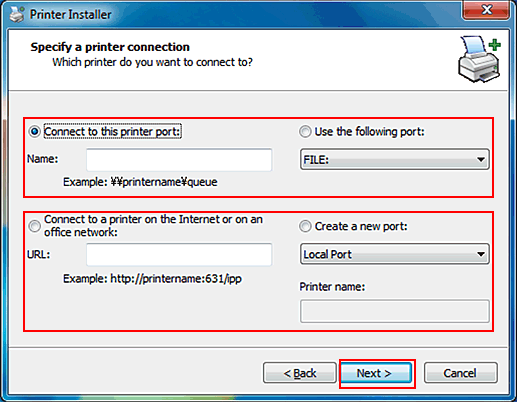
If you use DNS in the network, the administrator has to check whether the network name specified to this machine is matched with the network name stored in the DNS.
Select the printer name and click [Next].
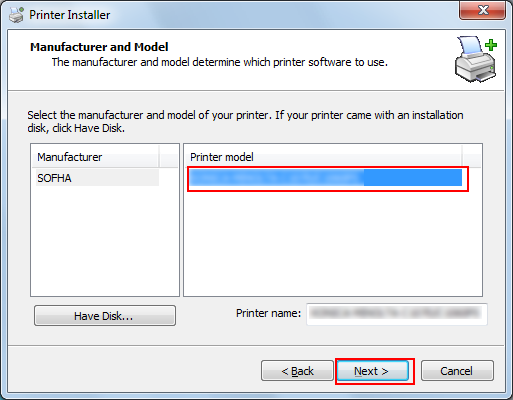
It displays all printers that you can install. If there is no desired printer name, click [Have Disk] and select the [Setup.inf] file.
Click [Finish].
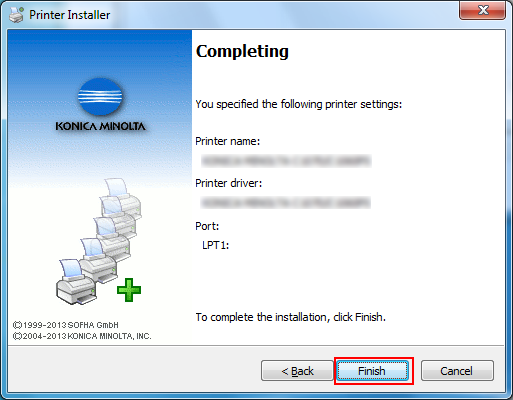
The installation is complete.
Once the printer is installed, you can select the printer in the application's print screen.
