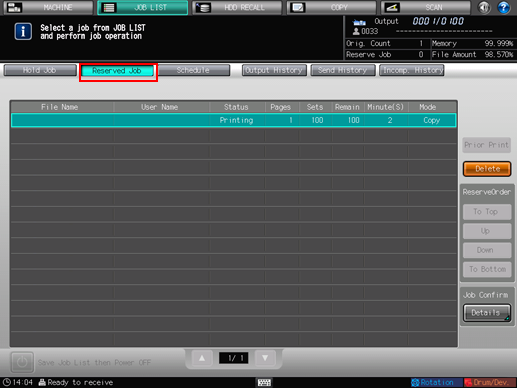Outputting Hold Job
Follow the procedure below to output a hold job.
The machine can be set to display the dialog to change the print quantity when [Output] is pressed. If you want the dialog to be displayed to change the print quantity when outputting, contact your service representative.
Press the [JOB LIST] tab to display the [JOB LIST] screen.
Press [Hold Job].
The [Hold Job] screen will be displayed.
Select the job to be output.
Press the row of the desired job on the list.
If the desired job is not found on the list, press [
 ][
][ ] to display that job.
] to display that job.
Pressing each title in the title row will sort the list in selected order.
If data with the same file name exists, the
 mark appears on the right of the file name.
mark appears on the right of the file name.
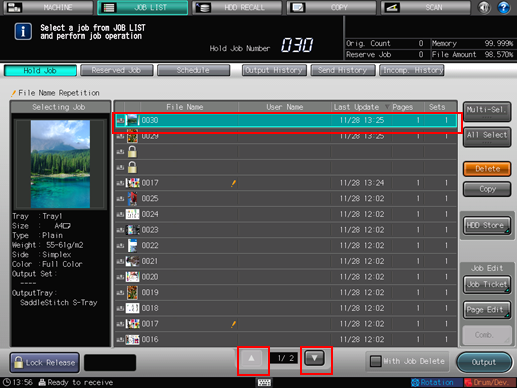
Press [Multi-Sel.] first to select multiple jobs.
Press [All Select] to select all jobs on the list. Pressing this key selects all jobs on the list, but [Multi-Sel.] appears highlighted instead.
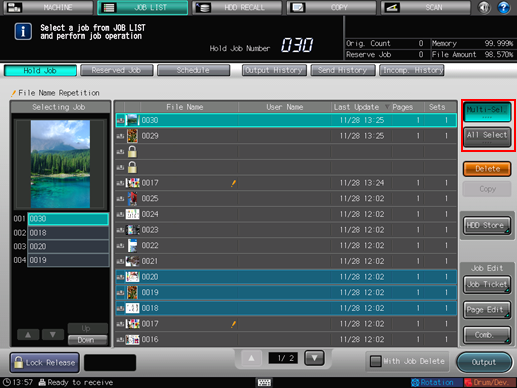
If desired, press the check box of [With Job Delete].
Put a check mark in the check box to delete the job after output.
Keep the check box blank to leave the job after output.
The machine allows you to specify whether or not to put a check mark in the check box as the initial setting. For details, refer to Common Setting: Setting the Various Operations of the Machine.

Press [Output].
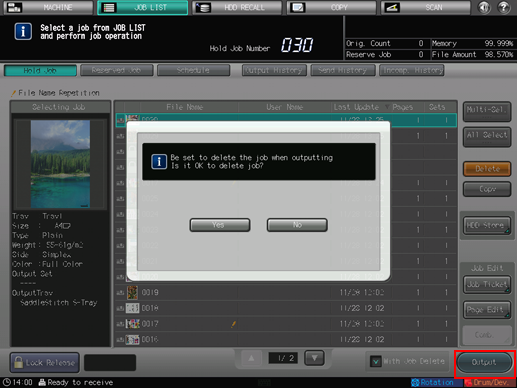
Printing starts after the hold job data is sent to the [Reserved Job] screen.
With a check mark put in the check box of [With Job Delete], a confirmation dialog will pop up on the screen. Press [Yes] to delete it, or press [No] to cancel.
A dialog to change the print quantity will be displayed when [Output] is pressed on the machine which has been set up to allow the change of print quantity of a hold job upon output. Enter the desired print quantity using the keypad on the control panel. Available range is from 0 to 9,999. For details, contact your service representative.
For one hold job to be output, changed print quantity will be displayed in the dialog.
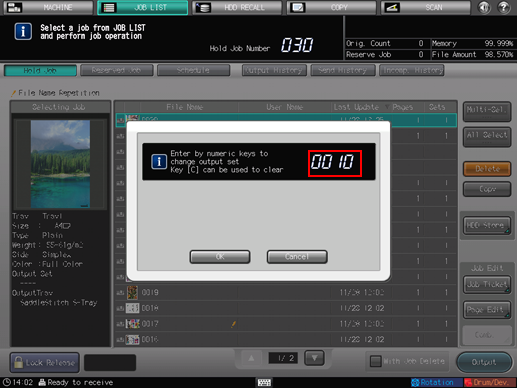
Changing the print quantity is also available when multiple jobs are selected. Changed print quantity will be applied to all the selected jobs. When multiple hold jobs are selected, changed print quantity is displayed in the dialog as "----."
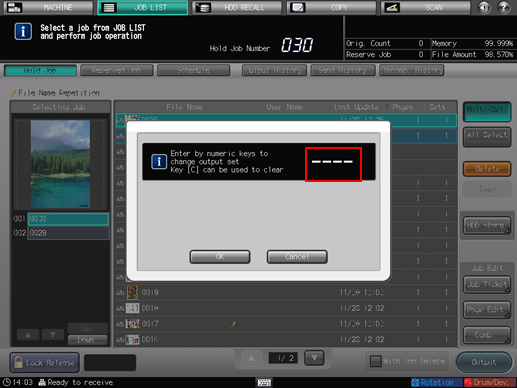
The hold jobs will retain the print quantity previously specified for each, and changed print quantity will not be displayed.
The [Reserved Job] screen allows you to manage output jobs. For details, refer to Checking and Operating Reserved Job.