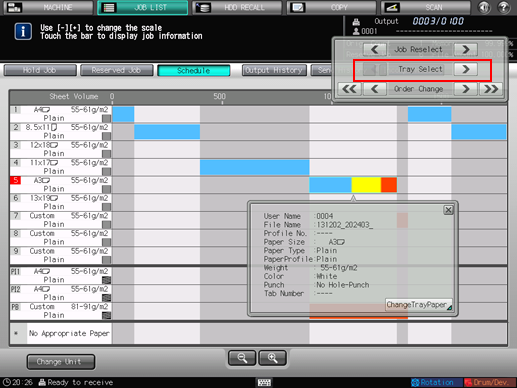Displaying the Details of a Job
This section describes how to display and operate the operation dialog on the [Schedule] screen.
You cannot exit from the [Schedule] screen with the operation dialog or paper setting dialog displayed. To exit from the [Schedule] screen, press [x] in the upper-right corner of the dialog to close it.
Follow the procedure in Job Schedule Management to display the [Schedule] screen.
Select the desired job bar from the job bar display.
The operation dialog and paper setting dialog of the selected job bar will be displayed.
Use the right and left arrow keys of [Job Reselect] to display the paper setting dialog of the desired job.
Pressing [>] changes the paper setting dialog to that of the next job. When it comes to the last job, [>] becomes grayed out to show inactivity.
Pressing [<] changes the paper setting dialog to that of the previous job. When it comes to the first job, [<] becomes grayed out to show inactivity.
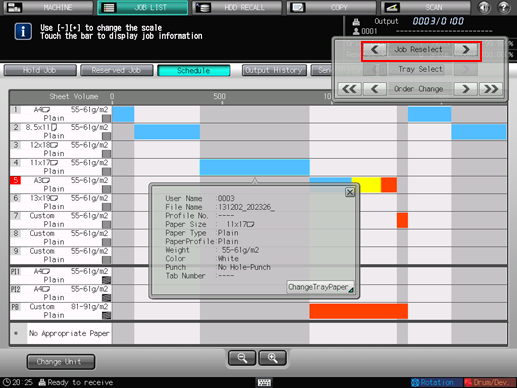
If the selected job uses more than one tray, use the right and left arrow keys of [Tray Select] to switch the paper setting dialog of the job from one tray to another.
Pressing [>] changes the paper setting dialog to that of the next tray to be used. When it comes to the last job, [>] becomes grayed out to show inactivity.
Pressing [<] changes the paper setting dialog to that of the previous tray to be used. When it comes to the first job [<] becomes grayed out to show inactivity.