Changing Output Order of Reserved Jobs
This section describes how to change the output order of reserved jobs.
You cannot exit from the [Schedule] screen with the operation dialog or paper setting dialog displayed. To exit from the [Schedule] screen, press [x] in the upper-right corner of the dialog to close it.
Follow the procedure in Job Schedule Management to display the [Schedule] screen.
Select the job bar from the job bar display to change its output order.
If the job to be changed in output order uses more than one tray, select any one of them.
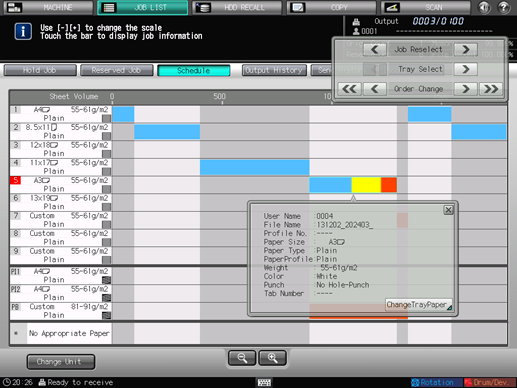
The operation dialog and paper setting dialog of the selected job bar will be displayed.
Press the left and right arrow keys for [Order Change] in the operation dialog to change the output order of the jobs.
Press [<] to advance the job by one in output order, or [<<] to output it next to the current printing job.
Press [>] to delay the job by one in output order, or [>>] to output it last.
The keys to change the output order are unavailable if they appear grayed out.
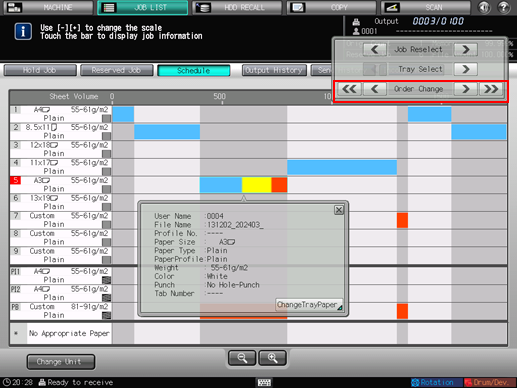
Changing output order of reserved jobs is also available on the [Reserved Job] screen. Refer to Checking and Operating Reserved Job for details.

