Deleting Job from HDD
Follow the procedure below to delete the hold job in the HDD.
Multiple jobs can be deleted at a time.
The folder created on the [HDD Store Root] screen can also be deleted.
Press the [HDD RECALL] tab to display the [HDD RECALL] screen.
The [HDD Store Root] screen of the [HDD RECALL] screen is displayed.
Display the directory including the job to be deleted.
Proceed to step 3, if the job to be deleted is displayed on the [HDD Store Root] screen.
When deleting a job saved in another folder provided on the [HDD Store Root] screen, press that folder. The contents of selected folder will be listed on the screen.
If data with the same file name exists, the
 mark appears on the right of the file name.
mark appears on the right of the file name.
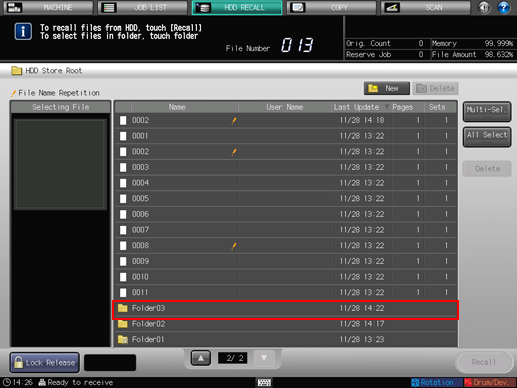
Select the job to be deleted.
Press the row of the desired job on the list.
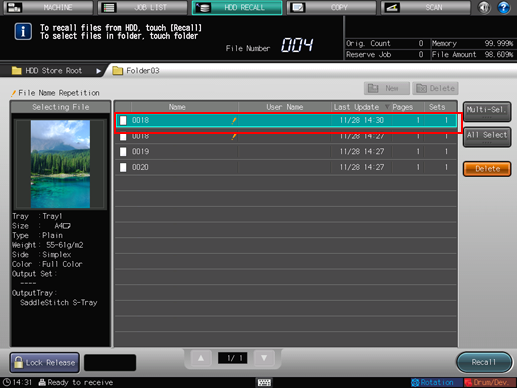
Press [Multi-Sel.] first to select multiple jobs.
Press [All Select] to select all jobs on the list. Pressing this key selects all jobs on the list, but [Multi-Sel.] appears highlighted instead.
Press [Delete].
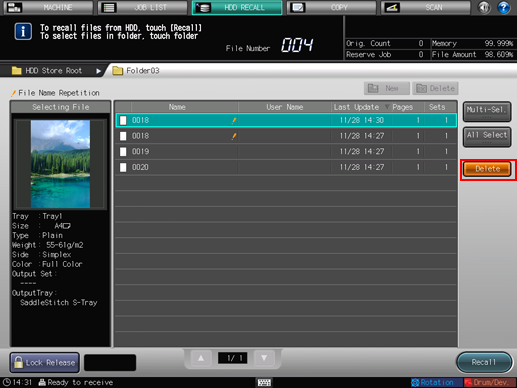
Press [Yes].
Or, press [No] to cancel.
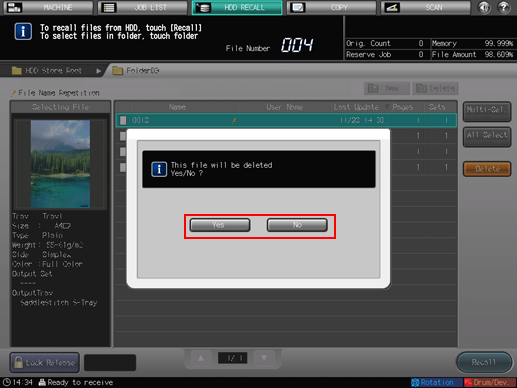
The selected job is deleted and the screen returns to the [HDD Store Root] screen.
If no job is saved in the folder, you can delete the folder by pressing [Delete]. A confirmation dialog is displayed.
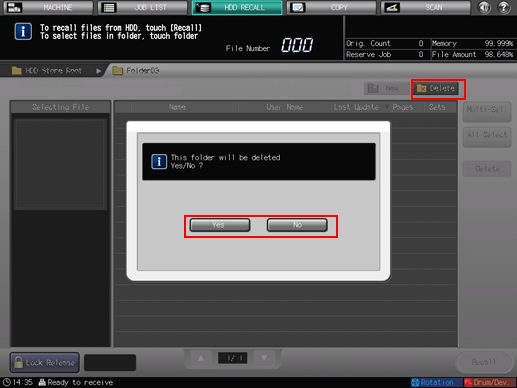
Press [Yes] to delete it, or press [No] to cancel.
