Sending to an E-mail Address
When you send scan data as an attached file of E-mail, procedures vary depending on whether or not the destination is registered in advance.
For details about how to transmit data to the address searched with the LDAP Search function, refer toUsing the Search.
To send to an E-mail address, set the administrator's E-mail address in advance. For details, refer to Administrator Registration: Registering Administrator Information.
When an E-mail Address is Already Registered
Press [SCAN] tab.
Make sure that [E-mail] is selected.
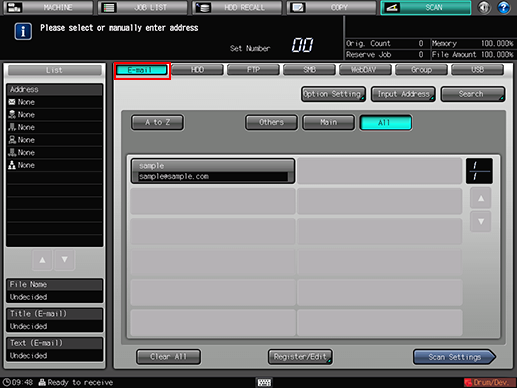
As default, the E-mail address list is displayed. The default destination tab of the [SCAN] screen can be set at Utility/Counter - [User Setting] - [Scan Setting]. For details, refer to Scan Setting: Setting the Default Values for Scan Functions.
Press [Option Setting] to configure [Title Setting], [Text Setting], and [From Address Setting] for the E-mail.
If you don't set [Title Setting] and [Text Setting] in [Option Setting], the following is resulted in accordance with the setting in [E-mail Initial Setting]. For details about [E-mail Initial Setting], refer to E-mail Initial Setting: Registering E-mail Default Settings.
If [E-mail Initial Setting] is enabled, it uses the initial values for the title and text.
If [E-mail Initial Setting] is disabled, it leaves the title and text in blank.
If you don't set From Address Setting in [Option Setting], an E-mail address, which is set in Utility/Counter - [Administrator Setting] - [Administrator Registration] - [E-mail Address Setting], is used as From Address Setting. For details about [E-mail Address Setting], refer to Administrator Registration: Registering Administrator Information.
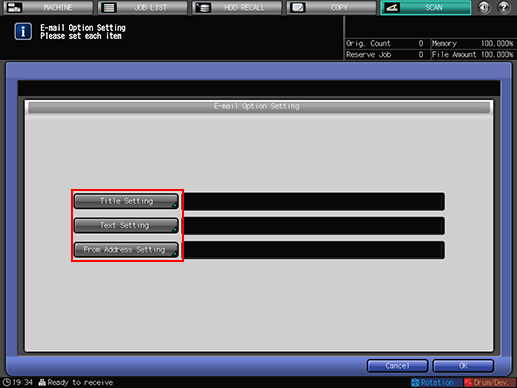
To set a title to the E-mail, press [Title Setting], press [1] to [5] or [Manual Setting] to set the title, and then press [OK].
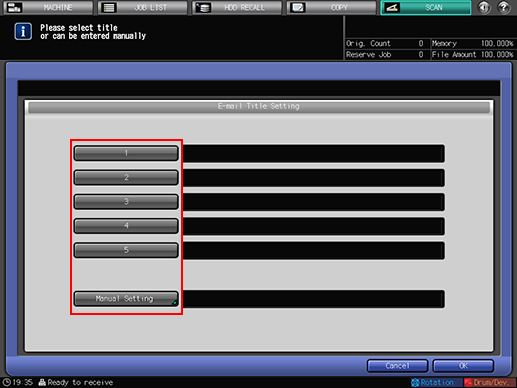
If you press [Manual Setting], the [Manual Setting] screen is displayed.
For details about how to enter characters, refer to Inputting Characters.
Enter a subject within 31 one-byte characters (15 two-byte characters).
You can set fixed titles from [1] to [5] in Utility/Counter - [Scan Address Register] - [E-mail Title Setting]. For details, refer to Registering a Subject and a Text of E-mail.
To set a text to the E-mail, press [Text Setting], press [1] to [5] or [Manual Setting] to set the text, and then press [OK].
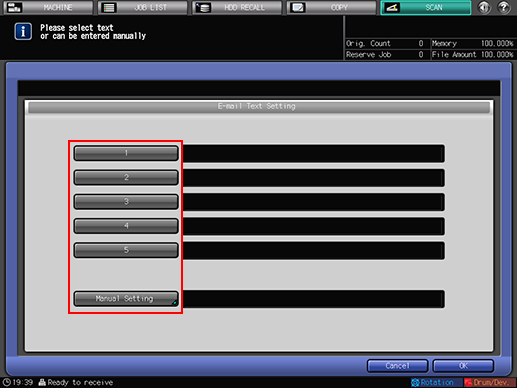
If you press [Manual Setting], the [Manual Setting] screen is displayed.
Enter a message within 64 one-byte characters (32 two-byte characters).
For details about how to enter characters, refer to Inputting Characters.
You can set fixed texts from [1] to [5] in Utility/Counter - [Scan Address Register] - [E-mail Text Setting]. For details, refer to Registering a Subject and a Text of E-mail.
To set From Address Setting, press [From Address Setting], set [From Address], and then press [OK].
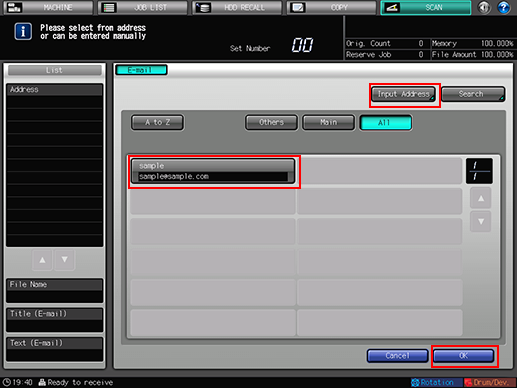
Set From Address by selecting a registered E-mail address or pressing [Input Address], and then inputting a new E-mail address.
Press [OK] on the [E-mail Option Setting] screen to return to the [SCAN] screen.
Press the register name of the E-mail address.
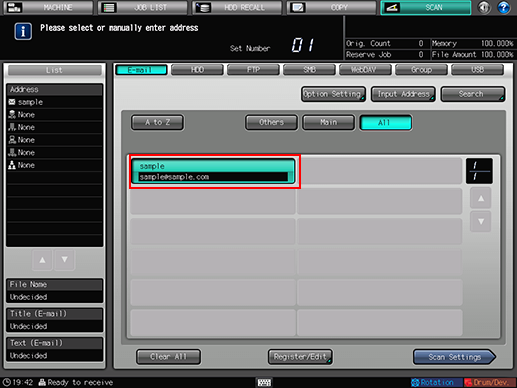
The selected destination is displayed in [List] at the left side of the screen.
You can filter the registered address by the search function. For details, refer to Using the Search.
You can filter the register name by using [A to Z], [Others], or [Main]. For details, refer to SCAN Screen.
To deselect the Name, press the selected Name again.
To manually enter a destination, refer to "When an E-mail Address is Not Registered."
Press [Scan Settings].
The Scan Settings screen is displayed.
Set the scan conditions.
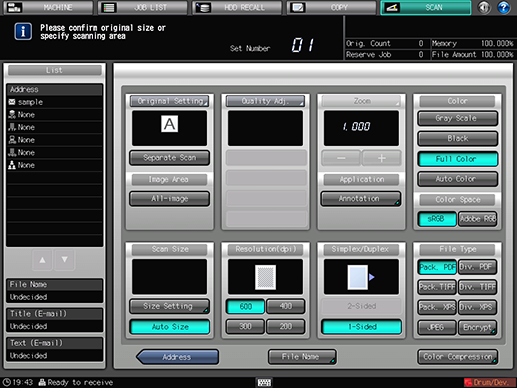
For details, refer to Scan Settings Screen.
Press [File Name] if you want to specify the name of the attached file.
Set an original, and then press Start on the control panel.
The original is scanned, and the scanned data are transmitted to an specified address.
When attached to an E-mail, the scanned data are sent to the SMTP server.
To return to the [SCAN] screen, press [Address].
The settings on the Scan Settings screen and the address selected on the [SCAN] screen may remain until the machine is restarted. It is recommended to release the setting and address once the operation is completed.
To clear the setting, press Reset on the control panel when the Scan Settings screen is displayed. To clear the address, press [Address] to return to the [SCAN] screen, and then press [Clear All], or press Reset on the control panel.
When an E-mail Address is Not Registered
Perform steps 1 to 6 as described in "When an E-mail Address is Already Registered."
Press [Input Address].
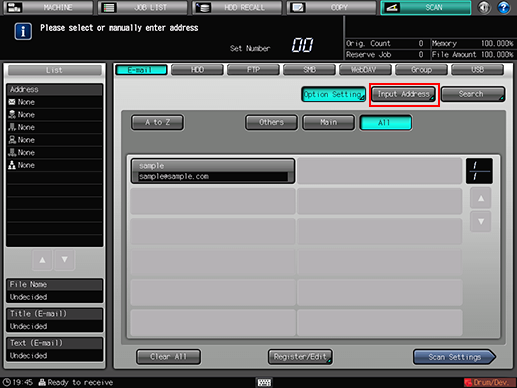
To select a registered address, refer to "When an E-mail Address is Already Registered."
Press [Address], input an address, and then press [OK].
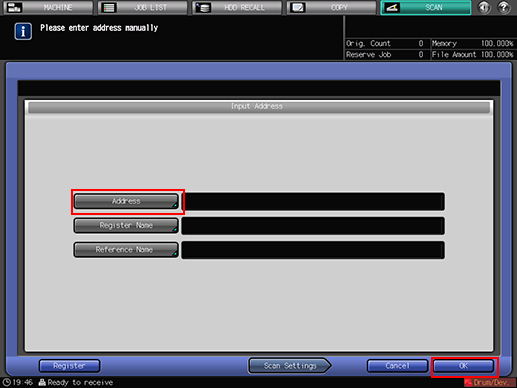
Pressing [Address] displays the Enter Text screen.
For details about how to enter characters, refer to Inputting Characters.
Press [Register] to register the inputted address.
Press [Scan Settings].
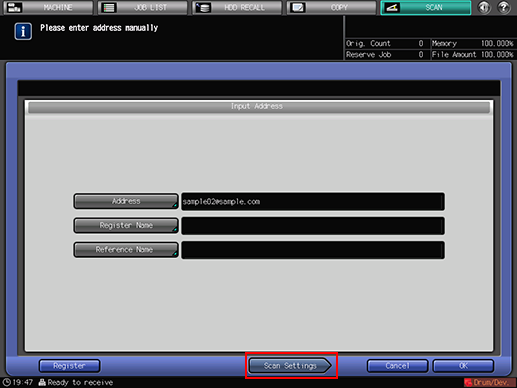
Perform steps 9 and on as described in "When an E-mail Address is Already Registered."

