Saving to an HDD
When you save scan data to the HDD, procedures vary depending on whether or not the user box is registered in advance.
When a Box is Already Registered
Press [SCAN] tab.
Press [HDD].
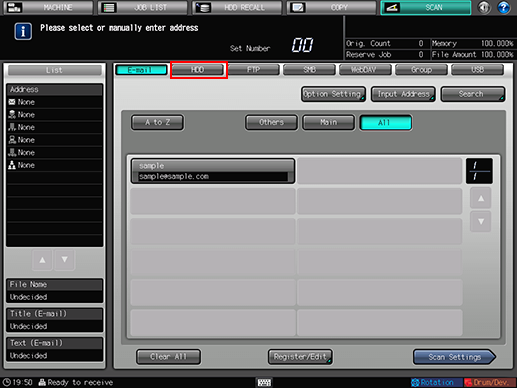
As default, the E-mail address list is displayed. The default destination tab of the [SCAN] screen can be set at Utility/Counter - [User Setting] - [Scan Setting]. For details, refer to Scan Setting: Setting the Default Values for Scan Functions.
Press the register name of the destination user box to save.
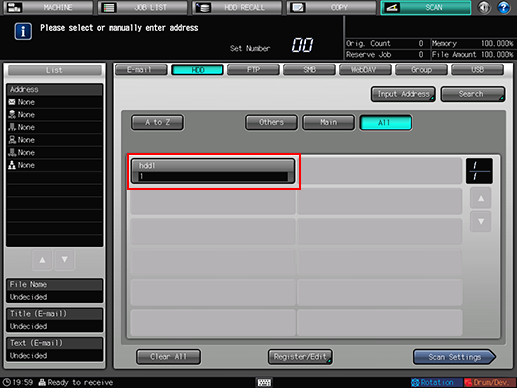
The selected destination is displayed in [List] at the left side of the screen.
You can filter the registered address by the search function. For details, refer to Using the Search.
You can filter the register name by using [A to Z], [Others], or [Main]. For details, refer to SCAN Screen.
To deselect the Name, press the selected Name again.
If you have not registered a destination user box to save, register the user box. For details, refer to "When a Box is Not Registered."
Press [Scan Settings].
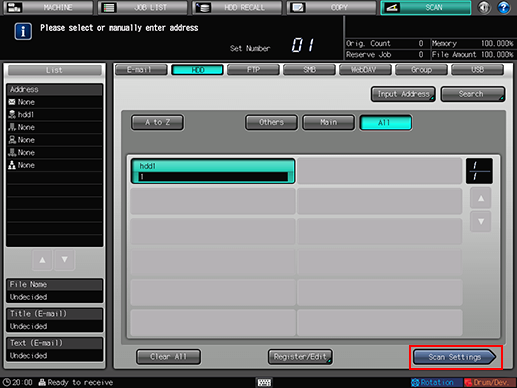
Set the scan conditions.
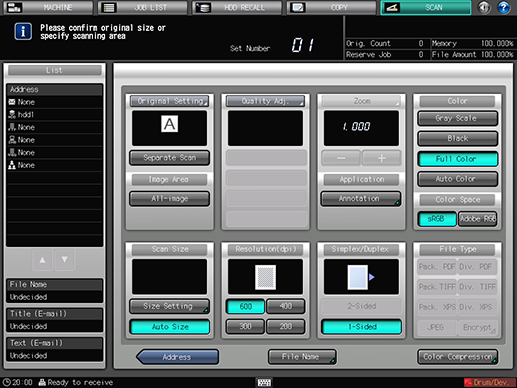
For details, refer to Scan Settings Screen.
Press [File Name] if you want to specify the file name.
Set an original, and then press Start on the control panel.
The original is scanned, and the scan data are saved to an specified address.
To return to the [SCAN] screen, press [Address].
For details about how to load scan data saved to the HDD, refer to the user's guide for the HDD TWAIN driver.
The settings on the Scan Settings screen and the address selected on the [SCAN] screen may remain until the machine is restarted. It is recommended to release the setting and address once the operation is completed.
To clear the setting, press Reset on the control panel when the Scan Settings screen is displayed. To clear the address, press [Address] to return to the [SCAN] screen, and then press [Clear All], or press Reset on the control panel.
When a Box is Not Registered
Perform steps 1 and 2 as described in "When a Box is Already Registered."
Press [Input Address].
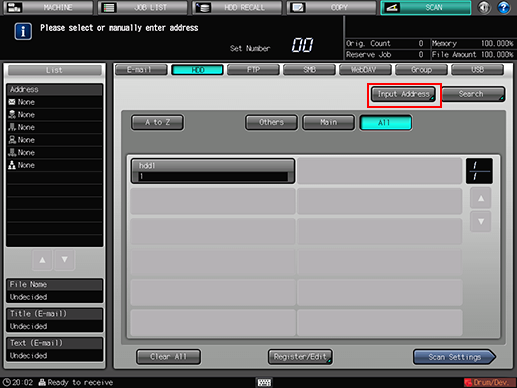
To select a registered address, refer to "When a Box is Already Registered."
Press [Box Name].
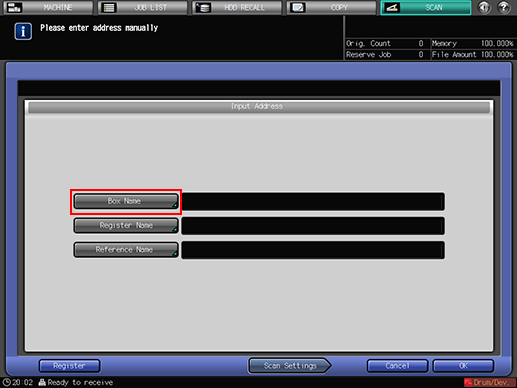
Input the box number, and then press [OK].
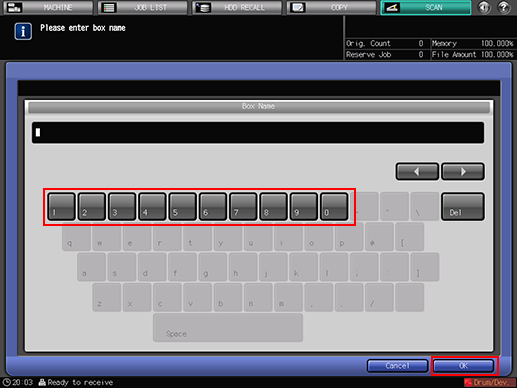
In [Box Name], input [User Box No.] that was registered when creating the user box. For details, refer to Creating a User Box (Image Controller IC-602).
Inputting a box number that is not registered to Image Controller automatically creates a user box.
Make sure to record [Box Name]. You need the name when you import scan data from computers.
Press [Scan Settings].
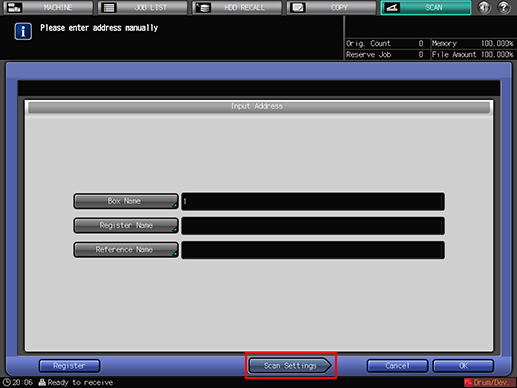
Press [Register] to register the inputted box.
Perform steps 5 and on as described in "When a Box is Already Registered."
Sending without registering a user box automatically creates the user box.

