
Finishing in Handouts or Booklet Format
To add a margin ([Page Margin])
To display:
- [Classic Style]
- [Copy]
- [Application]
- [Layout]
- [Page Margin]
- [Layout]
- [Application]
- [Copy]
You can add a margin for binding copied sheets to make copies.
Setting | Description |
|---|---|
[ON]/[OFF] | Select [ON] to specify Binding Margin. |
[Margin Position] | Select the paper binding position.
|
[Margin Adjustment Value] | Select [Margin Adjustment Value], and specify the margin value in [Margin Width]. |
[Original Direction] | Specify the original loading direction so that the vertical direction of the scanned original is set correctly. |
To copy in booklet format ([Booklet])
To display:
- [Classic Style]
- [Copy]
- [Application]
- [Layout]
- [Booklet]
- [Layout]
- [Application]
- [Copy]
Sorts original data pages like a booklet and copies on both sides in spread. You can also specify the binding position, or insert front and back covers.
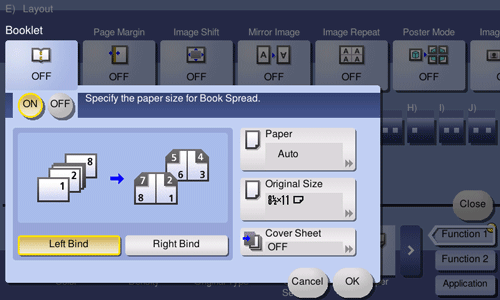
Setting | Description |
|---|---|
[ON]/[OFF] | Select [ON] to specify Booklet. |
[Left Bind]/[Right Bind] | Select the binding position of the copied sheets. |
[Paper] | Select paper for copying. Select paper which corresponds to the size of a two-page spread of the booklet. |
[Original Size] | Select the size of the original to be scanned. |
[Cover Sheet] | Specify this option to insert a different sheet of paper from text pages as the front cover of a booklet.
|
To output separately by set ([Group/Sort])
To display:
- [Classic Style]
- [Copy]
- [Finishing]
- [Group/Sort]
- [Finishing]
- [Copy]
Select the output method when making multiple copies.
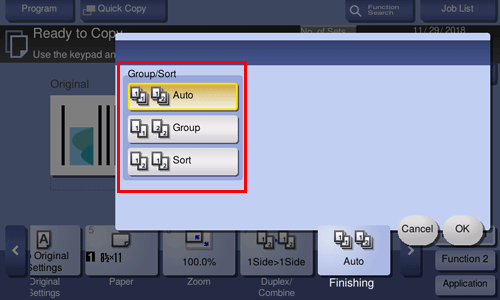
Setting | Description |
|---|---|
[Auto] | Automatically switches between Sort and Group according to the number of printed sheets for each set, and feeds out. If the number of printed sheets for each set is 1, the Group function is applied. If the number is 2 or larger, the Sort function is applied. |
[Group] | Feeds out copies separately page by page, for example: "111", "222", "333", "444", and "555". |
[Sort] | Feeds out copies separately one by one, for example: "12345", "12345", and "12345". |
