
Basic Screen
You can set the basic setting of the print setting.
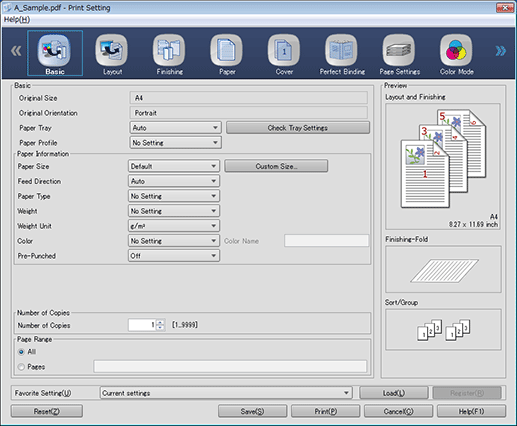
Item | Description |
|---|---|
Original Size | Displays the paper size of the original set in the job. |
Original Orientation | Displays the page orientation of the original set in the job. |
Paper Tray | Select a paper tray to be used. Trays to be displayed vary depending on the configuration of device options. A complete set of trays to be selected includes Trays 1 to 9. |
Check Tray Settings | Incorporates the display details of the tray list on the Paper screen corresponding to the paper tray being selected into each item of the Paper Information. |
Paper Profile | Select the paper profile to use. The paper information of the selected paper profile will be incorporated into the items of the Paper Information. |
Paper Size | Select the output paper size. |
Custom Size | To use the custom size, register the paper size in Custom Size Settings screen displayed when clicked and select the size from the Paper Size list. For details about how to register the size, refer to [Custom Size Settings] Screen. |
Feed Direction | As the feed direction, specify Auto, Long Edge, or Short Edge. |
Paper Type | Select a paper type. |
Weight | Specify the paper weight. |
Weight Unit | Select the unit for the paper weight. |
Color | Select color of the paper. |
Color Name | If User Color is selected for Color, enter the color name of the paper. Enter the color name of the paper within 20 characters. All the characters except the double quotation mark (") are available. |
Pre-Punched | Select punch holes. |
Number of Copies | Specify the number of copies. |
Page Range | Specify the print range. Up to 10,000 pages can be specified. This setting is not retained even if you click Save. (Closing the Job Edit screen restores the original setting) It is enabled only when printing the job by pressing Print. |