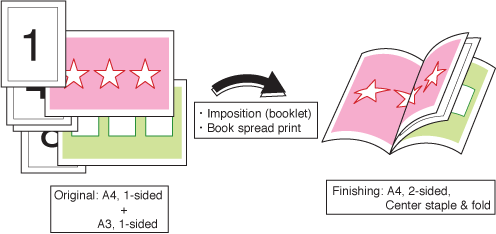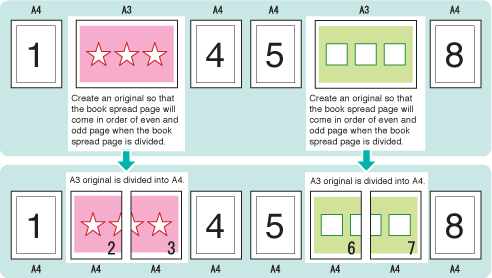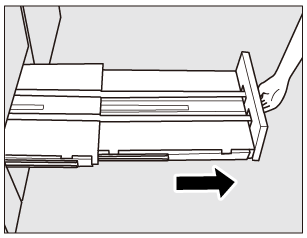Overview of Book Spread Print
This function imposes the larger original in a book spread when printing the original, which has a different size for each page, as a booklet. For example, when printing original data including A4 and A3 documents, finish A3 documents in book spreads.
Example Introduced in This Section
Original Data and Output Image
To create a Fold & Staple booklet, Saddle Stitcher SD-506, Saddle Stitcher SD-513, or Finisher FS-532 equipped with Saddle Stitcher SD-510 is required.
This section describes the procedures using Saddle Stitcher SD-506 (Saddle Stitcher SD-506).
Intended Environment
Operating system | Windows 7 |
Application | Adobe Acrobat Reader DC |
Printer driver | PS Plug-in Driver |
Image Controller | Image Controller IC-605 |
Mounted finisher | Saddle Stitcher SD-506 |
* The sample screen may be different from the actual display depending on your system environment and application version/revision.
Workflow
Setting printer driver
Checking the finishing
Check the finishing of the printed document, then make adjustments with reference to the link if needed.
Recommended Combination
Stamp: You can insert Date/Time, Page Number and Copy Number in each page at the time of printing. (Stamp tab of the printer driver. Refer to Stamp Screen.)
Full bleed: Print without page margins of the original. (Layout tab of the printer driver. Refer to Layout Screen.)
Precautions
Prior to printing, make sure of the following when performing setting and operation.
Load the papers and configure the paper settings (refer to Setting Paper in a Paper Tray/Paper Setting/Registering or Deleting a Paper Profile)
Pull out the paper output tray of the Saddle Stitcher (refer to Saddle Stitcher SD-506 or Saddle Stitcher SD-506.)
To reproduce stable colors, in addition to regular calibration, make other pre-output image quality adjustments as necessary, such as when changing screens or papers or when hue is important. For details, refer to Image Quality Adjustment Using Image Controller.
To adjust the image positions of front and back sides of printing, make pre-output image quality adjustments. For details, refer to Both-Side Adjustment Flow.
If you cannot set this function, make sure that the optional device has been correctly mounted.
Match the original orientation and the orientation of the paper in the paper tray.