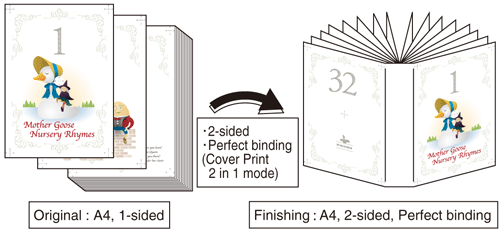Overview of Perfect Binding (Cover Print 2 in 1 Mode)
Mount Perfect Binder PB-503, and perform perfect binding for a PDF document with 32 pages in the Cover Print 2 in 1 mode.
Example Introduced in This Section
Perfect Binder PB-503 is required (refer to Perfect Binder PB-503).
Load the paper for the cover in a tray. Here, the explanation assumes that the paper for the cover has been loaded in Tray 2.
Cover paper size] Custom (Widthwise 307 mm Lengthwise 430 mm/ Widthwise 12.09" Lengthwise 16.93")
Tips
The Cover Print 2 in 1 mode does not allow using the cover tray of Perfect Binder PB-503.
Set the cover paper size to the same size for both main body and printer driver. (Refer to Perfect Binder PB-503 / Registering or Deleting a Paper Profile.)
The weight of the papers that can be set for perfect binding is as follows:
Body set: 62 g/m2 to 105 g/m2 / 16 lb Bond to 28 lb Bond
Cover paper: 81 g/m2 to 216 g/m2 / 22 lb Bond to 57 lb Bond
Intended Environment
Operating system | Windows 7 |
Application | Adobe Acrobat Reader DC |
Printer driver | PS Plug-in Driver |
Image Controller | Image Controller IC-605 |
Mounted finisher | Perfect Binder PB-503 |
* The sample screen may be different from the actual display depending on your system environment and application version/revision.
Setting printer driver
Checking the finishing
Check the finishing of the printed document, then make adjustments with reference to the link if needed.
Recommended Combination
Stamp: You can insert Date/Time, Page Number and Copy Number in each page at the time of printing. (Stamp tab of the printer driver. Refer to Stamp Screen.)
1-sided or 2-sided print on a page basis: You can set 1-sided or 2-sided print for each page. (Page Settings tab of the printer driver. Refer to Page Settings Screen.)
Precautions
Prior to printing, make sure of the following when performing setting and operation.
Turn on the power of the perfect binder heater (refer to Turning the Heater On/Off)
Load the body sets and cover paper in the tray (For details about the perfect binder, refer to Perfect Binder PB-503/About Perfect Binder PB-503/Loading Cover Paper for Perfect Binding orPerfect Binder PB-503)
Load the papers and configure the paper settings (refer to Setting Paper in a Paper Tray/Paper Setting/Registering or Deleting a Paper Profile)
To reproduce stable colors, in addition to regular calibration, make other pre-output image quality adjustments as necessary, such as when changing screens or papers or when hue is important. For details, refer to Image Quality Adjustment Using Image Controller.
To adjust the image positions of front and back sides of printing, make pre-output image quality adjustments. For details, refer to Both-Side Adjustment Flow.
If you cannot set this function, make sure that the optional device has been correctly mounted.
The weight of the papers that can be set for perfect binding is as follows:
Body set: 62 g/m2 to 105 g/m2 / 16 lb Bond to 28 lb Bond
Cover paper: 81 g/m2 to 216 g/m2 / 22 lb Bond to 57 lb BondMatch the original orientation and the orientation of the paper in the paper tray.