
Please load designated paper or touch [Confirm Details] and select tray
Cause and Action
If paper that matches paper conditions that received print data specifies is not loaded in any tray, the machine temporarily stops its operation.
Two methods are provided to restart printing.
The paper conditions refer to the following paper setting items.
Paper Type
Weight: Not subject to an inconformity stop, when this item is not specified on the image controller
Colored Paper
Punch
Tab Number: Subject to an inconformity stop, only when Tab Paper is specified for Paper Size
Tips
If you set Software Switch No. 73 on, you can temporarily save data on the HDD without entering the wait mode depending on the printer driver.
For details about Software Switch, refer to [Software Switch Setting].
Changing Paper Settings of a Tray
When the message that does not designate a specific tray is displayed, select any tray and change its paper settings (Current Setting) to settings that the print data requires (Reserved Setting). Load the tray with paper that conforms to specified conditions, and then start printing.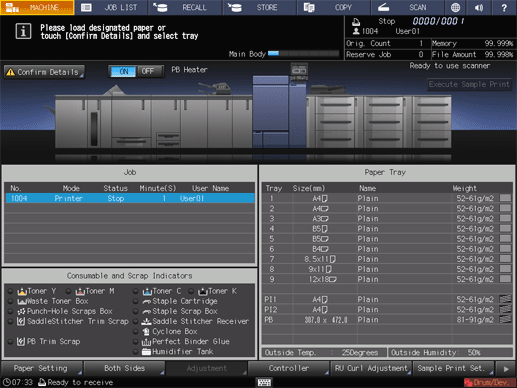
Press Confirm Details.
A dialog will be displayed.
Select a tray key to be used, and then press Change Setting.
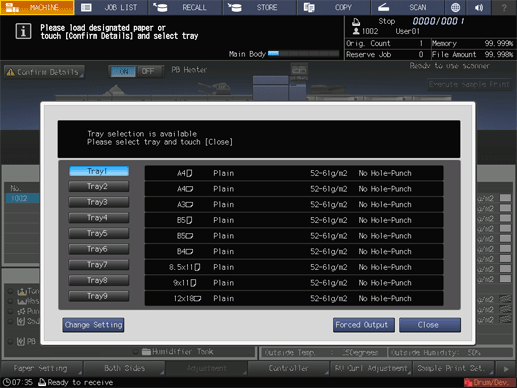
The paper setting of the selected tray (Current Setting) and that required by the print data (Reserved Setting) are displayed.
Load the tray selected in step 2 with paper of the conditions displayed as Reserved Setting.
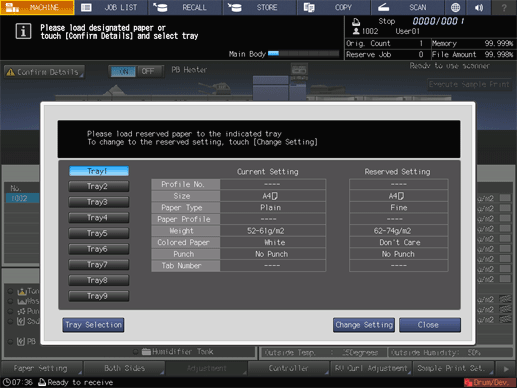
supplementary explanationFor details on how to replenish paper, refer to Loading Paper.
NOTICE
Be sure to load paper of the specified size. If a different paper size is loaded, the machine cannot start the printing operation. Using a different paper type or weight may cause paper misfeed or machine trouble.
Press Change Setting to fix the paper setting required by the print data.
A dialog will be displayed to confirm the setting change of the tray.
Press OK.
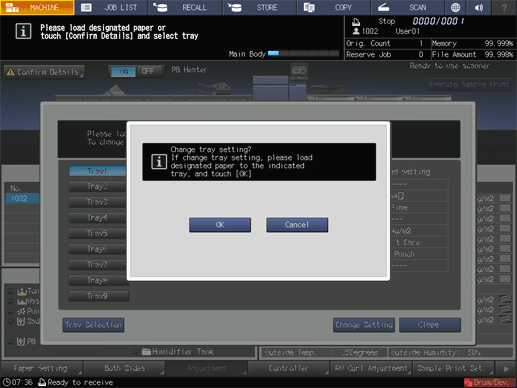
Press Close.
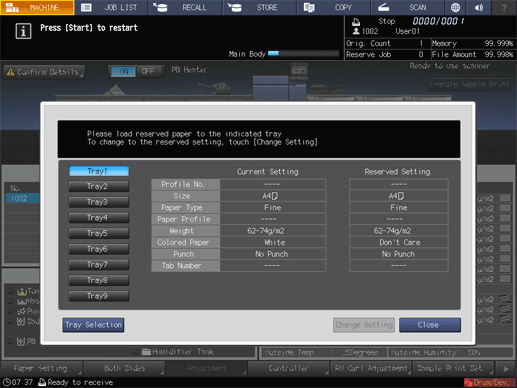
The screen returns to the MACHINE screen and displays the message Press [Start] to restart.
Press Start on the control panel.
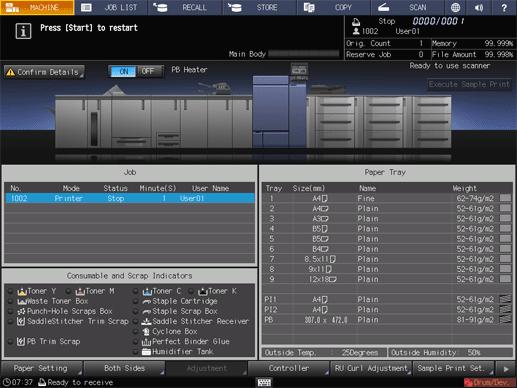
Paper will be fed from the tray selected in step 2 to start the printing operation.
Forcibly printing data
Use a desired tray to start printing, regardless of the paper setting required by the print data.
Tips
The tray selected for forced output will be used until that job is completed.
Press Confirm Details.
A dialog will be displayed.
Press a tray key to be used and then press Forced Output.
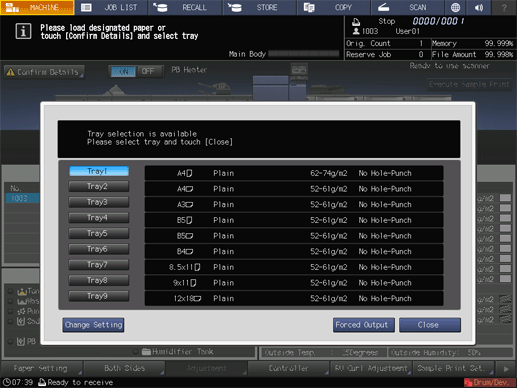
The screen returns to the MACHINE screen and displays the message Press [Start] to restart.
Press Start on the control panel.
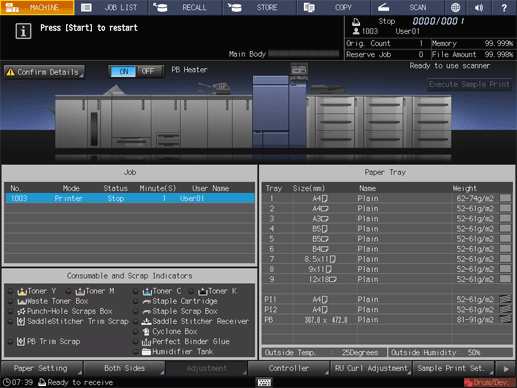
Paper will be fed from the tray selected in step 2 to start the printing operation.