
Please load $########## paper in tray$ / To confirm details, touch [Confirm Details]
Cause and Action
If the specified tray runs out of paper, the machine stops temporarily.
The output restart method differs slightly between print job and copy job. Use the most suitable method for the target job.
For print job
Replenishing paper
Forcibly printing data
Changing paper setting of another tray
For copy job
Replenishing paper
Using another tray
Tips
If you set Software Switch No. 73 on, you can temporarily save data on the HDD without entering the wait mode depending on the printer driver.
For details about Software Switch, refer to [Software Switch Setting].
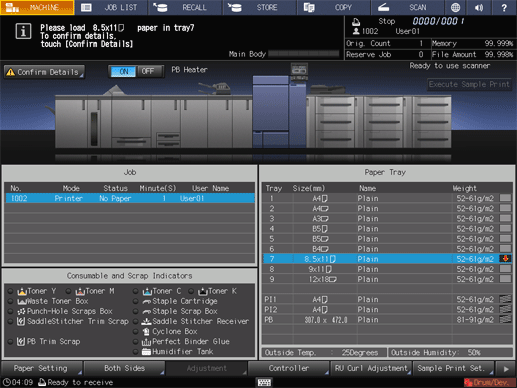
Replenishing paper (Print job and copy job)
Load paper in the empty tray.
supplementary explanationFor details on how to replenish paper, refer to Loading Paper.
NOTICE
Be sure to load the same paper as that loaded before. The machine cannot restart output with paper of a different size loaded. Using a different paper type or weight may cause paper misfeed or machine trouble.
supplementary explanationWhen the tray is replenished with paper, the message changes to Press [Start] to restart.
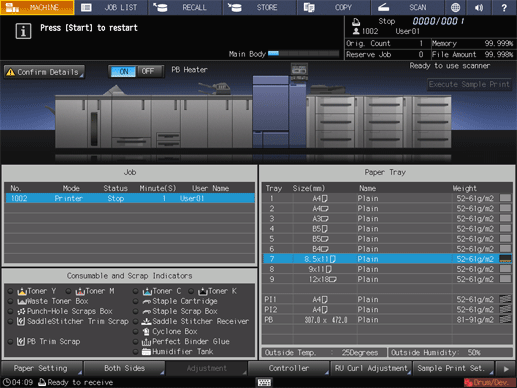
Press Start on the control panel.
The machine resumes printing.
Forcibly printing data (Print job)
Use a desired tray to start printing, regardless of the paper setting required by the print data.
Tips
The tray selected for forced output will be used until that job is completed.
Press Confirm Details.
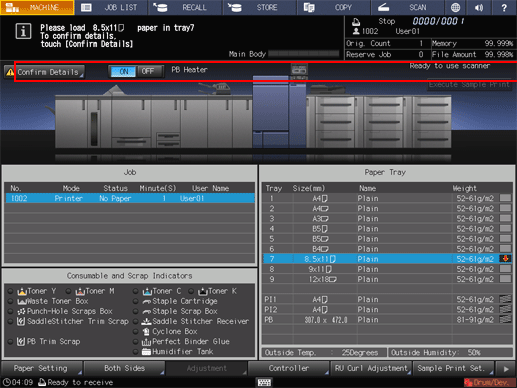
A dialog will be displayed.
Press a tray key to be used and then press Forced Output.
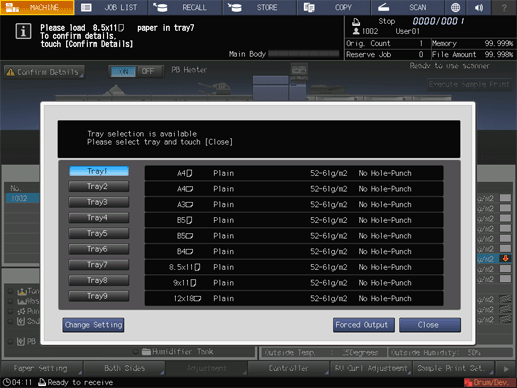
The screen returns to the MACHINE screen and displays the message Press [Start] to restart.
Press Start on the control panel.
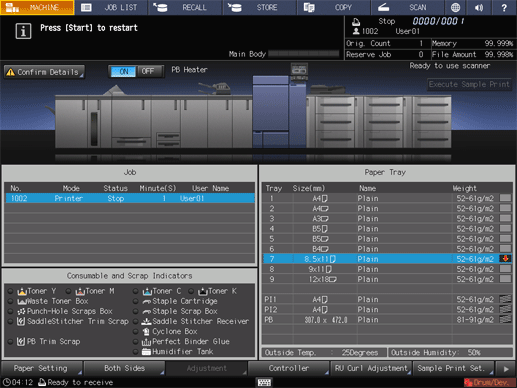
Paper will be fed from the tray selected in step 2 to start the printing operation.
Changing paper setting of another tray (Print job)
Change the paper setting of another tray (Current Setting) to that required by the print data (Reserved Setting). Load the tray with paper that conforms to specified conditions, and then start printing.
Press Confirm Details.
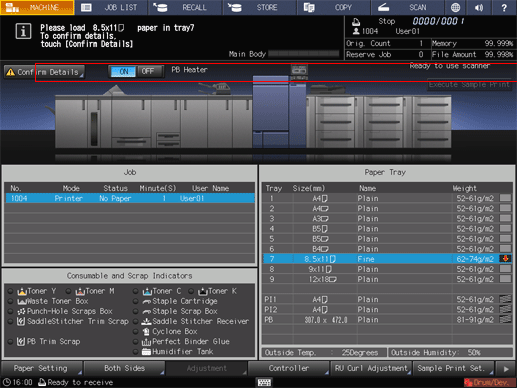
A dialog will be displayed.
Select the target tray, and then press Change Setting.
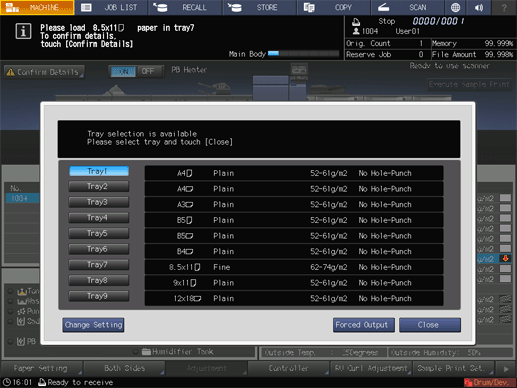
The paper setting of the selected tray (Current Setting) and that required by the print data (Reserved Setting) are displayed.
Load the tray selected in step 2 with paper of the conditions displayed as Reserved Setting.
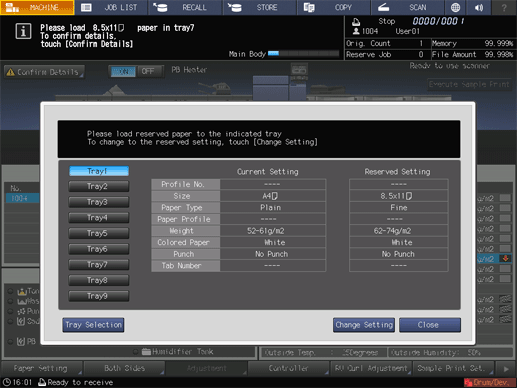
supplementary explanationFor details on how to replenish paper, refer to Loading Paper.
NOTICE
Be sure to load paper of the specified size. If a different paper size is loaded, the machine cannot start the printing operation. Using a different paper type or weight may cause paper misfeed or machine trouble.
Press Change Setting to fix the paper setting required by the print data.
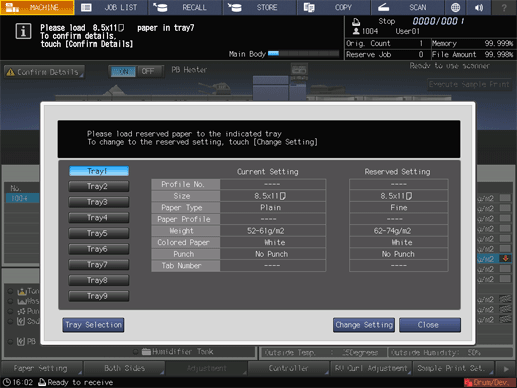
A dialog will be displayed to confirm the setting change of the tray.
Press OK.
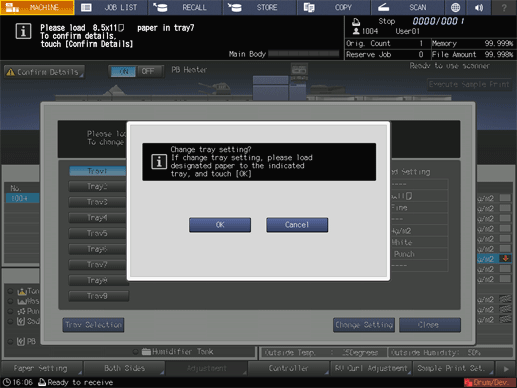
Press Close.

The screen returns to the MACHINE screen and displays the message Press [Start] to restart.
Press Start on the control panel.
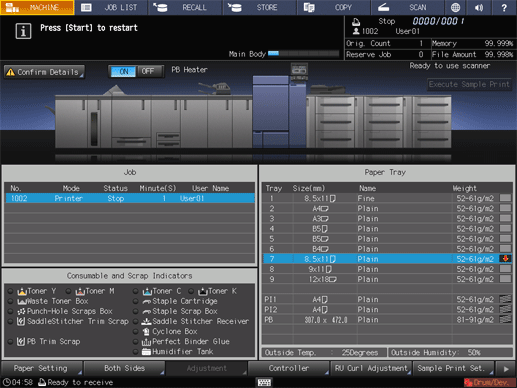
The machine resumes printing.
Using another tray (Copy job)
Press Confirm Details.
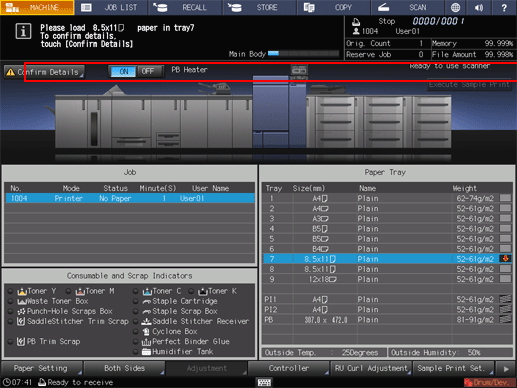
A dialog will be displayed.
Select another tray.
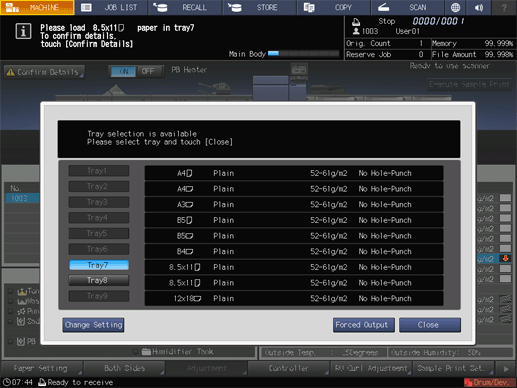
supplementary explanationThe available tray is the one loaded with paper of the same size.
Press Close.
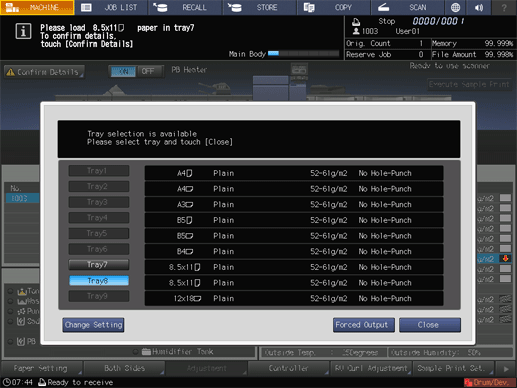
The screen returns to the MACHINE screen and displays the message Press [Start] to restart.
Press Start on the control panel.
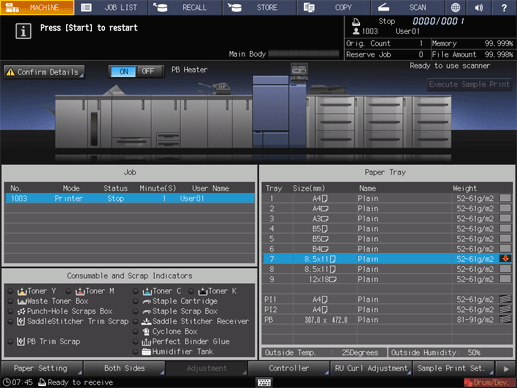
The machine resumes printing.