
Please load designated paper in tray$ / To check details, touch [Confirm Details]
Cause and Action
When a tray is specified for the received print data, if the paper of the specified tray does not match the paper conditions, the machine stops temporarily.
Two methods are provided to restart printing.
The paper conditions refer to the following paper setting items.
Paper Type
Weight: Not subject to an inconformity stop, when this item is not specified on the image controller
Colored Paper
Punch
Tab Number: Subject to an inconformity stop, only when Tab Paper is specified for Paper Size
Tips
If you set Software Switch No. 73 on, you can temporarily save data on the HDD without entering the wait mode depending on the printer driver.
For details about Software Switch, refer to [Software Switch Setting].
Changing paper settings of the specified tray
When the message that designates a specific tray is displayed, change the paper settings of the tray (Current Setting) to settings that the print data requires (Reserved Setting). Load the tray with paper that conforms to specified conditions, and then start printing.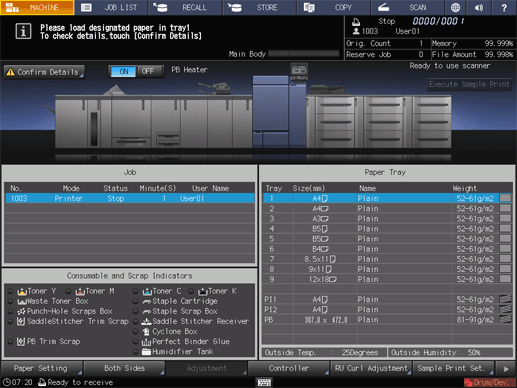
Press Confirm Details.
A dialog will be displayed.
Press Change Setting.
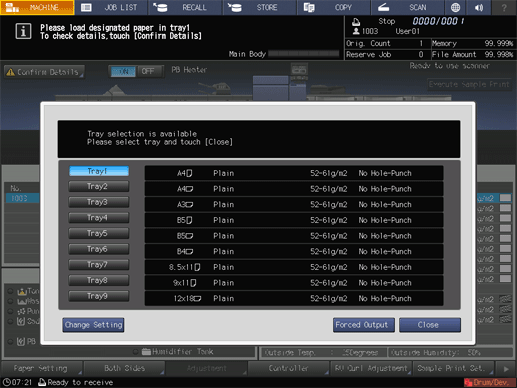
The paper setting of the selected tray (Current Setting) and that required by the print data (Reserved Setting) are displayed.
Load the designated tray with paper of the conditions displayed as Reserved Setting.
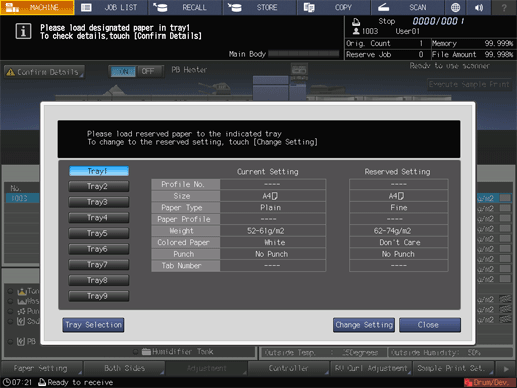
supplementary explanationFor details on how to replenish paper, refer to Loading Paper.
NOTICE
Be sure to load paper of the specified size. If a different paper size is loaded, the machine cannot start the printing operation. Using a different paper type or weight may cause paper misfeed or machine trouble.
Press Change Setting to fix the paper setting required by the print data.
A dialog will be displayed to confirm the setting change of the tray.
Press OK.
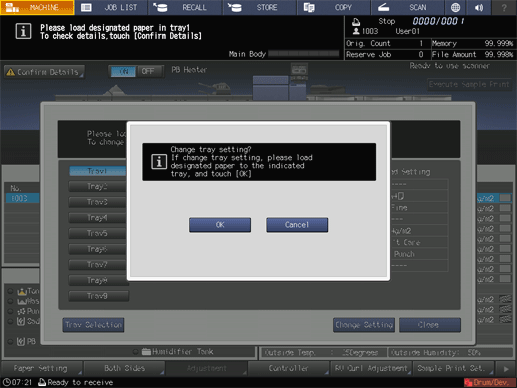
Press Close.
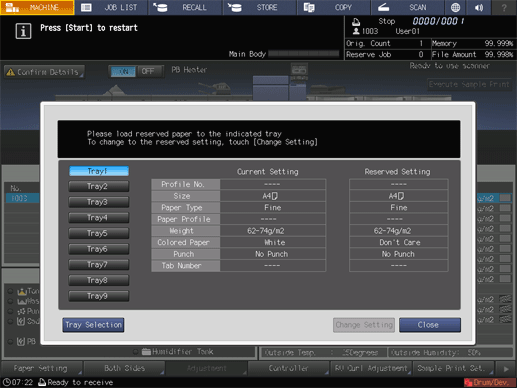
The screen returns to the MACHINE screen and displays the message Press [Start] to restart.
Press Start on the control panel.
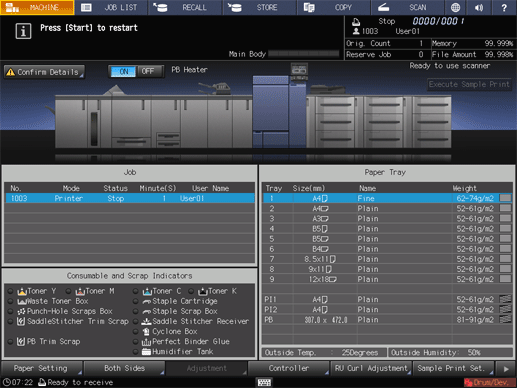
The machine resumes printing.
Forcibly printing data
Use a desired tray to start printing, regardless of the paper setting required by the print data.
Tips
The tray selected for forced output will be used until that job is completed.
Press Confirm Details.
A dialog will be displayed.
Press a tray key to be used and then press Forced Output.
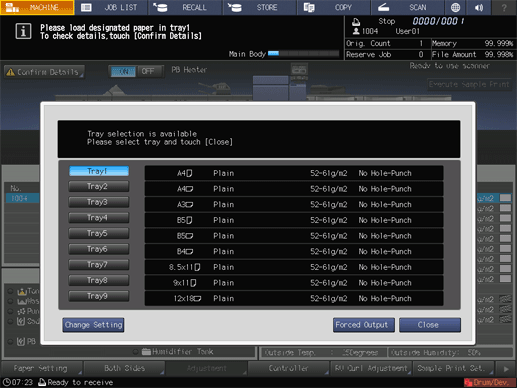
The screen returns to the MACHINE screen and displays the message Press [Start] to restart.
Press Start on the control panel.
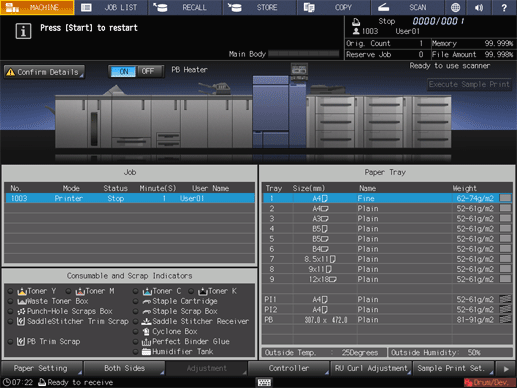
Paper will be fed from the tray selected in step 2 to start the printing operation.