
[Administrator Password]
Overview
You can change the administrator password.
To improve security, a screen for changing the default administrator password is displayed when powering on the system for the first time. When changing the password, the following screen is displayed when [Administrator Setting] is pressed.
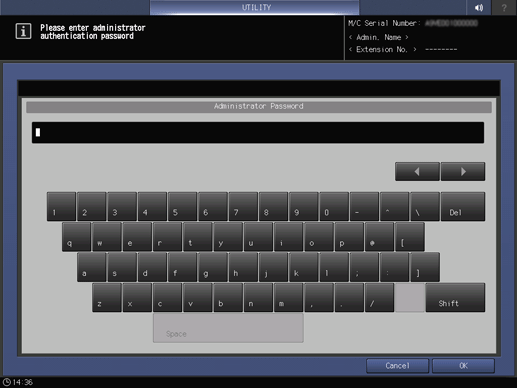
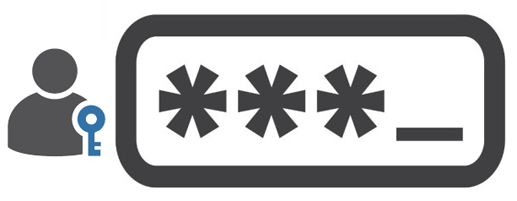
- Normally, the administrator cannot switch OFF the machine's administrator authentication function if it is ON. However, if the administrator authentication function has been switched OFF, you can still set an administrator password using [Quick Security Setting]. If you set a password here, the administrator authentication function will be automatically set to ON, and it will be necessary to enter the administrator password from thereafter.
- When the administrator authentication function is ON, the administrator password can be changed using Utility/Counter - [Administrator Setting] - [Security Setting] as well as using Utility/Counter - [Quick Security Setting].
- If the administrator authentication function is ON, it cannot be switched OFF. For details, contact your service representative.
Setting Procedure (Machine)
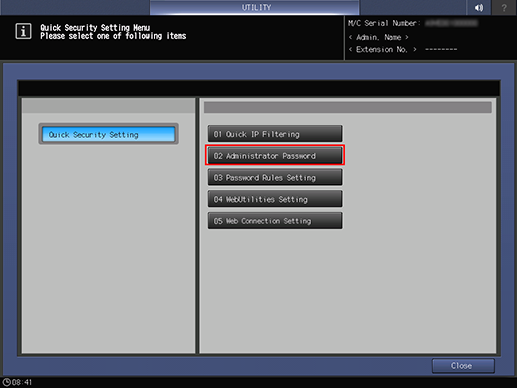
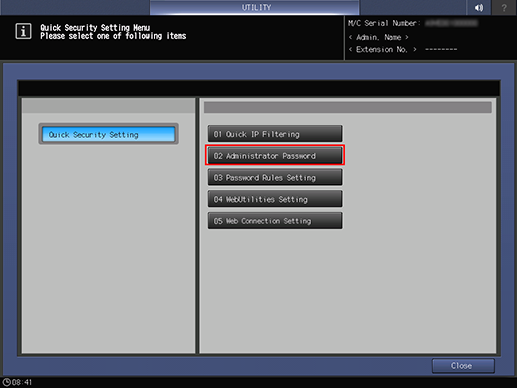
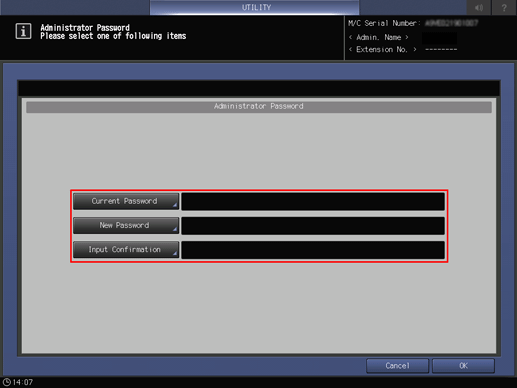
For details about the default administrator password, refer to [About the Administrator Password].
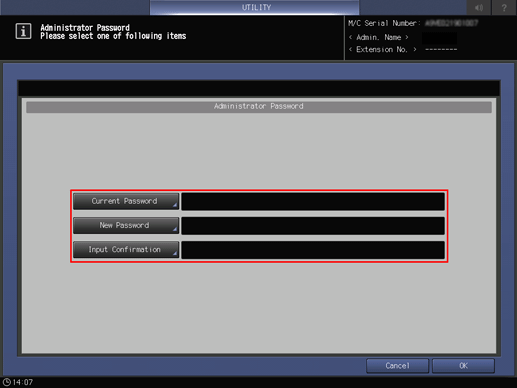
Setting Range: 8 to 64 single-byte symbols or alphanumeric characters
Setting Procedure (Image Controller)
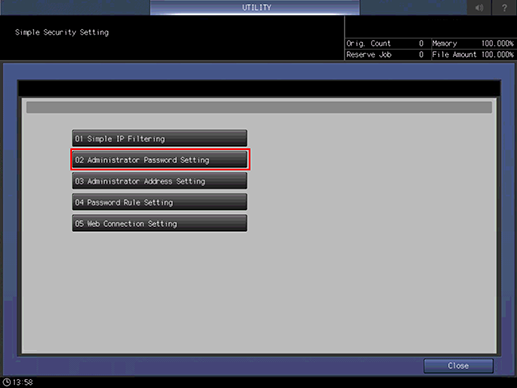
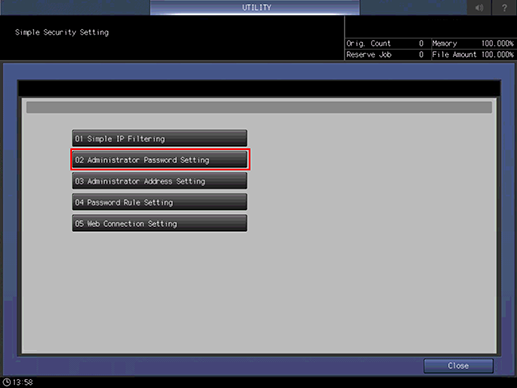
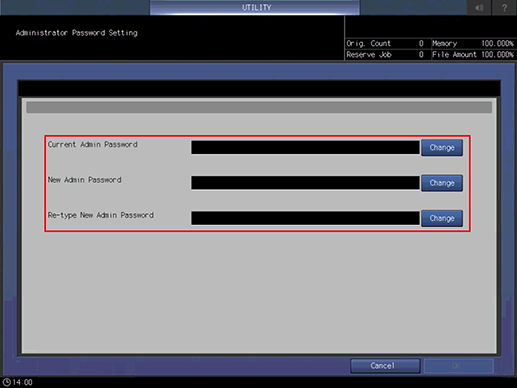
For details about the default administrator password, refer to [About the Administrator Password].
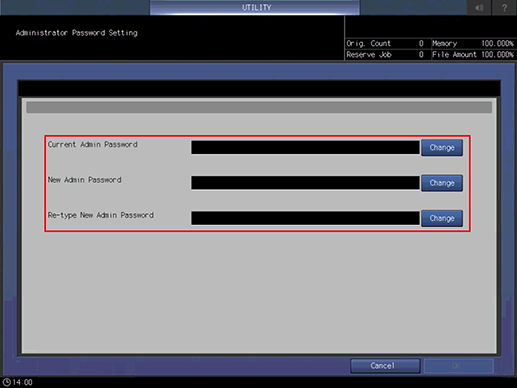
Setting Range: 8 to 64 single-byte symbols or alphanumeric characters

 in the upper-right of a page, it turns into
in the upper-right of a page, it turns into  and is registered as a bookmark.
and is registered as a bookmark.