
Saving Files in a USB Flash Drive to a User Box
Permitting scanning a file from a USB flash drive (for the administrator)
Select [Utility] - [Administrator] - [System Settings] - [User Box Setting] - [USB flash drive function settings], and set [USB to User Box] to ON to permit file reading from a USB flash drive. Reading files from a USB flash drive is prohibited by default.
When user authentication is enabled, select [Utility] - [Administrator] - [User Auth/Account Track] - [User Authentication Setting] - [User Registration], and permit file reading from a USB flash drive for each registered user.
Operation flow
The available file types are as follows.
PDF*, Compact PDF, JPEG, TIFF, XPS, Compact XPS, OOXML (.docx/.xlsx/.pptx), PPML (.ppml/.vdx/.zip)
* You can save encrypted PDF, searchable PDF, and outline PDF files.

- When this machine is starting up, do not connect or disconnect the USB flash drive to/from the USB port.

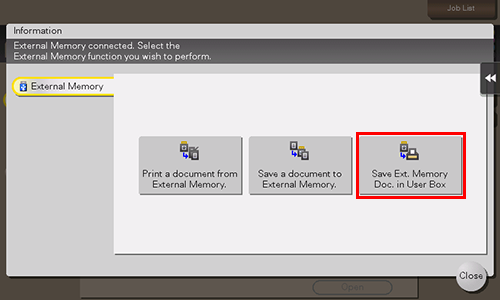
You can also perform the same operation by tapping [System] - [External Memory] in User Box mode.
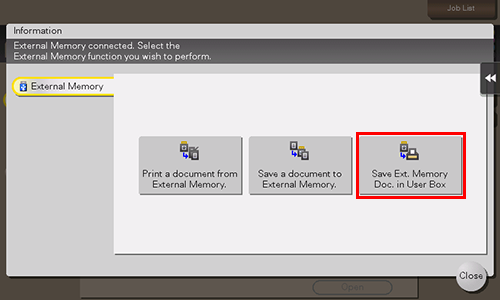
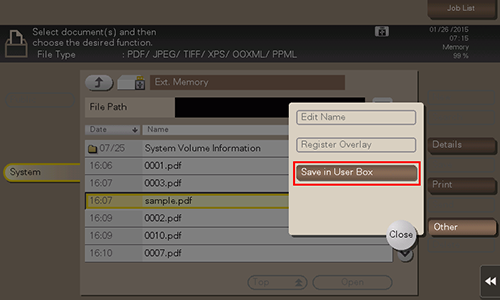
In [File Path], you can directly enter a path to the folder, which contains a file you wish to store in the User Box.
Tapping [Top] moves upward.
Tapping [Open] opens the folder and moves downward.
Tapping [Details] enables you to check the detailed information of the selected file.
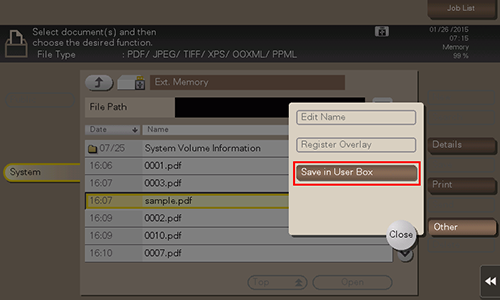
Tapping [Search] enables you to search for a User Box. Tapping [New] enables you to create a new User Box.
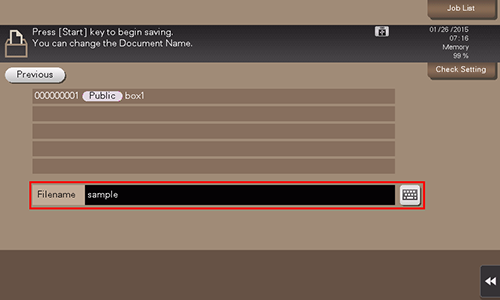
If you have selected multiple files, you cannot rename them.
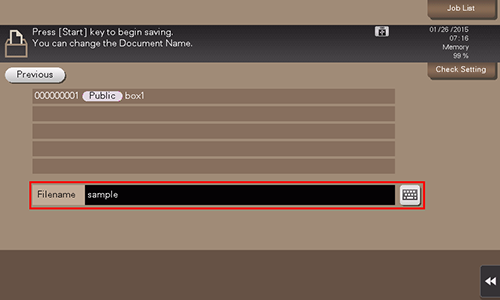
A password-protected PDF file is stored in the Password Encrypted PDF User Box. For details on how to operate a file saved in the Password Encrypted PDF User Box, refer to Printing/Saving a File in a User Box.

 in the upper-right of a page, it turns into
in the upper-right of a page, it turns into  and is registered as a bookmark.
and is registered as a bookmark.