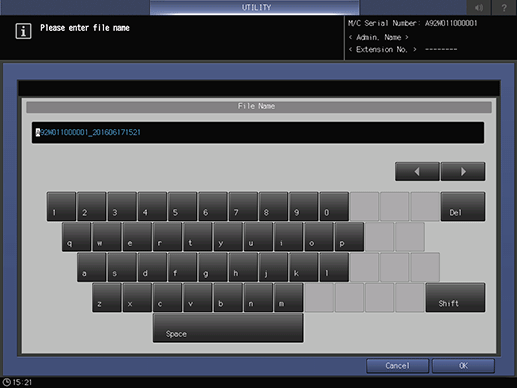Paper Setting: Paper Profile Setting
Overview of Paper Profile Setting
Register the frequently used paper setting as a paper profile. You can make print settings of the tray by calling the paper profile.
This section describes how to select a paper size and register the paper profile.
Reference
You can also register paper profiles using Reg./Del. PaperSet. on the MACHINE screen. For details, refer to Setting and Registering Paper on the Register/Delete Paper Setting Screen.
For details about the paper setting of the paper tray, how to register a currently used paper setting as a paper profile, and how to call a paper profile, refer to Setting Paper in a Paper Tray.
Paper setting consists of the following paper conditions that can be specified as desired.
Setting item | Description | Setting options |
|---|---|---|
Paper Type | The following seven paper types are provided according to the plainness of paper. | Plain, Fine, Color Specific, Coated-GL, Coated-ML, Coated-GO, Coated-MO, Envelope |
Profile Name | Enter the desired paper profile name. | You can enter up to 50 one-byte characters (25 two-byte characters). |
Paper Size | Selecting Standard allows you to select the standard size of paper. Selecting Custom allows you to enter the desired dimensions from the screen. This setting can also be made by recalling a custom size previously registered. To specify Tab Paper, select either A4Tlong edge feed or 8.5 11T long edge feed and specify the number of tabs. | Standard: Custom: Widthwise 100.0 mm to 330.2 mm, Lengthwise 139.7 mm to 487.7 mm / Widthwise 3.94" to 13.03", Lengthwise 5.475" to 19.21" Tab Paper: A4T long edge feed, 8.5 11T long edge feed (number of tabs: 1 to 15) Don't Care |
Weight | Select the paper weight. The unit of weight can be switched. The unit used to register the condition is also used to display that condition on the MACHINE screen and the COPY screen when called. | Weight: 52-61g/m2 / 14-15 lb Bond 62-74 g/m2 / 16-19 lb Bond 75-80 g/m2 / 20-21 lb Bond 81-91 g/m2 / 22-24 lb Bond 92-105g/m2 / 25-28 lb Bond 106-135g/m2 / 29-36 lb Bond 136-176g/m2 / 37-47 lb Bond 177-216g/m2 / 48-57 lb Bond 217-256g/m2 / 58-68 lb Bond 257-300g/m2 / 69-81 lb Bond 301-350g/m2 / 82-93 lb Bond 351-400g/m2 / 94-106 lb Bond Change Unit: g/m2, Duodecimo-Kg, Octavo-kg, A Book-kg, B Book-kg, lb Bond, lb Index, lb Cover, lb Book, lb Bristol, lb Tag Speed Setting: High, Middle, Low |
Colored Paper | Specify the color of paper. This prevents erroneous printing on papers in mixed colors. | White, Blue, Goldenrod, Gray, Green, Ivory, Orange, Pink, Red, Yellow, Cream, Others, User Color |
Punch | Specify whether or not the paper is punched. The paper specified as punched cannot be punched even if Punch is selected in Output Setting. | Pre-Punched, No Hole-Punch |
Both Sides Adj. | Adjusts Zoom ratios (Vertical, Horizontal), Image Shift amounts (Up/Down, Right/Left), and Rotate/Skew (rotation adjustment or distortion adjustment) for both Front and Back pages in order to align the images printed on front and back pages in 2-sided printing. It is advisable to perform Both Sides Adjust for every paper to be used, as the shrinkage ratio differs according to the paper type, paper brand, or difference in temperature of storage location. When Integrated Color Care Unit IQ-501 is mounted on the machine, Periodical Adjustment can be set to ON or OFF in AutoMeasure. If | Vertical Zoom: Front/Back -1.00 to +1.00 (1 step = 0.01%) Horizontal Zoom: Front -1.00 to +1.00 (1 step = 0.01%) Back -0.80 to +0.20 (1 step = 0.01%) Image Shift Up/Down: Front/Back -10.0 mm to +10.0 mm (1 step = 0.1 mm) Image Shift Right/Left: Front/Back -3.0 mm to +3.0 mm (1 step = 0.1 mm) Rotate: Front/Back -1.00 to +1.00 (1 step = 0.01%) Skew (Distortion adjustment): Front/Back -1.00 to +1.00 (1 step = 0.01%) Periodical Adjustment: ON, OFF |
RU Curl Adj. | Corrects the curl (arc-like distortion) of output paper. Also, switching ON and OFF for Humidifier Setting is available if Relay Unit RU-511 is equipped with Humidifier HM-101. | Curl Adjustment: +2, +1.5, +1, +0.5, 0, -0.5, -1, -1.5, -2, OFF Humidifier Set.: ON, OFF |
Air Assist | Use this function to blow air to paper in order to prevent feeding multiple sheets or paper jam, which is likely to occur depending on the paper type. | When Paper Feed Unit PF-707m or Paper Feed Unit PF-711 is mounted: When Perfect Binder PB-503 is mounted: |
Thickness | Thickness is displayed on the screen when the machine is mounted with Image Controller IC-604. Selecting Specify allows the machine to estimate the remaining amount of paper in the tray with greater accuracy. | Not Specify, Specify Adjustment Range: 0.050 mm to 0.500 mm |
Expert Adj. | Sets the transfer, separation, or fusing process and other advanced adjustments. Expert Adjustment is not displayed by default. Contact your service representative. | 2nd Transfer Output Adj. (Front): -50 to +50 2nd Transfer Output Adj. (Back): -50 to +50 2nd Transfer-Lead Edge(Front): -50 to +50 2nd Transfer-Lead Edge(Back): -50 to +50 2nd Transfer-Rear Edge(Front): -50 to +50 2nd Transfer-Rear Edge(Back): -50 to +50 Separation AC(Front): -50 to +50 Separation AC(Back): -50 to +50 Separation DC(Front): -30 to +30 Separation DC(Back): -30 to +30 Fus. T-Belt Center Temp. (Idle): -20 to +20 Fus. T-Belt Center Temp. (Print): -20 to +20 Fus. T-Belt Edge Temp. (Idle): -20 to +20 Fus. T-Belt Edge Temp. (Print): -20 to +20 L-Fus. Press Roller Center(Idle): -20 to +20 L-Fus. PressRoller Center(Print): -20 to +20 Lead Edge Erase Quantity: 0 to +200 Rear Edge Erase Quantity: 0 to +200 Registration Loop(Front): -99 to +99 Registration Loop(Back): -99 to +99 IQ Transport Roller Speed Adj.: 0 to +20 Fusing Speed(Front Side): -200 to +200 Fusing Speed(Back Side Offset): -200 to +200 Registration Roller Speed: -10 to +10 Pre-regist. Loop Adj. (Front): -99 to +99 Toner Amount Save: ON, OFF Dens. Adj. Per Tray(YMC): 0(Normal), +1, +2, +3(Max) Dens. Adj. Per Tray(K): 0(Normal), +1, +2, +3(Max) Double Feed Detection: Detect, Not Detect Mis-centering Detect JAM: Detect, Not Detect Int. Transfer Separation: Auto, ON, OFF Thick BK Mode: ON, OFF Feed Correction: ON, OFF PFU Paper Float Timing: Normal, Delay Lower Fusing Roller Cooling Fan Air Level: Standard, Weak, OFF Fusing Air Separation Air Level Setting: Weak (1) to Strong (7), Auto PFU Suction Air Level Setting: Weak (1) to Strong (9), Auto (9) Output Paper Separation Setting: ON(Coated), ON(Uncoated), Manual, OFF, Offset Value (-50 to +100) |
Color Density | This setting is enabled when ON is selected for Use Color Density Control, which is accessed from the Adjustment Menu screen, selecting Color Density Control - Basic Settings. | Each Paper Type Color Adj.Data: Default Adj. Data, Registered Adj. Data, OFF |
Paper Types
Paper name | Description |
|---|---|
Plain | The plain paper is used for copying/printing in general and is called "PPC paper." It is usually not recycled paper. Select Plain for the plain paper or recycled paper to be used in monochrome copying/printing. |
Fine | The fine paper is non-coated paper generally used for offset printing. This paper type has a high degree of whiteness and used for various purposes. Select Fine for the paper having such characteristics as mentioned above. |
Color Specific | Color Specific is the type of paper used in color copying/printing to prevent the color from dulling on fine paper. Specify Color Specific for the paper having such characteristics as mentioned above. |
Coated-GL (Gloss Laser) | Glossy paper for laser printing. This paper type is selectable only when the weight is set to 81 g/m2 / 22 lb Bond or more. |
Coated-ML (Mat Laser) | Matte paper for laser printing. This paper type is selectable only when the weight is set to 81 g/m2 / 22 lb Bond or more. |
Coated-GO (Gloss Offset) | Glossy paper for offset printing. This paper type is selectable only when the weight is set to 81 g/m2 / 22 lb Bond or more. |
Coated-MO (Mat Offset) | Matte paper for offset printing. This paper type is selectable only when the weight is set to 81 g/m2 / 22 lb Bond or more. |
Adding/Editing the Paper Conditions Registration
Follow the procedure on Displaying the [User Setting Menu] Screen to display the User Setting Menu screen.
Press System Setting on the User Setting Menu screen, and then press Paper Tray Setting and Paper Setting in sequence.
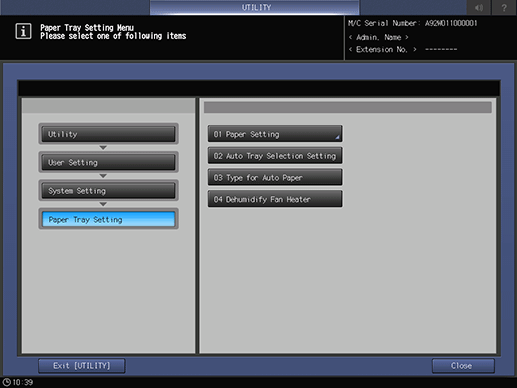
Press Paper Profile Setting.
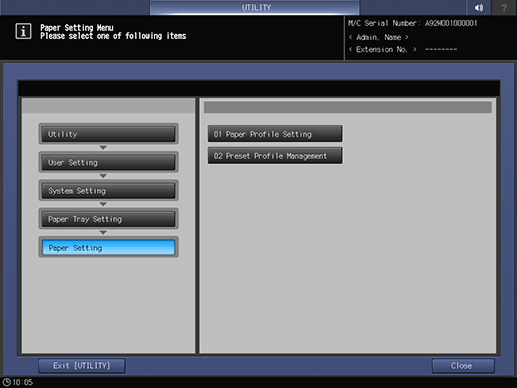
The Register/Delete Paper Setting screen is displayed.
Select the destination to register paper conditions.
Use the scroll buttons down or up to display the desired destination, select that row, then press Add/Edit.
supplementary explanationTo edit the paper conditions previously registered, select that row.
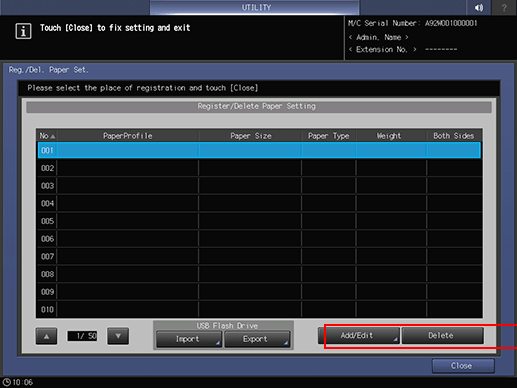
The Register Type/Weight screen is displayed.
Select one of the buttons under Paper Type.
supplementary explanationYou can select Coated-GL, Coated-ML, Coated-GO, and Coated-MO when you set the value of Weight to 81 g/m2 / 22 lb Bond or more.
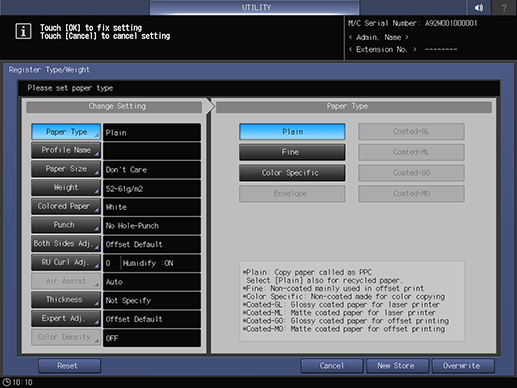
Press Profile Name.
supplementary explanationEnter the desired paper profile name. You can enter up to 50 one-byte characters (25 two-byte characters).
supplementary explanationPress OK.

Press Paper Size.
The Paper Size screen is displayed.
Select the desired button from Standard, Custom, Tab Paper, Don't Care.
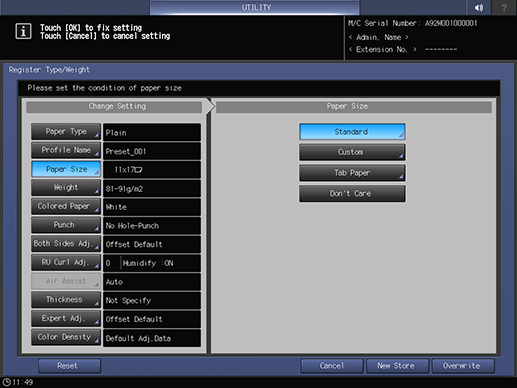
Proceed to step 9 if you selected Standard.
Proceed to step 10 when selecting Custom.
Proceed to step 11 when selecting Tab Paper.
Proceed to step 12 for setting Don't Care.
Pressing Standard displays the Standard Size Setting screen.
Select the desired standard size button.
supplementary explanationPress OK.
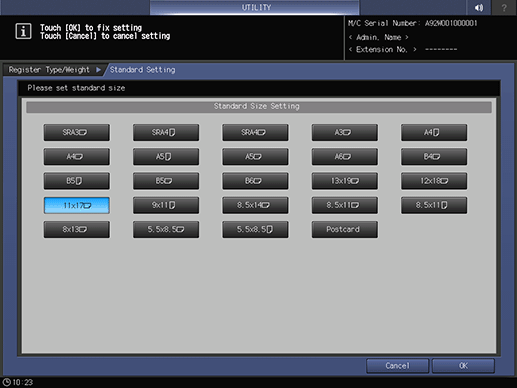
Proceed to step 12.
Selecting Custom displays the Custom Size Setting screen.
To specify a custom size:
supplementary explanationPress (1), then use the touch panel keypad, downup to enter the desired lengthwise dimension.
supplementary explanationPress (2), then use the touch panel keypad, downup to enter the desired widthwise dimension.
supplementary explanationPress (3), then use the touch panel keypad, downup to enter the desired trimming amount for covers used in Fold & Staple/Multi Half Fold mode. The button to enter the trimming amount is displayed on the machine with Saddle Stitcher SD-506 or Saddle Stitcher SD-513 mounted.
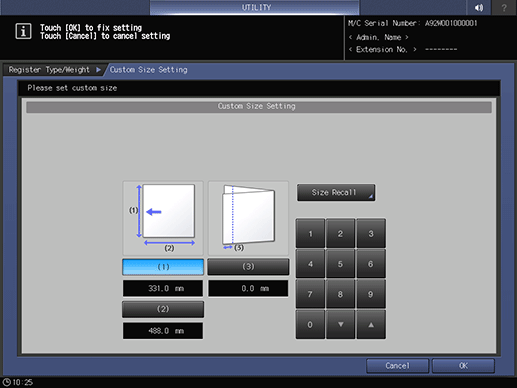
To recall a registered custom size:
supplementary explanationPress Size Recall. The Size Recall screen is displayed.
supplementary explanationUse Previous and Next to scroll to the desired custom size. Entries from 01 to 20 are provided on the screen.
supplementary explanationPress the number button of the custom size to be used, then press OK.

Proceed to step 12.
Selecting Tab Paper displays the Tab Paper Setting screen.
Select the desired one from A4T long edge feed and 8.511T long edge feed.
Use the touch panel keypad, downup to enter the number of tabs. Setting range for the number of tabs is from 1 to 15.
Press OK.
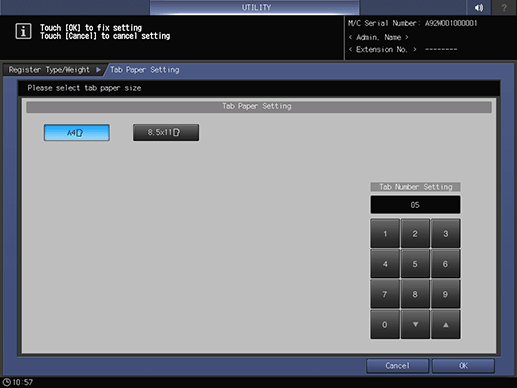
Press Weight.
supplementary explanationThe Weight screen is displayed. Select the desired weight key under Weight.
supplementary explanationSelect the desired unit button under Change Unit. The screen displays the paper weight in the selected unit.
supplementary explanationProcess speed can be switched using the keys under Speed Setting. Change the process speed when toner fixability is not sufficient. Middle is available only in AccurioPress C6100.

Press Colored Paper.
Select a desired Colored Paper key.
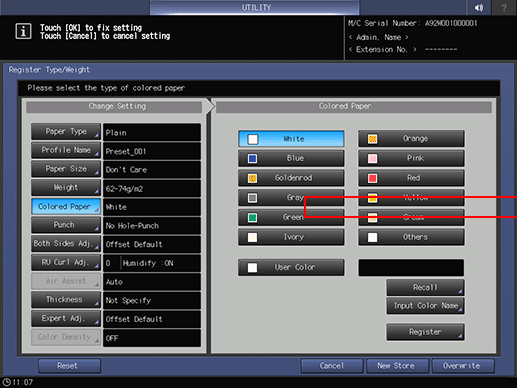
To specify a desired color name:
Press User Color. The Input Colored Paper Name screen is displayed.
Enter the desired color name. Up to 20 one-byte characters can be used.
Press OK.
supplementary explanationTo change the specified color name, press Input Color Name to display the Input Colored Paper Name screen and rename it.
To register a desired color name:
Press Register. The Register Color Name screen is displayed.
Display the number key to be registered, using Previous and Next as needed to scroll. Entries from 001 to 100 are provided on the screen.
Press the number key to be registered, then press Add.
Enter the color name to be registered, then press OK.
supplementary explanationTo delete a registered color name, press the number key to be deleted, then press Delete.
To recall a registered color name:
Press Recall. The Recall Color Name screen is displayed.
Display the desired number key, using Previous and Next as needed to scroll. Entries from 001 to 100 are provided on the screen.
Press the number key on the left side of the color name to be used, then press OK.
Press Punch.
Select Pre-Punched for punched paper, or select No Hole-Punch for paper without punch holes.
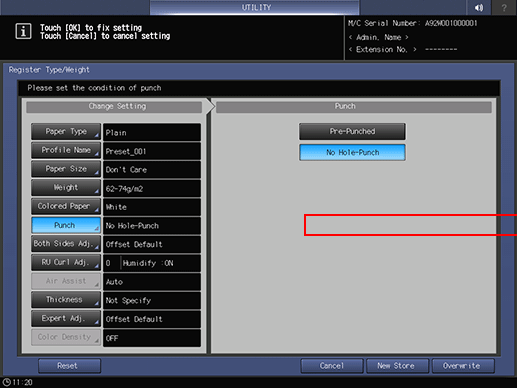
Press Both Sides Adj..
For details about Both Sides Adj., refer to Overview of Both Sides Adjustment.
supplementary explanationIf you change the Zoom setting for Front or Back, Image Shift setting, or Rotate/Skew, the Both Sides Adjust indication changes to Offset Changed.
supplementary explanationIf you press Reset (Front/Back), all Both Sides Adjust settings are restored to default values.
supplementary explanationIf Integrated Color Care Unit IQ-501 is mounted on the machine, AutoMeasure is displayed. If Periodical Adjustment is set to ON in AutoMeasure, Both Sides Adjustment is automatically performed at the specified intervals
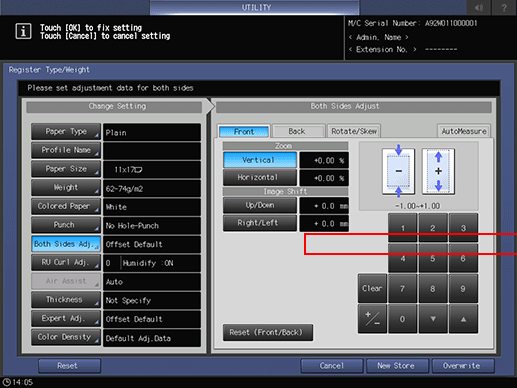
Press RU Curl Adj..
For details about Curl Adjustment, refer to [Curl Adjustment].
supplementary explanationHumidifier Set. of RU Curl Adjustment is available on the machine with Relay Unit RU-511 that has Humidifier HM-101 mounted.
supplementary explanationIf the paper weight of Color Specific is set to 52 g/m2 to 135 g/m2 / 14 lb Bond to 36 lb Bond, and the paper weight of Coated-GL, Coated-ML, Coated-GO, and Coated-MO is set to 81 g/m2 to 135 g/m2 / 22 lb Bond to 36 lb Bond, the Humidifier Set. and ON/OFF selection become unavailable.

Press Thickness.
supplementary explanationThickness is displayed when Image Controller IC-604 is mounted.
Select the desired button from under Thickness.

Selecting Specify displays the touch panel keypad. Use the touch panel keypad, downup to enter the adjustment value. Available range is from 0.050 mm to 0.500 mm.
supplementary explanationThe entered value is displayed on the right side of Thickness under [Change Setting]. Entering a value less than 0.050 mm automatically sets the value to 0.050 mm.
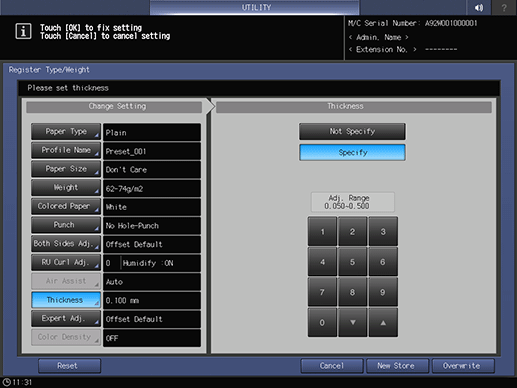
Press Expert Adj..
supplementary explanationFor items from 2nd Transfer Output Adj. (Front) to Pre-regist. Loop Adj. (Front) that is displayed by pressing Next twice, select the button for the item you want to adjust and press the touch panel keypad, down, up, or the keypad on the control panel to enter values.
supplementary explanationPress +/- to specify the value to be positive or negative.
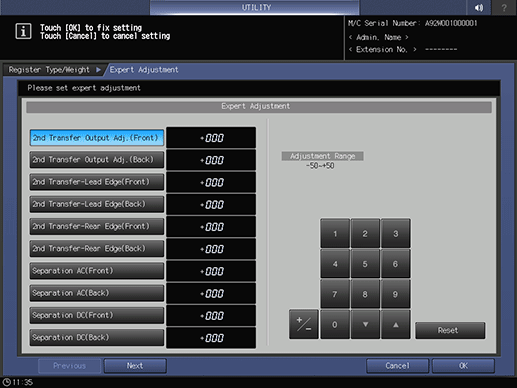
supplementary explanationPress Next to display the setting screen.
supplementary explanationMake settings for the following items.
Toner Amount Save, Dens. Adj. Per Tray(YMC), Dens. Adj. Per Tray(K), Double Feed Detection, Mis-centering Detect JAM, Int. Transfer Separation, Thick BK Mode, Feed Correction, PFU Paper Float Timing, Lower Fusing Roller Cooling Fan Air Level, Fusing Air Separation Air Level Setting, PFU Suction Air Level Setting, Output Paper Separation Setting
supplementary explanationPress OK to complete the setting. To cancel the change, press Cancel. In either case, the screen returns to the Register Type/Weight screen.
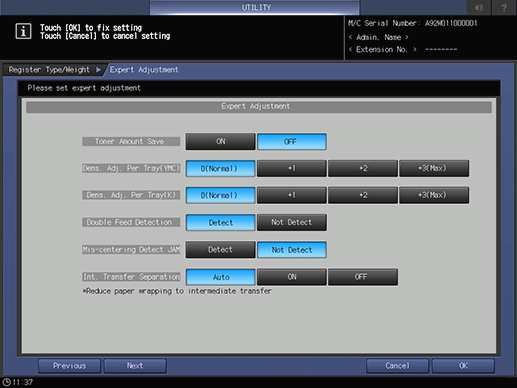
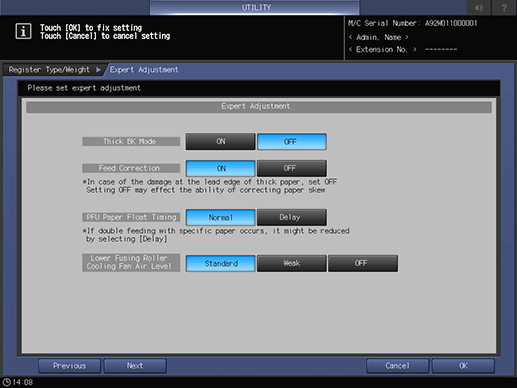

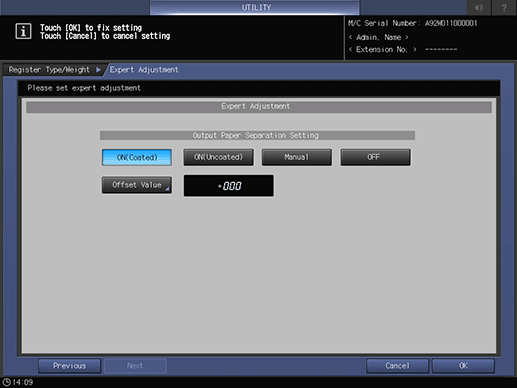
Press Color Density.
supplementary explanationThis setting is enabled when ON is selected for Use Color Density Control, accessed from Color Density control - Basic Settings on the Adjustment Menu screen. For details about Color Density Control, refer to Overview of Color Density Control.
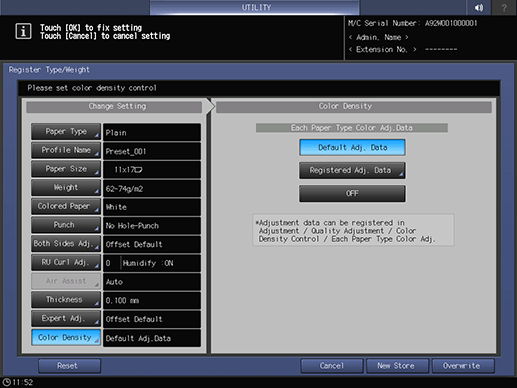
Press Default Adj. Data, Registered Adj. Data, or OFF.
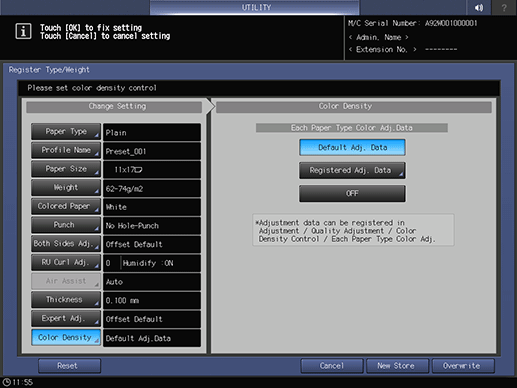
supplementary explanationWith Default Adj. Data selected, the machine performs Gamma Correction with reference to the adjustment data preset on the machine.
supplementary explanationSelecting Registered Adj. Data displays the Each Paper Type Color Adjustment List screen. Select a name and press OK. The list displayed on the Each Paper Type Color Adjustment List screen shows the user-customized adjustment data that has been registered in Each Paper Type Color Adj., accessed from Color Density Control on the Adjustment Menu screen. For details, refer to Overview of Color Density Control.
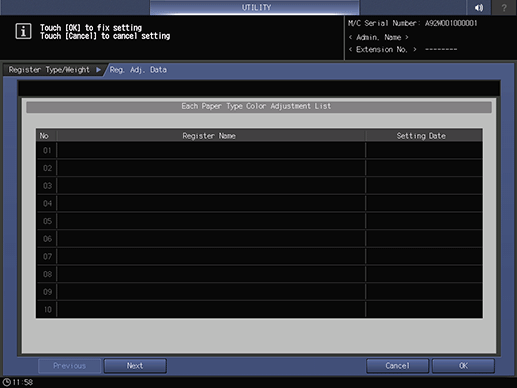
supplementary explanationSelecting OFF deactivates the Color Density Control function.
Press Overwrite on the Register Type/Weight screen. The screen returns to the Reg./Del. Paper Set screen.
Press Close to return to the Paper Setting Menu screen.
Deleting the Paper Conditions
Follow the procedure on Displaying the [User Setting Menu] Screen to display the User Setting Menu screen.
Press System Setting on the User Setting Menu screen, and then press Paper Tray Setting and Paper Setting in sequence.
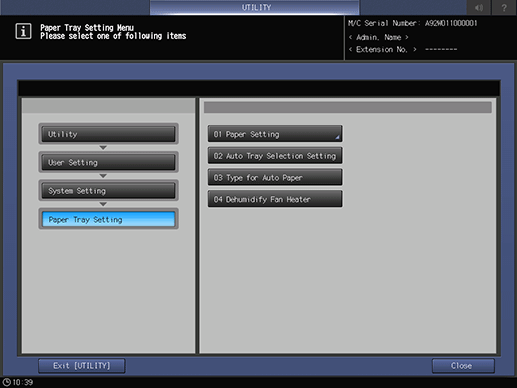
Press Paper Profile Setting.
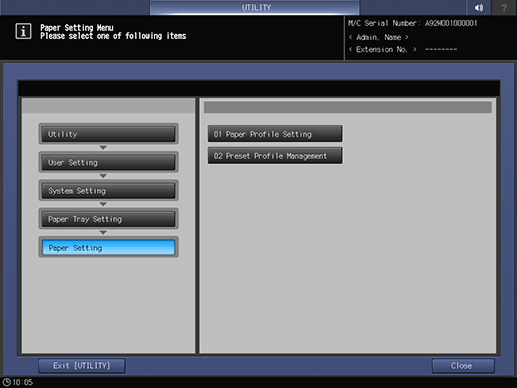
The Register/Delete Paper Setting screen is displayed.
Select the row to be deleted from the list of paper conditions, then press Delete.
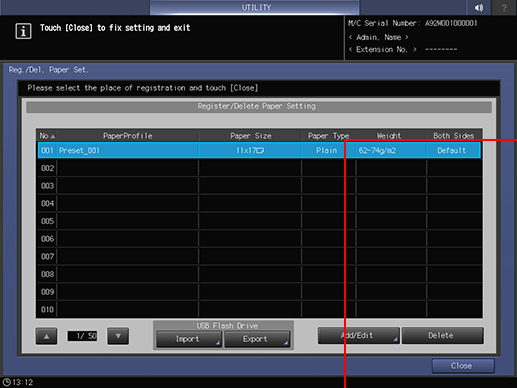
Press Yes on the confirmation dialog.
supplementary explanationOr, press No to cancel.

Press Close to return to the Paper Setting Menu screen.
USB Import/Export Function for Paper Setting
The USB Import/Export function saves the paper setting data registered on this machine to USB flash drive and registers the data to another machine of the same model. To import or export paper setting data, you need to connect USB flash drive to a USB port previously. The number of USB flash drive that can be connected is one.
When using the importing [All] option, all the data of paper size and paper setting stored on the USB flash drive is imported and the data registered on the machine is overwritten.
When using the importing [individual] option, the paper setting data you select is imported and the data is newly stored or overwritten on the machine. With the [New Store] option, up to 500 data, together with the number of the data that has already been registered on the machine, can be imported. (The remaining data after reduction of the registered data from 500 can be imported.) With the [Overwrite] option, up to 500 data can be imported.
The export function saves the entire paper setting data of a machine to a USB flash drive.
Importing Paper Setting Data
Follow the procedure on Displaying the [User Setting Menu] Screen to display the User Setting Menu screen.
Press System Setting on the User Setting Menu screen, and then press Paper Tray Setting and Paper Setting in sequence.
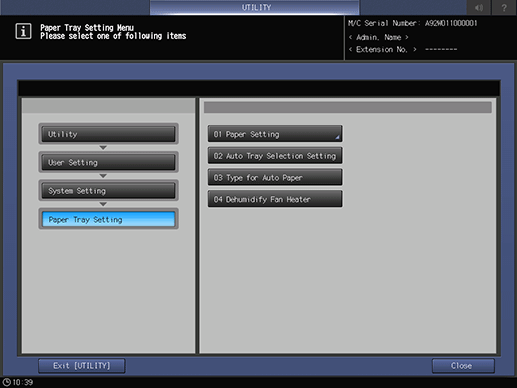
Press Paper Profile Setting.
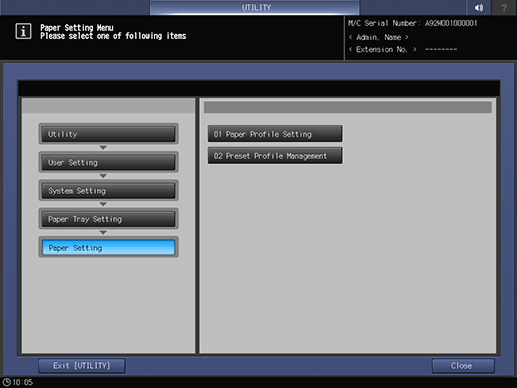
The Register/Delete Paper Setting screen is displayed.
Check that the USB flash drive is connected, and press Import.
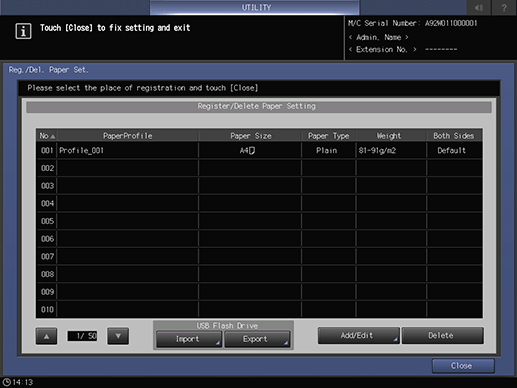
The USB Import screen is displayed.
Select the data to import, then press All or Individual.
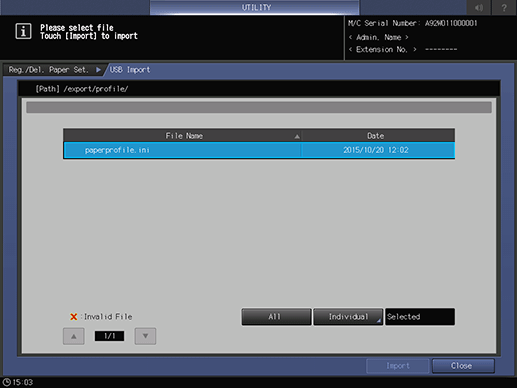
supplementary explanationWhen pressing All, go to step 6.
supplementary explanationWhen pressing Individual, go to step 7.
supplementary explanation
 mark is displayed on the left side of the file name of the data which cannot be imported.
mark is displayed on the left side of the file name of the data which cannot be imported.
Press Import to change all data.
supplementary explanationThe confirmation dialog is displayed. Press Yes to confirm. To cancel, press No.
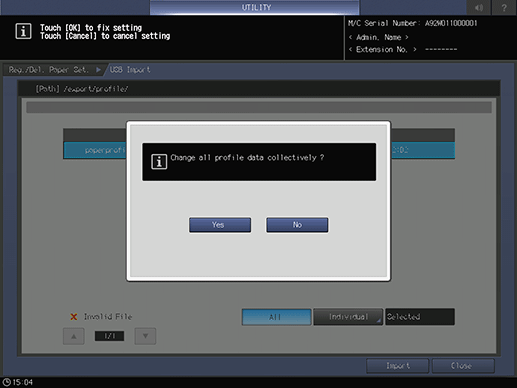
In each case, the screen returns to the Register/Delete Paper Setting screen.
When the Individual screen is displayed, select paper setting data to import.
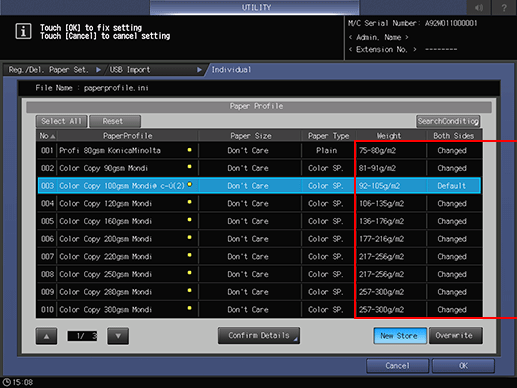
supplementary explanationTo select all data, press Select All. To cancel selecting all data, press Reset.
supplementary explanationTo display details of the selected data, press Confirm Details.
Select New Store or Overwrite.
supplementary explanationWith New Store, the data is imported to the blank number of paper setting on the machine.
supplementary explanationWith Overwrite, the data is imported to the same number of paper setting on the machine.
Press OK.
The screen returns to the USB Import screen.
Press Import.
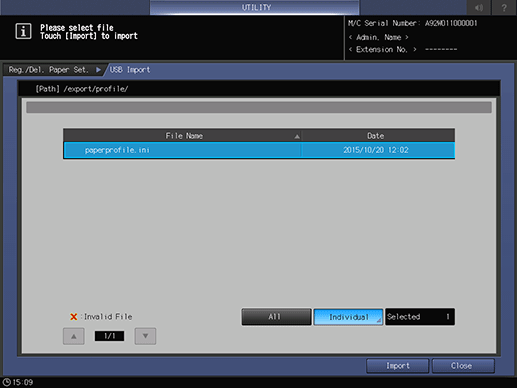
The confirmation dialog is displayed.
Press Yes to confirm. To cancel, press No (The confirmation dialog varies depending on whether to select New Store or Overwrite. The following shows an example of the screen for New Store).

In each case, the screen returns to the Register/Delete Paper Setting screen.
Exporting Paper Setting Data
Follow the procedure on Displaying the [User Setting Menu] Screen to display the User Setting Menu screen.
Press System Setting on the User Setting Menu screen, and then press Paper Tray Setting and Paper Setting in sequence.
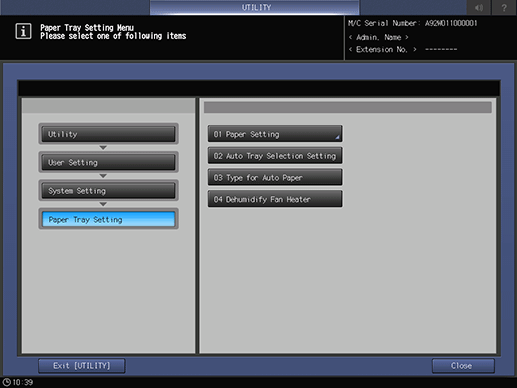
Press Paper Profile Setting.
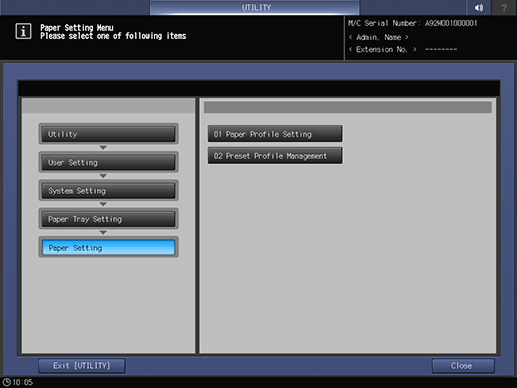
The Register/Delete Paper Setting screen is displayed.
Select the paper setting data to be exported, check that the USB flash drive is connected, then press Export.
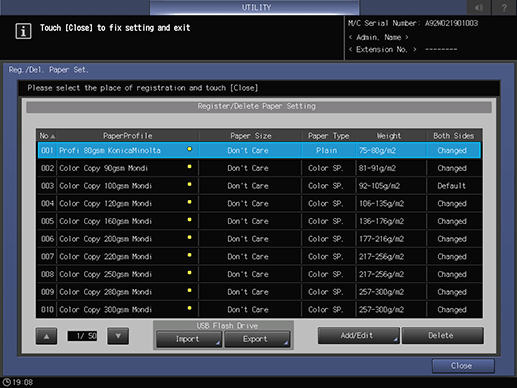
The screen for entering the file name of the exported paper setting data is displayed.
Enter the file name, and then press OK.
supplementary explanationThe default file name is displayed in the following order.
machine number (13-digit)_year (4-digit) month (2-digit) day (2-digit) hour (2-digit) minute (2-digit)
supplementary explanationUp to 60 one-byte characters can be entered for the file name.
supplementary explanationWhen not changing the file name, press OK without entering any characters.