
Administrator Setting: Scan Setting
Select the default values of the file format, the destination type, and the compression level for scan operations.
You can make the settings in also Scan Setting, from the User Setting. For details, refer to [User Setting]: [Scan Setting].
Menu item | Description | Setting Items/Options (with default bolded) | |
|---|---|---|---|
01 Scan Address Default Setting | |||
File Type Default E-mail | Select the default value of File Type for Scan to E-mail. | Package PDF Divided PDF Package PDF/A-1a Divided PDF/A-1a Package PDF/A-1b Divided PDF/A-1b Package Compact PDF Divided Compact PDF Package Compact PDF/A-1a Divided Compact PDF/A-1a Package Compact PDF/A-1b Divided Compact PDF/A-1b Package TIFF Divided TIFF Package XPS Divided XPS JPEG | |
File Type Default HDD | Select the default value of File Type for Scan to HDD. This is not available on this machine. | - | |
File Type Default FTP | Select the default value of File Type for Scan to FTP. | Package PDF Divided PDF Package PDF/A-1a Divided PDF/A-1a Package PDF/A-1b Divided PDF/A-1b Package Compact PDF Divided Compact PDF Package Compact PDF/A-1a Divided Compact PDF/A-1a Package Compact PDF/A-1b Divided Compact PDF/A-1b Package TIFF Divided TIFF Package XPS Divided XPS JPEG | |
File Type Default SMB | Select the default value of File Type for Scan to SMB. | Package PDF Divided PDF Package PDF/A-1a Divided PDF/A-1a Package PDF/A-1b Divided PDF/A-1b Package Compact PDF Divided Compact PDF Package Compact PDF/A-1a Divided Compact PDF/A-1a Package Compact PDF/A-1b Divided Compact PDF/A-1b Package TIFF Divided TIFF Package XPS Divided XPS JPEG | |
File Type Default WebDAV | Select the default value of File Type for Scan to WebDAV. | Package PDF Divided PDF Package PDF/A-1a Divided PDF/A-1a Package PDF/A-1b Divided PDF/A-1b Package Compact PDF Divided Compact PDF Package Compact PDF/A-1a Divided Compact PDF/A-1a Package Compact PDF/A-1b Divided Compact PDF/A-1b Package TIFF Divided TIFF Package XPS Divided XPS JPEG | |
File Type Default USB | Select the default value of File Type for Scan to USB. | Package PDF Divided PDF Package PDF/A-1a Divided PDF/A-1a Package PDF/A-1b Divided PDF/A-1b Package Compact PDF Divided Compact PDF Package Compact PDF/A-1a Divided Compact PDF/A-1a Package Compact PDF/A-1b Divided Compact PDF/A-1b Package TIFF Divided TIFF Package XPS Divided XPS JPEG | |
Default Address | Select the default value (destination type) of the screen on which the addresses are set. | HDD FTP SMB WebDAV USB Drive | |
Compress Method Color/Gray | Select the default value of the level to compress data. | High Comp. Standard Low Comp. | |
Follow the procedure on Displaying the [Administrator Setting Menu] Screen to display the Administrator Setting Menu screen.
Press Scan Setting on the Administrator Setting Menu screen.
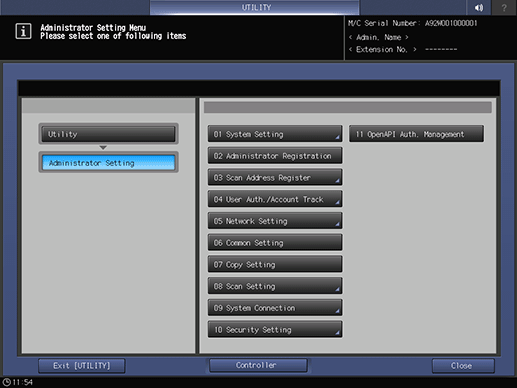
The Scan Setting screen is displayed.
supplementary explanationFor subsequent operations, follow the same procedure as that in User Setting - Scan Setting. Refer to [User Setting]: [Scan Setting] for details.