
E-mail Initial Setting
Configure the default settings of E-mail.
Tips
Configure this setting to use the CS Remote Care. For details, contact your service representative.
Follow the procedure on Displaying the [Administrator Setting Menu] Screen to display the Administrator Setting Menu screen.
Press Network Setting on the Administrator Setting Menu screen, and then press E-Mail Initial Setting.
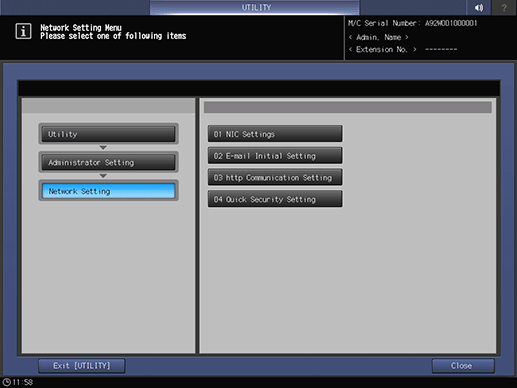
The E-mail Initial Setting screen is displayed.
Make a setting for each item.
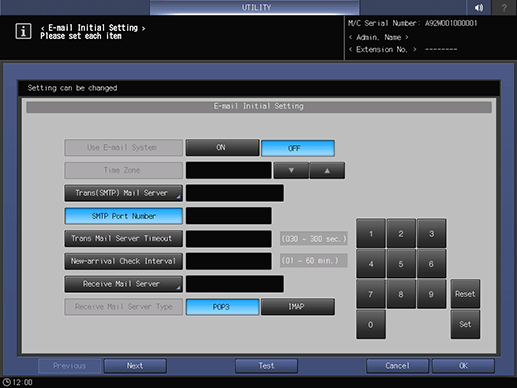
supplementary explanationUse the touch panel keypad or the keypad on the control panel to enter numeric values. Press Set to highlight the next area for entry.
supplementary explanationWhen the DNS server is used, the host name can be entered in the field for mail server (Full path, up to 128 one-byte characters). For more information about how to enter characters, refer to Inputting Characters.
supplementary explanationWhen using the Enhanced Security mode, only the IP address can be entered.
When required entries are completed, run a transceiving test.
supplementary explanationPressing Test will display the confirmation dialog. Press Yes to check that the setting has been made properly.
Press OK to complete the setting.
supplementary explanationTo cancel the change, press Cancel. In either case, the screen returns to the Network Setting Menu screen.