
Secure Job Screen
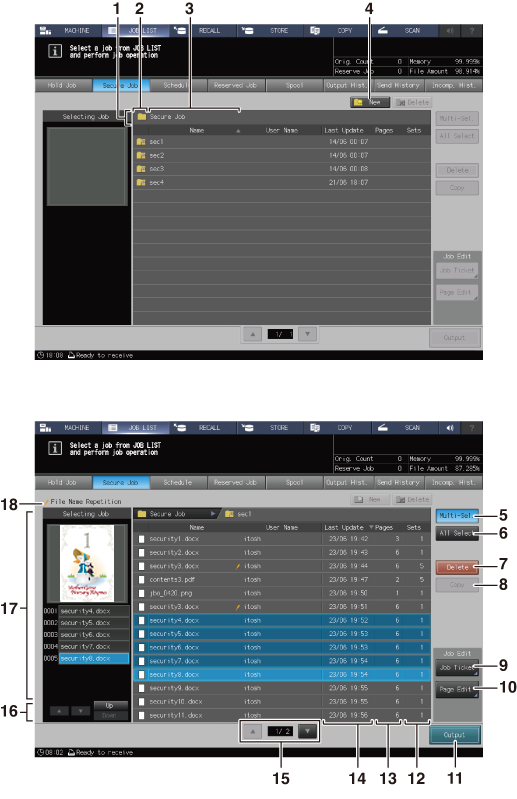
No. | Name | Description |
|---|---|---|
1 | Layer display area | Displays the directory to save the secure job in. |
2 | Preview icon | Displays the secure box icon in the first layer and the secure job icon in the second layer. |
3 | Name | Displays the secure box name in the first layer and the name of the print job stored as the secure job in the second layer. Pressing the right of the title column in Name will sort the list in the order of the number included in each name. The jobs having the same name have the |
4 | New | Press to create a new secure box in the first layer. When the second layer is displayed, this key is dimmed. |
5 | Multi-Sel. | Press before selecting multiple secure jobs in the second layer. Press first, then select jobs by pressing jobs in the job list. Press Multi-Sel. again to cancel this function. |
6 | All Select | Press to select all secure jobs in the second layer. Press Multi-Sel. to cancel this function. |
7 | Delete | Press before deleting the secure job in the second layer. |
8 | Copy | Press before copying the secure job in the second layer. |
9 | Job Ticket | Displays the Job Ticket Edit screen in order to edit a secure job using the Job Ticket Edit function in the second layer. You can shift the display from the Job Ticket Edit screen to the Image Page Edit screen. |
10 | Page Edit | Displays the Page Edit screen in order to edit a secure job using the Image Page Edit function in the second layer. You can shift the display from the Image Page Edit screen to the Job Ticket Edit screen. |
11 | Output | Press to print the secure job in the second layer. A dialog is displayed to select the output method. Select the desired output method, then press OK. |
12 | Sets | Displays the print quantity of the secure job in the second layer. Pressing the title Sets sorts the list in descending/ascending order of set count. |
13 | Pages | Press to display the number of pages in a secure job on the second layer. Pressing the title Pages sorts the list in descending/ascending order of page count. |
14 | Last Update | Displays the date and time of the created secure box in the first layer and the date and time when the print job is set to a secure job in the second layer. Pressing the title Last Update sorts the list by date. |
15 | Scroll keys | Press to scroll the secure box in the first layer and the secure job list in the second layer. The current page number and total page count of the list are displayed between the keys. |
16 | Selected Job Scroll keys | Scrolls a list of multiple selected jobs in the second layer. |
17 | Selected job | Displays nothing in the first layer. Displays a preview image and the output conditions of the job selected in the list of secure jobs in the second layer. If multiple secure jobs are selected, a list of these jobs is displayed. |
18 | Duplication mark | If the jobs with the same name exist in the secure job list on the second layer, File Name Repetition is displayed. |
 mark on the right side.
mark on the right side.