
Copy a Page from Other Job
This section describes how to copy the page from other job.
Click Insert Job of Insert Sheet/Chapters.

The Insert Job screen is displayed.
supplementary explanationYou can also click
 .
.
Select the job from the list of the left area on the screen.
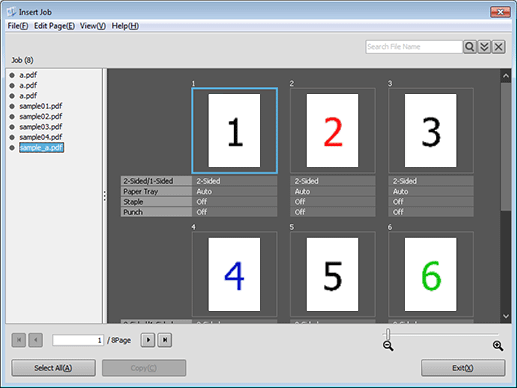
supplementary explanationHold jobs or secure jobs (in the same User Box) are listed in the job list in the order of new registrations.
supplementary explanationNone of security jobs, jobs that are edited with the machine, copy jobs, jobs printed from PPD driver, jobs that are being edited, and jobs that are being updated are listed.
supplementary explanationIf the PDL of the job that is editing the page is PS or PDF, the jobs of PS or PDF are listed.
supplementary explanationIf the PDL of the job that is editing the page is TIFF or JPEG, the jobs of TIFF or JPEG are listed.
Select the page that you want to copy from the list of the right area on the screen and select Copy from the right click menu.
The selected page is highlighted.
supplementary explanationYou can also operate by clicking Copy.
supplementary explanationIf necessary, you can select Copy from the Page Edit menu to perform the same operation.
supplementary explanationYou can select and copy multiple pages.
Click Exit.
On Page Edit screen, right click between destination pages of copy and select Paste.
supplementary explanationYou can also operate by selecting the destination page of insert and selecting Paste-Before or Paste-After from the right click menu.
supplementary explanationYou can also operate by selecting the destination page of insert and selecting Page Operation - Paste-Before or Paste-After.
supplementary explanationIf necessary, you can select the destination page and click Paste-Before or Paste-After on the Page Edit menu to perform the same operation.
supplementary explanationYou can also operate by dragging the copying page of Insert Job screen between destination pages of Page Edit screen.