
Execute Adjust Operation
Perform adjustment operations for Gamma Automatic Adj., Color Registration Adj., Toner Refresh Mode1, Toner Refresh Mode2, Fusing Refresh Mode, Charging Cleaning Mode, and Drum Refresh Mode.
Key | Function |
|---|---|
Gamma Automatic Adj. | Make this adjustment when color reproduction of the whole output is no good. |
Color Regist. Auto.Adj. | Make this adjustment when a gap occurs in heap of YMCK between original and output on consecutive print. |
Toner Refresh Mode1 | Make this adjustment for following phenomena. Rough image Random small point Small white circle |
Toner Refresh Mode2 | Make this adjustment when a covered margin occurs on output paper. |
Fusing Refresh Mode | Use this function if, after switching to a larger sheet size, an outline of the previously fed sheet size appears on the image. Note that repeated use of the refresh operation may cause thin, glossy lines to appear on the image. |
Charging Cleaning Mode | Use this function when vertical lines appear on the image. |
Drum Refresh Mode | Use this function when vertical lines appear on the image after Charging Cleaning Mode has been performed. |
NOTICE
These seven adjustment operations are the same as those of Administrator Setting - System Setting - Expert Adjustment - Execute Adjust Operation of the UTILITY screen.
Press Adjustment on the MACHINE screen to display the Adjustment Menu screen.
Press Execute Adjust Operation.
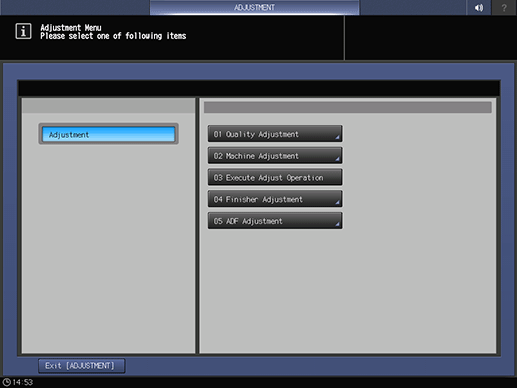
Select a desired adjustment operation.
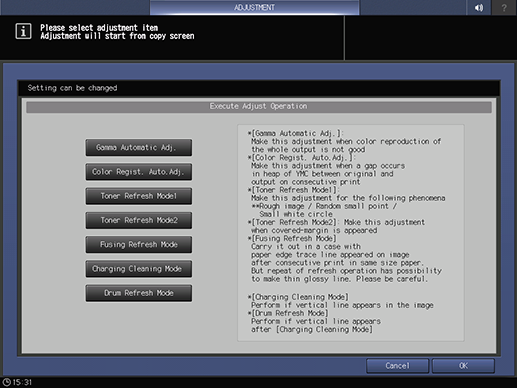
supplementary explanationMultiple selections are available.
Press OK, then press Exit [ADJUSTMENT] on the Adjustment Menu screen. After exiting the Adjustment Menu screen, the machine starts the adjustment operation.
supplementary explanationTo cancel the operation, press Cancel.
The screen returns to the Adjustment Menu screen.