Importing a Job
You can import a file on the computer to a hold job, secure job, or HDD job.
The imported file can be changed its setting and printed.
Available file types to be imported are PS, PDF, TIFF, TIF, JPEG, JPG, ZIP, and PPML.
To import a ZIP or PPML file, you need to configure a setting.
Select Utility/Counter - [Administrator Setting] - [Controller] - [Software Switch Setting], then set No.77 to "1 (ON)".
Select [Import] from the [File] menu on the [Job Centro] screen.
The [Import] screen is displayed.
For details about the [Import] screen, refer to Import Screen.
Click [Add].
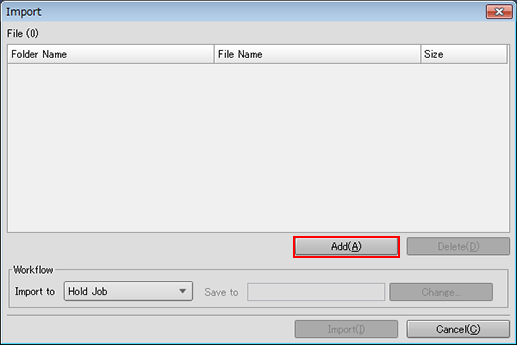
The [Select Import File] screen is displayed.
For details, refer to Import Screen.
Specify the job to be imported, and click [OK].
Windows

Macintosh
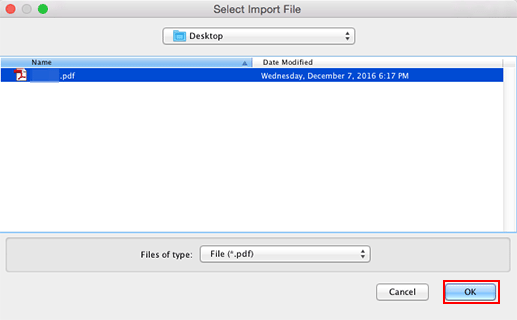
The [Select Import File] screen closes and the screen returns to the [Import] screen.
The added job is displayed on the list of the [Import] screen.
With the same operation as step 2 and step 3, display all jobs you want to import on the list of the [Import] screen.
Up to 300 files can be imported.
If the sum of the number of the files displayed in the file list on the [Import] screen and the number of the files selected on the [Select Import File] screen is 301 or more, a warning is displayed.
You can select and import more than one file at a time.
When you want to remove a job from the list, select the target job, and click [Delete].
Specify [Import to] for the job.
Select one of [Hold Job], [Hold Job (Without RIP)], [Secure Job], and [HDD Job].
If you select [Secure Job] or [HDD Job], also specify [Save to].
Click [Import].
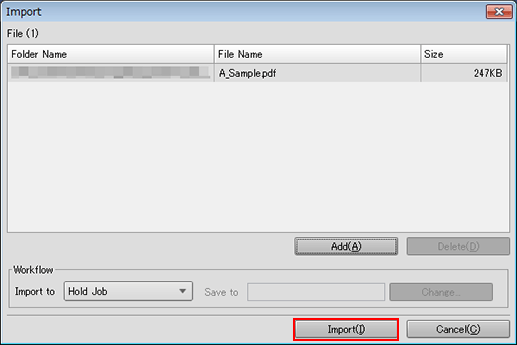
When the HDD encryption mode is set to [ON] in the machine, Import is available.
If [Password Rules Setting] is set to [Enable] in [Quick Security Setting] of the UTILITY menu, you cannot import jobs without a password or jobs with a password that has been created against rules.
For details about [Quick Security Setting], refer to Quick Security Setting.

