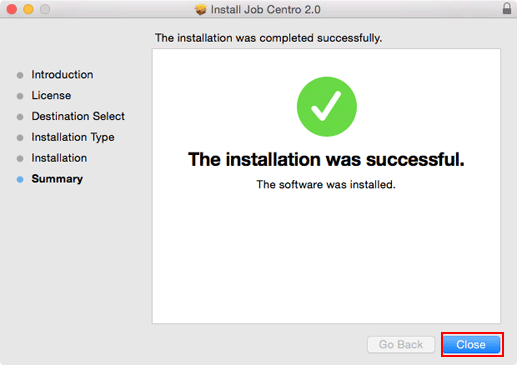Install Job Centro: Macintosh
Close all running applications before installation or uninstallation.
If nothing is displayed on the desktop when a CD-ROM is inserted in Mac OS, the mount setting may be disabled. Check with the "Preferences" of Finder if the mount setting is disabled.
Insert the installation CD-ROM into the CD-ROM drive of the computer.
Make sure that the installer starts, and then go to Step 2.
If the installer does not start, double-click [JobCentro2.0.pkg] on the CD-ROM.
Click [Continue].
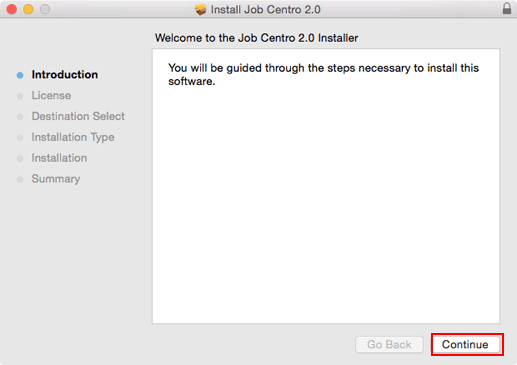
The [Software License Agreement] screen is displayed.
Select a language.
Confirm the content. When you agree all the terms, click [Continue].
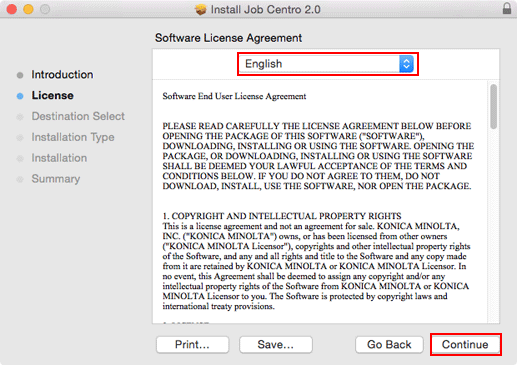
In the language display box, you can change the language used with the license agreement as required.
When the confirmation dialog box is displayed, click [Agree].
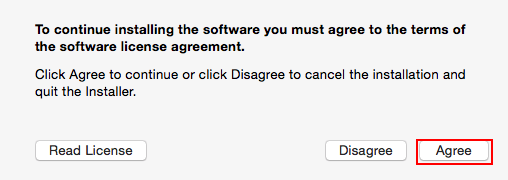
If you select [Disagree], it causes an installation failure.
Select the destination to install Job Centro, then click [Continue].
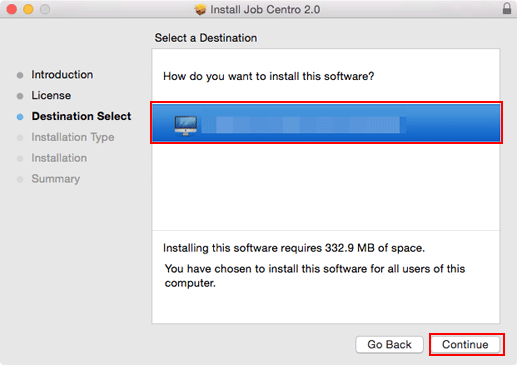
By default, Job Centro is installed to one of the following locations.
/Applications/KONICA MINOLTA/Job Centro2.0
This screen may not be displayed depending on the operating environment of the computer. In such a case, proceed to step 6.
Click [Install].
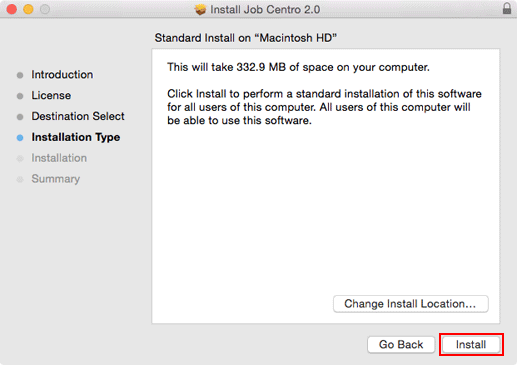
To change the install location, click [Change Install Location]. When the screen in step 5 is displayed, specify an install location and click [Continue].
If the screen in step 5 is not displayed, you cannot change the install location. Press [Install].
If you are prompted to enter the password, enter the password, and then click [Install Software].
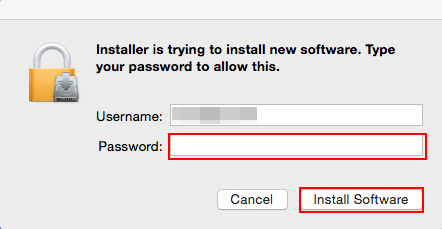
When the installation complete screen is displayed, click [Close].