Printing Hold Job
You can print a hold job. You can also drag the selected job to the Active Job list to make prints.
Select a job from the Hold Job list.
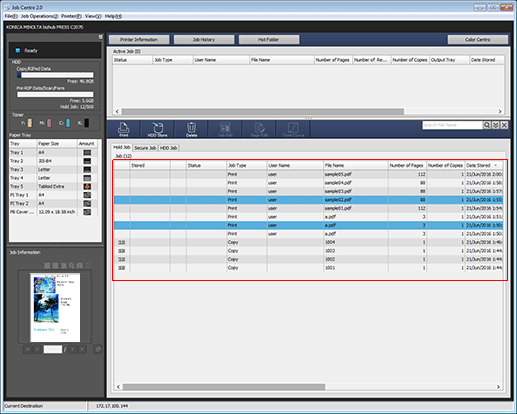
You can select multiple jobs.
Select [Hold Job] - [Print] from the [Job Operations] menu.
You can also select [Print] from the right-click menu.
You can also click
 "Print."
"Print."
You can also drag the job to
 ''Print.''
''Print.''
The [Print] screen is displayed.
For one selected job
For multiple selected jobs
Set the conditions for the printing and click [OK].
[Print Mode]: Select the desired mode from Normal, Proof, Proof (1st Sheet), and Wait.
- Normal: Prints the specified number of copies of the data.
- Proof: Prints data by only one copy to check the output.
- Proof (1st Sheet): Prints only the first page to check the output.
- Wait: Sets the job to the output stop state as a reserved job.
[Number of Copies]: You can specify up to 9,999 copies.
To delete the job from the Hold Job list after executing the printing, check [With Job Delete].
When an Active to Hold job is to be printed, the [With Job Delete] check box is not displayed.

