User Authentication/Account Track
If either of the user authentication or account track function or both of them are set in the machine, you must use the User Authentication or Account Track at the time of connection.
On the [Connect Printer] screen, click [Connect].
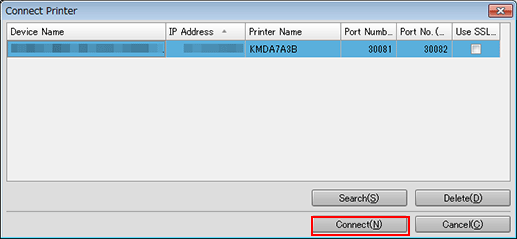
To perform user authentication as a public user, check [Public User].
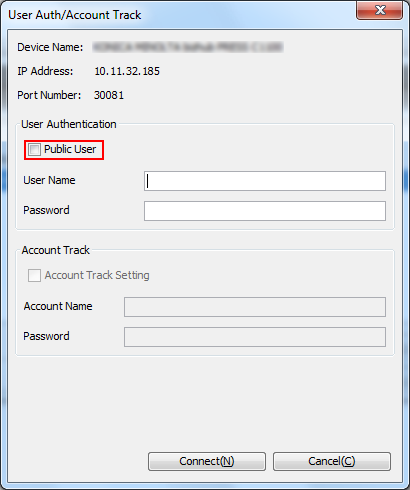
If user authentication is set on the machine, the followings are displayed.
- The first launch: Login user name of your computer
- Second or later: User name that you entered last time
Depending on the settings of the main body, you may not be able to select Public User.
When checking [Public User], proceed to the step 4.
When [User Name] and [Password] are available, enter the user name and the password.
User Name: You can specify up to 64 characters. All the characters except the double quotation mark (") are available.
Password: You can specify up to 64 one-byte characters. The password is displayed with "*" or "
 ."
."
If the account track function is set in the machine, [Account Track Setting] is selected. Enter the account name and password.
Account Name: You can specify up to 8 one-byte characters.
Password: You can specify up to 8 one-byte characters. The password is displayed with "*" or "
 ."
."
If account track is set on the machine, the followings are displayed.
- The first launch: Blank
- Second or later: Account name that you entered last time
When the user authentication synchronizes with the account track, [Account Name] and [Password] are automatically set with values of [User Name] and [Password], respectively. In this case, it is not necessary to enter the [Account Name] and [Password].
Click [Connect].
The [Job Centro] screen is displayed.
