


Performing Automatic Inspection for Prints that Use Special Toner
Overview
The automatic inspection is performed for prints that use special toner.
- Textured paper, unprinted insertion paper, paper with punch holes, tab paper, and insertion paper are not subject to automatic inspections.
Setting Procedure
You can also configure this setting by accessing Utility/Counter, [User Setting], and then [Common Setting], or Utility/Counter, [Administrator Setting], and then [Common Setting].
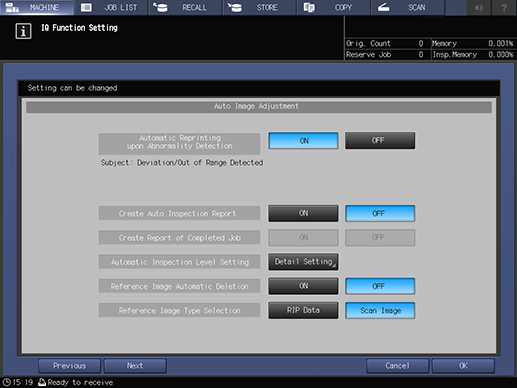
To display [Reference Image Type Selection], press [Next] on the [IQ Function Set.] screen to proceed.
For details about [Reference Image Type Selection], refer to [Reference Image Type Selection] in [Common Setting].
- If you set [Reference Image Type Selection] to [RIP Data], automatic inspection is not available for printing using special toner.
- If necessary, pre-configure automatic inspection on the [IQ Function Set.] screen. For details about the setting, refer to Configuring Advanced Automatic Inspection Settings in Advance.
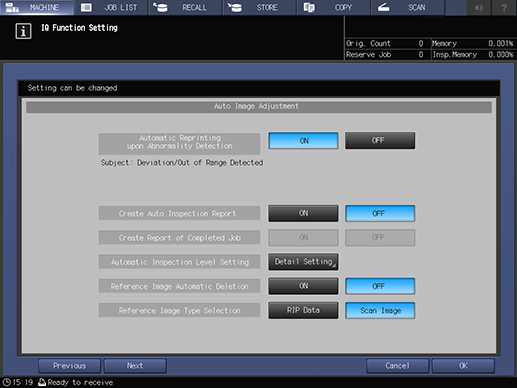
For details about how to access AccurioPro Print Manager, refer to AccurioPro Print Manager.
The same operations can also be performed from [CNTL] on the Touch panel of this system or PS Plug-in Driver.
For details about the [Special] tab setting, refer to [Special].

Note that if you select [Automatic Processing Mode by RIP Images], the [Special Toner] setting of the [Special] tab changes to [Off].

Prints out a single copy as proof.
The printed output paper is automatically scanned by Intelligent Quality Optimizer IQ-601. The scanned image is registered on this system as the reference image.
The reference image has the same file name as the original.
If any abnormalities such as stains or missing images are found on the output paper proof-printed as the reference image, the condition with the abnormalities is used as the standard for automatic inspection. If there is an abnormality in the reference image, delete the registered reference image and create a reference image again.
The reference image can be deleted from the [Reference Image Management] screen on the Touch panel of this system or [Reference Image List] in Web Utilities (Auto Inspection Unit AI-101).
If you want to create a new reference image, perform steps 4 to 7 again.
If you want to set an inspection area and perform automatic inspection, set the inspection area in the reference image. For details about the setting, refer to [Inspection Area Setting].
The same operations can also be performed from [CNTL] on the Touch panel of this system or PS Plug-in Driver.
Note that if you select [Automatic Processing Mode by RIP Images], the [Special Toner] setting of the [Special] tab changes to [Off].
Select [Standard] as an example.
If an abnormality is detected during the inspection, it is displayed on the [MACHINE] - [Inspection Result] screens on the system’s Touch panel. For details, refer to [Inspection Result].
You can check the automatic inspection reports using the system’s Touch panel or from Web Utilities on Auto Inspection Unit AI-101.
- For details about automatic inspection reports, refer to Automatic Inspection Reports.


 in the upper-right of a page, it turns into
in the upper-right of a page, it turns into  and is registered as a bookmark.
and is registered as a bookmark.