


[Preview]
Overview
Display a preview of the selected job.
You can select the paper color to change the background color, and adjust the image position while viewing the preview in addition to checking the output image of the job.
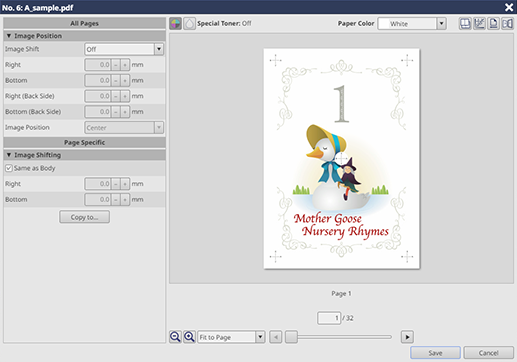
The selected job cannot be displayed in the preview when
- a hold job without RIP is selected;
- multiple jobs are selected;
- the number of pages of the selected job exceeds 10,000 pages; or
- the job is set to a PDL type other than PS, PCL, PDF, PDF (APPE), TIFF, JPEG, or PPML.
Setting Items
Screen access
AccurioPro Print Manager - Select a job. - [Job Management] - [Preview]
Touch panel - [CNTL] - Select a job. - [Job Management] - [Preview]
Setting item | Description | |
|---|---|---|
[All Pages] | Changes the [Image Position] setting of the job. The changed setting is reflected on all pages of the job.
| |
[Page Specific] | Changes the [Image Position] setting of the job. The changed setting is reflected on the displayed page only.
| |
Preview display area |  | Reflects the CMYK settings in the preview. |
 | Reflects the settings with special toner in the preview. | |
[Special Toner] | Displays the printing method with special toner. | |
[Paper Color] | Select the paper color from the menu list. The paper color is reflected in the background color of the preview. | |
 | Switches the preview display content to an original image or output image. The output image allows you to check the image after imposition. Some jobs may not be displayed in the output image. Examples of jobs that cannot be displayed:
| |
 | Reflects and displays the [Tone Curve Adjustment...] settings on the preview. | |
 | Switches the preview orientation to the original orientation or print orientation. When displayed in the original orientation, the preview display content switches to the output image. Jobs that cannot be displayed in the output image cannot be displayed in the print orientation. | |
 | Displays the preview inverted horizontally. | |
| Reduces/enlarges the preview image. You can also select the display size from the menu list. If [Fit to Page] is selected, the image is displayed at a size that matches the entire original. | |
| Changes the page to display the preview image. You can also drag the slider horizontally to select a page. You can also change the page by entering the page number in the text box below the preview image. | |
[Save] | Saves the setting, and closes the screen. | |
A job selected from the job list can also be previewed by the following operation.
- Select [Preview] from the right-click menu.

 /
/
 /
/
 in the upper-right of a page, it turns into
in the upper-right of a page, it turns into  and is registered as a bookmark.
and is registered as a bookmark.