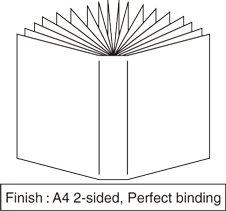Setting printer driver
Menu item
Set the following items in the printer driver.
Menu item
2-Sided
Binding Position
Original Size
Original Orientation
Perfect Binding - Cover Print Mode
Perfect Binding - Cover Trim
Perfect Binding - Cover Tray
Perfect Binding - Cover Size
Paper Tray
Also, set the following on the Print window of Application.
Copies
Tips
When setting in the printer driver, make sure that there are no previous settings left in each item in the tabs Layout, Finishing, Cover, etc.
Setting the Properties Window
Open the original data with the application, and then click Print on the File menu.
Sample A (A_sample.pdf) is used in this example.
Select the printer to use for printing and click Properties.

Setting body sets
Click the Layout tab, and then set the following items.
Example:
Item
Setting
2-Sided
Checked
Binding Position
Left Bind
Original Size
A4
Original Orientation
Portrait
supplementary explanationIf the specified settings are not displayed on the preview, click Acquire Device Information on the Configure tab to obtain the device information.
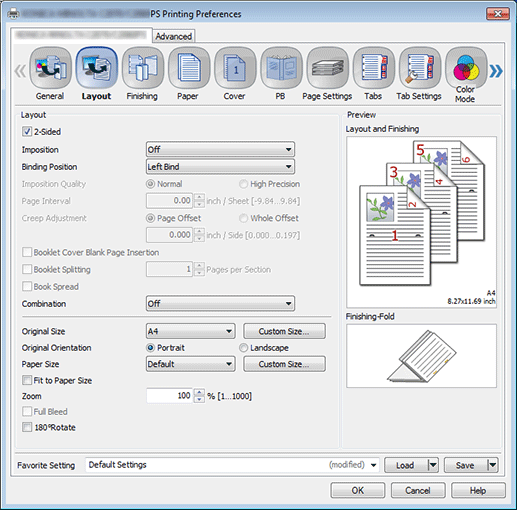
Click the Paper tab, and then click Acquire Tray and Paper Data.
When the tray and paper data is acquired, a green checkmark
 is displayed.
is displayed.supplementary explanationIf the tray and paper data could not be acquired, a red x checkmark
 is displayed. Check if the paper tray for Option is correctly mounted.
is displayed. Check if the paper tray for Option is correctly mounted.

Select the tray loaded with the papers for the body sets in Paper Tray, and then click OK.
supplementary explanationUse papers of 62 g/m2 to 105 g/m2 / 16 lb Bond to 28 lb Bond for the body sets for perfect binding.
Example: Here, the explanation assumes that papers (A4: Long Edge) have been set in Tray 1.
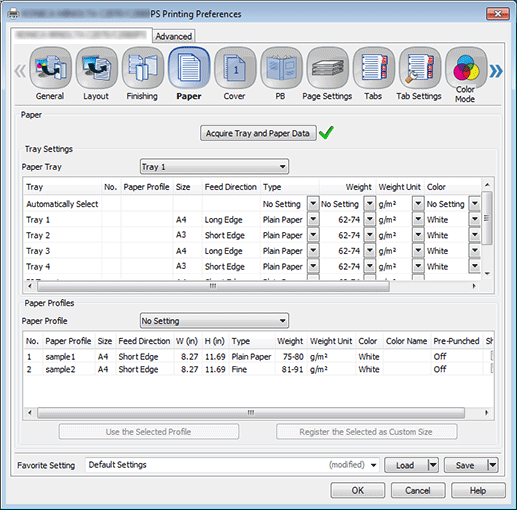
Setting cover
Click the PB tab, and then set the following items.
Example:
Item
Setting
Cover Print Mode
Cover Blank
Cover Trim
Checked
Cover Tray
PB Cover Tray
Cover Size
Cover Custom Size (Width 307.0 mm Height 430.0 mm / Width 12.09" Height 16.93")
Click Custom Size, and then enter the paper size.
Set the same value for the tray paper size on the main body. (Refer to Setting Paper in a Paper Tray/Setting and Registering Paper on the Change Individual Set Screen.)
Use papers of 81 g/m2 to 216 g/m2 / 22 lb Bond to 57 lb Bond for the cover paper for perfect binding.
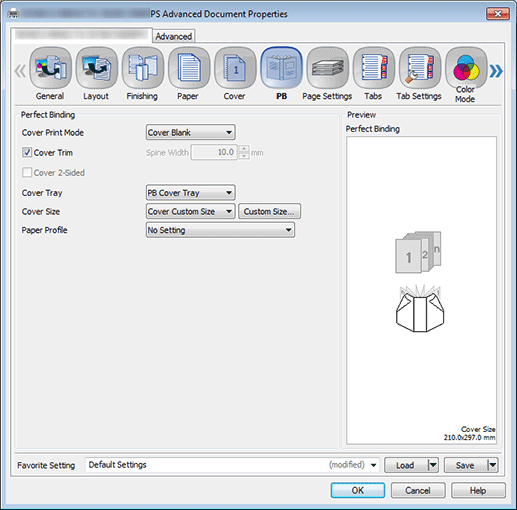
Output
On the Print screen, enter the Copies and click Print.

Printing starts. When the printing is completed, go toChecking the finishing, and check the finishing of the printed document.
For details about the output tray for perfect binder, refer to Making Perfect-Bound Booklets and Taking Out Perfect-Bound Books from Perfect Binder Tray.