[Hold Job] screen
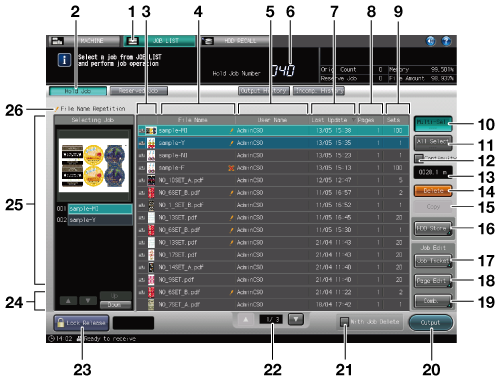
No. | Name | Description |
|---|---|---|
1 | [JOB LIST] tab | Press to display the Top screen of the job list. The [JOB LIST] screen which was used last time is displayed. |
2 | [Hold Job] | Press to display the [Hold Job] screen. |
3 | Preview icon | Displays the first page of the hold job as an icon. If you set a password when holding the job, the preview icon changes to the lock mark Pressing the title section of the preview icon will sort the list by type of the icon. |
4 | [File Name] | Displays the file name of a hold job. If you entered the file name when holding the job, the file name is displayed. If the file name is not entered, the name of the file to be printed is displayed for the print job. The jobs having the same name have the The file name of the password-protected job is displayed after the lock is released. Pressing the title [File Name] will sort the list by file name.
|
5 | [User Name] | For a print job, the user name that is logged on to the computer is displayed. Pressing the title [User Name] will sort the list by user name. |
6 | Hold Job Number display | Displays the number of hold jobs. Up to 500 jobs can be stored. The display turns red when the number of jobs is 451 or more. If 500 jobs are held, the next hold job is rejected. |
7 | [Last Update] | Displays the date when created the hold job. The date will be updated when the job is duplicated or recalled from the HDD. Pressing the title [Last Update] will sort the list by date. |
8 | [Pages] | Displays the page count of the hold job. Pressing the title [Pages] will sort the list in descending/ascending order of page count. |
9 | [Sets] | Displays the print quantity of the hold job. Pressing the title [Sets] will sort the list in descending/ascending order of set count. |
10 | [Multi-Sel.] | Press before selecting multiple hold jobs. Press first, then select jobs by pressing jobs in the job list. Press [Multi-Sel.] again to cancel this function. The hold job set up with a password cannot be selected by pressing the row of that job after [Multi-Sel.] is pressed. |
11 | [All Select] | Pressed to select all the hold jobs on the list. Press [Multi-Sel.] to cancel this function. The hold job set up with a password cannot be selected by pressing [All Select]. |
12 | [Continuity] | Press this button to print multiple jobs continuously without warm-up operation usually performed between two jobs. |
13 | Indication of length | Indicates the length of selected job. Displays the total length of jobs if multiple jobs are selected. Displays the total length of jobs including blank areas between jobs when continuous job is in progress. |
14 | [Delete] | Pressed to delete the hold job. |
15 | [Copy] | Press to copy a hold job to the [Hold Job] screen. When the hold job is copied, the |
16 | [HDD Store] | Pressed to store the hold job on the HDD. |
17 | [Job Ticket] | Press to display the [Job Ticket Edit] screen in order to edit a hold job using the Job Ticket Edit function. You can shift the display from the [Job Ticket Edit] screen to the [Image Page Edit] screen. |
18 | [Page Edit] | Press to display the [Image Page Edit] screen in order to edit a hold job using Image Page Edit function. You can shift the display from the [Image Page Edit] screen to the [Job Ticket Edit] screen. |
19 | [Comb.] | Press to combine multiple selected hold jobs. |
20 | [Output] | Pressed to output the hold job. The job data will be a reserve job to be ready for output. |
21 | [With Job Delete] | Specifies whether or not to delete the hold job after output. Press the check box to put a check mark in it, if desired. |
22 | Scroll keys | Used to scroll the list. The current page number and total page count of the list are displayed between the keys. |
23 | [Lock Release] | Pressed to release the lock of password-protected job. On the [Password Input] screen, enter the password and press [OK]. The unlock preview icon appears for the hold job. |
24 | Key to operate a selected job | Scroll key [ [Up] or [Down]: Press to change the combination order of multiple selected jobs. |
25 | Selected job | Displays a preview image and the output conditions of the job selected in the hold job list. The password-protected job cannot be displayed unless its lock is released. If multiple hold jobs are selected, a list of these jobs is displayed. |
26 | Duplication mark | Appears when another job having the same name is created in the hold job list. |
You can set the hold job to be automatically deleted after the certain period of time. For details, refer to Hold Job Auto Delete Period: Setting the Time for Automatic Deletion of Hold Jobs.

 mark on the right side.
mark on the right side. mark is displayed on the right for a job which cannot be output.
mark is displayed on the right for a job which cannot be output.

