[Job Ticket Edit] Screen
This section describes an outline of the operation of the [Job Ticket Edit] screen. Edit a job by operating in combination with the [Image Page Edit] screen.
For details about the controller image compression setting, refer to Controller Image Comp. Set: Adjusting the Jagged Outlines of Text or Line Images.
For details about the [Image Page Edit] screen, refer to Image Page Edit Screen.
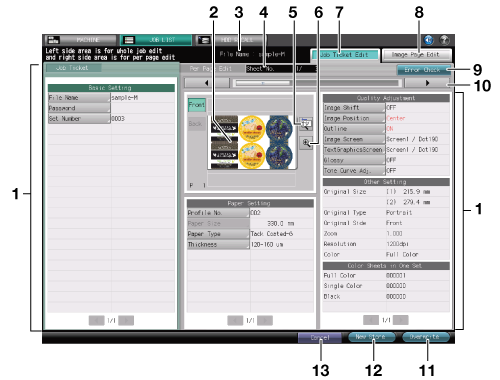
No. | Name | Description |
|---|---|---|
1 | Image sheet setting items and set contents | Displays setting items and set contents of the preview image data. Press the key available for selection to change the setting. |
2 | Preview image display | Displays the preview image of the file selected on the [Hold Job] screen. |
3 | File Name display | Displays the name of the file selected on the [Hold Job] screen. |
4 | Sheet No. display | Displays the total sheet count of the file selected on the [Hold Job] screen, and also the sheet count of the preview images. |
5 | Rotation/Output direction key | Pressed to rotate the preview image, or to check the output direction of the image. |
6 | Enlarged preview key | Press to enlarge a preview image. On the enlarged preview screen, you can adjust the image position. |
7 | [Job Ticket Edit] tab | Press to display the [Job Ticket Edit] screen. |
8 | [Image Page Edit] tab | Press to display the [Image Page Edit] screen. |
9 | [Error Check] | Turns orange if a setting that is unavailable for output is detected. Press this key to display the cause. |
10 | [ | Pressed to scroll the preview image. |
11 | [Overwrite] | Overwrites to save the setting changes along with the image data. |
12 | [New Store] | Newly stores the setting changes along with the image data. |
13 | [Cancel] | Press to not save the setting changes. |
Items that can be set in the [Job Ticket Edit] screen
Item | Setting | |
|---|---|---|
Left hand of the screen | Basic Settings | The following items can be set: |
Center of the screen | Paper Setting | The following items can be set: |
Right hand of the screen | Quality Adj. | The following items can be set: |
Other Setting | The following items can be checked (Changing the settings is unavailable): | |
Color Sheets in One Set | The page number of color or black-and-white in the job is displayed. The following items can be checked (Changing the settings is unavailable): | |



