[Advanced Options] Window
You can set the printer's advanced functions.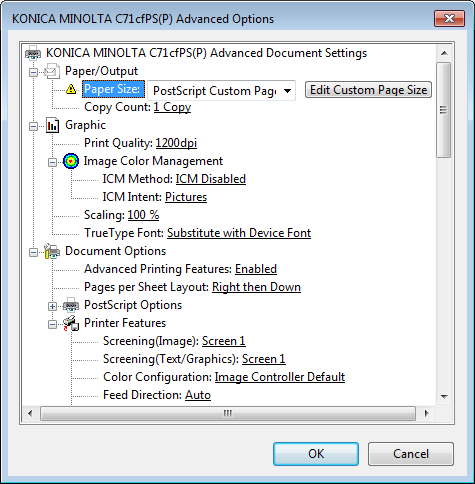
Function | Option | Description |
|---|---|---|
[Paper Size] | All paper sizes available in this machine | Usually set the paper size to Postscript Custom page size. The available width of media is limited. For details, refer to Prepare Print Data. |
[Sets] | Number of copies | Specify the number of copies. |
[Print Quality] | [600dpi], [1200dpi] | Set a resolution. |
[ICM Method] | [ICM Disabled], [ICM Handled by Host System], [ICM Handled by Printer], [ICM Handled by Printer using printer calibration] | Set the ICM processing (Image Color Management: a color matching system included in Windows OSs). Normally, select [ICM Disabled]. |
[ICM Intent] | [Graphics], [Pictures], [Proof], [Match] | Set the intent of ICM. |
[Scaling] | 1 to 1000% | Set an enlarge or reduce ratio. |
[TrueType Font] | [Substitute with Device Font], [Download as Softfont] | Set an output method of a TrueType font. |
[Advanced Printing Features] | [Enabled], [Disabled] | Set this to enable the [Pages per Sheet Layout] function. |
[Pages per Sheet Layout] | [Right then Down], [Down then Right], [Left then Down], [Down then Left] | Set this to enable the [Pages per Sheet Layout] function. |
[PostScript Output Option] | [Optimize for Speed], [Optimize for Portability], [Encapsulated PostScript (EPS)], [Archive Format] | Set an output option for PostScript. For details, refer to the PostScript guide. |
[TrueType Font Download Option] | [Automatic], [Outline], [Bitmap], [Native TrueType] | Set a download option for a TrueType font. |
[PostScript Language Level] | 1 to 3 | Set a PostScript language level. |
[Send PostScript Error Handler] | [Yes], [No] | Set whether to send a PostScript error handler or not. |
[Mirrored Output] | [Yes], [No] | Set [Mirrored Output]. |
[Screening (Image)] | [Screen 1], [Screen 2], [Stochastic] | Selects screen group set for image object. Screen type set in [Custom Screen] on Control Panel of main body is assigned for the selected screen group. Also, image reproducibility changes by screens. Select a screen suitable for the required image quality.
|
[Screening (Text/Graphics)] | [Screen1], [Screen2], [Same as Screening(Image)] | Selects screen group set for text and graphic object. Screen type set in [Custom Screen] on Control Panel of main body is assigned for the selected screen group. Also, text and graphic reproducibility changes by screens. Select a screen suitable for the required image quality.
|
[Color Configuration] | [No Setting], [Image Controller Default] | Set whether to use the color configuration in the image controller or not. |
[Feed Direction] | [Auto], [Long Edge], [Short Edge] | Set a direction to feed paper. |
[Print Position Setting] | [Off], [Left], [Center], [Right] | Set the print position. |
[Weight (Thickness)] | Weight Setting: When the weight unit is g/m2 [No Setting] [81-91 g/m2 / 22-24 lb Bond] [92-105 g/m2 / 25-28 lb Bond] [106-135 g/m2 / 29-36 lb Bond] [136-176 g/m2 / 37-47 lb Bond] [177-216 g/m2 / 48-57 lb Bond] [217-256 g/m2 / 58-68 lb Bond] | Set weight of paper. |
Thickness Set.: [No Setting] [90-110 μm] [111-130 μm] [120-160 μm] [131-160 μm] [161-195 μm] [161-210 μm] [196-250 μm] | ||
[N to 1] | [Off], [On] | Set this to print an original in a reverse order. |
[Original Orientation] | [Portrait], [Landscape] | Set the orientation for the original. |
[180° Rotate] | [Off], [On] | Rotate the job data 180° to print. |
[Print Mode] | [Print], [Spool], [Hold], [Print and Hold] | Set a print method. When [Print] is selected, the print job is printed without it being saved in an HDD. When [Spool] is selected, the print job is saved in the HDD in the machine temporarily, and then printed. It can prevent the intermittent printing that may be observed when printing jobs with a lot of pictures, etc. For details about [Hold] and [Print and Hold], refer to Saving and loading print jobs. |
[Output Color] | [Auto Color], [Full Color], [Gray Scale] | When [Auto Color] is selected, images converted into simple color K are printed in gray scale and images including color after conversion are printed in color. Note that if printing color and monochrome documents together in the auto color mode, switching between color and gray scale decreases the productivity. If [Full Color] is selected, all documents are printed in color regardless of the conversion results. Printing in full color does not affect the productivity because switching processes is not needed. When [Gray Scale] is selected, all documents are printed as black and white documents regardless of the conversion results. Printing in gray scale does not affect the productivity because switching processes is not needed. *Color conversion results vary depending on the color configuration. |
[Smoothing] | [Off], [On] | When selecting [On], you can smoothly print the text with density of 100%, such as K=100% and outline of line drawing. The smoothing function is applied only to the part of primary colors (C, M, Y, or K). It is not applied to the area with mixed colors. |
[Thinning] | [Off], [On] | Select this to control the boldness of the text or line images. This setting also has an effect on white characters on a colored background. |
[Emphasis] | [Off], [On] | Set this to enable the outline emphasizing function. |
[Auto Trapping] | [Off], [On] | When selecting [On], white spaces generation by off registration is reduced. 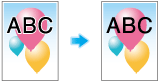 |
[Color Text] | [Off], [On] | When selecting [On], the toner quantity of color text is controlled and the scattering of toner is reduced. |
[Outline Settings] | [Off], [Text/Graphics], [Text/Graphics/Image] | The outline of text in gray and figures are printed sharply. |
[1 Dot Line Emphasis] | [Off], [On] | Select this to emphasis an ultrafine line. |
[Use CIE Color] | [Off], [On] | Select this when using a CIE color space at printing in gray scale. When [Use CIE Color] is turned [On], the printing is processed via the color space defined by CIE, the International Commission on Illumination. Although the quality in reproducing the gradation will be better than usual, it may require more time to print. |
[Glossy] | [Off], [On] | Set this to enable the glossy function for the main body. |
[Rendering (Text)] | [Perceptual], [Saturation] | Set this to configure rendering of a text. |
[Rendering (Graphics)] | [Perceptual], [Saturation] | Set this to configure rendering of a graphic. |
[Rendering (Image)] | [Perceptual], [Saturation] | Set this to configure rendering of an image. |
[Paper Simulation] | [Off], [On] | Set this to configure Paper Simulation. |
[Printer Profile] | [No Setting], [Paper Type Link] | Set this to configure a printer profile. Select [Paper Type Link] to apply a profile that is appropriate for the paper type. |
[Pure Black] | [Off], [Text], [Text/Graphics] | Set this to print a black region only with a black toner. |
[Gray Replacement (RGB)] | [Off], [Text/Graphics], [Text/Graphics/Image] | Set this to print a gray region only with a black toner. |
[Gray Replacement (CMYK)] | [Off], [Text/Graphics], [Text/Graphics/Image] | Set this to print a gray region only with a black toner. |
[Black Overprint] | [Off], [On] | Set this to prevent white space being generated around an object by overprinting it. |
[Spot Color] | [Off], [On] | Print spot color that is set in an application in adjusted CMYK values. |
[Alternative Color] | [Off], [On] | Turn on when converting color to other colors based on the setting defined in the image controller. |
[Composite Overprint] | [Off], [High Speed], [High Quality] | Overprint an object that is set to be overprinted in an application. |
[Color Bar] | [Off], [Left], [Top], [Right], [Bottom], [Image Controller Default] | Set a print position for [Color Bar]. Use this function when printing a color patch that is registered as the color bar on the job being printed. |
[Color Settings Information] | [Off], [Left], [Top], [Right], [Bottom], [Image Controller Default] | Set the print position for [Color Settings Information]. Use this function when printing time and date of printing, a profile used for color conversion, etc. on the job being printed. For details about printable items, refer to [Print Setting]. |
[Number of Lines] | [1 Line], [2 Lines], [3 Lines], [4 Lines], [5 Lines] | Set the number of lines for [Color Settings Information]. |
[Printed Items - Date/Time] | [Off], [On] | Prints time and date when the document is printed. |
[Printed Items - Job Name] | [Off], [On] | Prints name of the job being printed. |
[Printed Items - User Name] | [Off], [On] | Prints name of the user who prints the job. |
[Printed Items - Calibration Date/Time] | [Off], [On] | Prints time and date when calibration is executed. |
[Printed Items -Printer Name/Model Name] | [Off], [On] | Prints the printer name and model name. |
[Printed Items - ROM Version] | [Off], [On] | Prints the ROM version of the image controller. |
[Printed Items - RGB Color Conversion] | [Off], [On] | Prints the sort of the profile used for RGB color conversion. |
[Printed Items - CMYK Color Conversion] | [Off], [On] | Prints the status of use of the CMYK color conversion. |
[Printed Items - Tone Curve Name] | [Off], [On] | Prints name of the tone curve being used. |
[Printed Items - Spot Color] | [Off], [On] | Prints whether or not spot colors are used. |
[Printed Items - Alternative Color] | [Off], [On] | Prints whether or not alternative colors are used. |
[Printed Items - Composite Overprint] | [Off], [On] | Prints the state of use of Composite Overprint. |
[Printed Items - Black Treatment] | [Off], [On] | Prints whether or not Black Treatment is used. |
[Printed Items - Screening] | [Off], [On] | Prints the screen setting being used. |
[Printed Items - Toner Save Mode] | [Off], [On] | Set this to print [Toner Save Mode] for [Color Settings Information]. |
[Printed Items - Comment] | [Off], [On] | A comment can be printed for up to 200 characters. Note that depending on the number of comments or number of lines, all comments cannot be printed. |
*Quality Adjustment can be set from Utility Menu by selecting Administrator Setting - System Setting - Expert Adjustment - Quality Adjustment - Custom Screen.
[PostScript Custom Page Size] of the [Paper Size] can be specified within the following range.
Width(Widthwise) 90 mm to 320 mm / Width(Widthwise) 3.54'' to 12.6''
Height(Lengthwise) 148 mm to 1195 mm / Height(Lengthwise) 5.83'' to 47.05''
.
For details about available sizes, refer to Specifications of Roll Winder RW-101 or contact your service representative.When [Printed Items - Comment] is turned [On], it will print the comment that is configurable in [Color Default Settings] in "Color Centro". For details, refer to Specify Information to Print.
The definitions of [Image], [Text], and [Graphic] which appear in the [Advanced Options] window are as follows:
Image: image,
Text: text,
Graphic : graphic and line

