Advanced
This section describes various printer functions.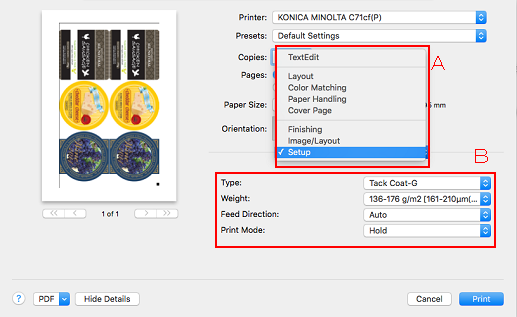
Select an item from (A) to show the settings in (B).
From the menu, select an item to set.
 Layout
Layout
Function | Option | Description |
|---|---|---|
[Pages per Sheet] | 1, 2, 4, 6, 9, 16 | Set the number of pages allocated on one sheet. |
[Layout Direction] |
| Change the page layout. |
[Border] | [None], [Single Hairline], [Single Thin Line], [Double Hairline], [Double Thin Line] | Set a border between allocated pages. |
[Reverse page orientation] | On, Off | Reverse the print direction. |
[Flip horizontally] | On, Off | Reverse page orientation horizontally. |
 Color Matching
Color Matching
Item Name | Option | Description |
|---|---|---|
Color Matching | [ColorSync], [In printer] | Adjust print color. Normally, select [In printer]. |
[Profile] | [Automatic], [Other Profiles] | Set the profile information when using ColorSync. |
 Paper Handling
Paper Handling
Function | Option | Description |
|---|---|---|
[Collate pages] | On, Off | Set whether to collate pages. |
[Pages to Print] | [All pages], [Odd Only], [Even Only] | Specify the page to print. |
[Page Order] | [Automatic], [Normal], [Reverse] | Set a page order to print. |
[Scale to fit paper size] | On, Off | Use this setting to fit the printed document on the page when the original size is different from the paper size. |
[Destination Paper Size] | Select Paper Size. | Specify an output paper size. |
[Scan down only] | On, Off |
 Cover Page
Cover Page
Function | Option | Description |
|---|---|---|
[Print Cover Page] | [None], [Before document], [After document] | Specify whether to print cover paper and where to insert the cover page. |
[Cover Page Type] | [Standard], [Unclassified], [Confidential], [Classified], [Secret], [Top Secret] | Set a cover paper type. |
 Finishing
Finishing
Function | Option | Description |
|---|---|---|
[N to 1] | Off, On | Set this to print an original in a reverse order. |
[180° Rotate] | Off, On | Rotate the job data 180° to print. |
[Original Orientation] | [Portrait], [Landscape] | Set the orientation for the original. |
[Color Settings Information] | [Off], [Left], [Top], [Right], [Bottom], [Image Controller Default] | Set the print position for [Color Settings Information]. Use this function when printing time and date of printing, a profile used for color conversion, etc. on the job being printed. For details about printable items, refer to [Color Settings Information]. |
[Number of Lines] | 1 to 5 | Set the number of lines for [Color Settings Information]. |
[Color Bar] | [Off], [Left], [Top], [Right], [Bottom], [Image Controller Default] | Set a print position for [Color Bar]. Use this function when printing a color patch that is registered as the color bar on the job being printed. |
[Color Settings Information] items
Function | Option | Description |
|---|---|---|
[Date/Time] | Off, On | Prints time and date when the document is printed. |
[User Name] | Off, On | Prints name of the user who prints the job. |
[Printer Name/Model Name] | Off, On | Prints the printer name and model name. |
[Comment] | Off, On | A comment can be printed for up to 200 characters. Note that depending on the number of comments or number of lines, all comments cannot be printed. |
[CMYK Color Conversion] | Off, On | Prints the status of use of the CMYK color conversion. |
[Spot Color] | Off, On | Prints whether or not spot colors are used. |
[Black Handling] | Off, On | Prints whether or not Black Treatment is used. |
[Toner Save Mode] | Off, On | Prints whether or not Toner Save Mode is used. |
[Job Name] | Off, On | Prints name of the job being printed. |
[ROM Version] | Off, On | Prints the ROM version of the image controller. |
[Calibration Date/Time] | Off, On | Prints time and date when calibration is executed. |
[RGB Color Conversion] | Off, On | Prints the sort of the profile used for RGB color conversion. |
[Tone Curve Name] | Off, On | Prints name of the tone curve being used. |
[Alternative Color] | Off, On | Prints whether or not alternative colors are used. |
[Screening] | Off, On | Prints the screen setting being used. |
[Composite Overprint] | Off, On | Prints the state of use of Composite Overprint. |
 Image/Layout 1
Image/Layout 1
Function | Option | Description |
|---|---|---|
[Print Position Setting] | [Off], [Left], [Center], [Right] | Set the print position. |
[Quality] | [600dpi], [1200dpi] | Selects a resolution.
|
[Output Color] | [Auto Color], [Full Color], [Gray Scale] | When [Auto Color] is selected, images converted into simple color K are printed in gray scale and images including color after conversion are printed in color. Note that if printing color and monochrome documents together in the auto color mode, switching between color and gray scale decreases the productivity. If [Full Color] is selected, all documents are printed in color regardless of the conversion results. Printing in full color does not affect the productivity because switching processes is not needed. When [Gray Scale] is selected, all documents are printed as black and white documents regardless of the conversion results. Printing in gray scale does not affect the productivity because switching processes is not needed. *Color conversion results vary depending on the color configuration. |
[Screening (Image)] | [Screen 1], [Screen 2], [Stochastic] | Selects screen group set for image object. Screen type set in [Custom Screen] on Control Panel of main body is assigned for the selected screen group. Also, image reproducibility changes by screens. Select a screen suitable for the required image quality.
|
[Screening (Text/Graphics)] | [Screen1], [Screen2], [Same as Screening(Image)] | Selects screen group set for text and graphic object. Screen type set in [Custom Screen] on Control Panel of main body is assigned for the selected screen group. Also, text and graphic reproducibility changes by screens. Select a screen suitable for the required image quality.
|
[Outline Settings] | [Off], [Text/Graphics], [Text/Graphics/Image] | The outline of text in gray and figures are printed sharply. |
[Thinning] | [Off], [On] | Select this to control the boldness of the text or line images. This setting also has an effect on white characters on a colored background. |
[Color Text Blur Prevention] | [Off], [On] | When selecting [On], the toner quantity of color text is controlled and the scattering of toner is reduced. |
[Auto Trapping] | [Off], [On] | When selecting [On], white spaces generation by off registration is reduced. 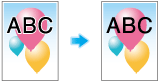 |
[1 Dot Line Emphasis] | [Off], [On] | Select this to emphasis (thicken) an ultrafine line. |
[Smoothing] | [Smoothing] | When selecting [On], you can smoothly print the text with density of 100%, such as K=100% and outline of line drawing. The smoothing function is applied only to the part of primary colors (C, M, Y, or K). It is not applied to the area with mixed colors. |
[Emphasis] | [Off], [On] | Set this to enable the outline emphasizing function. |
[Use CIE Color] | [Off], [On] | Select this when using a CIE color space at printing in gray scale. When [Use CIE Color] is turned [On], the gradation will be better than usual since the printing is processed via the color space defined by CIE, the International Commission on Illumination. However, it may require more time to print. |
[Glossy] | [Off], [On] | Set this to enable the glossy function for the main body. |
 Image/Layout 2
Image/Layout 2
Function | Option | Description |
|---|---|---|
[Color Configuration] | [No Setting], [Image Controller Default] | Set whether to use the color configuration in the image controller or not. |
[Rendering (Text)] | [Perceptual], [Saturation] | Set this to configure rendering of a text. |
[Rendering (Graphics)] | [Perceptual], [Saturation] | Set this to configure rendering of a graphic. |
[Rendering (Image)] | [Perceptual], [Saturation] | Set this to configure rendering of an image. |
[Paper Simulation] | [Off], [On] | Set this to configure Paper Simulation. |
[Spot Color] | [Off], [On] | Print spot color that is set in an application in adjusted CMYK values. |
[Printer Profile] | [No Setting], [Paper Type Link] | Set this to configure a printer profile. Select [Paper Type Link] to apply a profile that is appropriate for the paper type. |
[Pure Black] | [Off], [Text], [Text/Graphics] | Set this to print a black region only with a black toner. |
[Gray Replacement (RGB)] | [Off], [Text/Graphics], [Text/Graphics/Image] | Set this to print a gray region only with a black toner. |
[Gray Replacement (CMYK)] | [Off], [Text/Graphics], [Text/Graphics/Image] | Set this to print a gray region only with a black toner. |
[Black Overprint] | [Off], [On] | Set this to prevent white space being generated around an object by overprinting it. |
[Alternative Color] | [Off], [On] | Convert color to the other color based on the setting defined in the image controller. |
[Composite Overprint] | [Off], [High Speed], [High Quality] | Overprint an object that is set to be overprinted in an application. |
 Setup
Setup
Function | Option | Description |
|---|---|---|
[Paper Type] | [Plain Paper], [Tack Plain], [Tack Coat-G], [Tack Coat-M], [Tack PP (Synth.)], [Tack PP Film], [Tack PET Film] | Set a paper type. |
[Weight (Thickness)] | Weight Setting: When the weight unit is g/m2 [No Setting] [81-91 g/m2 / 22-24 lb Bond] [92-105 g/m2 / 25-28 lb Bond] [106-135 g/m2 / 29-36 lb Bond] [136-176 g/m2 / 37-47 lb Bond] [177-216 g/m2 / 48-57 lb Bond] [217-256 g/m2 / 58-68 lb Bond] | Set weight of paper. |
Thickness Set.: [No Setting] [90-110 μm] [111-130 μm] [120-160 μm] [131-160 μm] [161-195 μm] [161-210 μm] [196-250 μm] | ||
[Feed Direction] | [Auto], [Long Edge], [Short Edge] | Set a direction to feed paper. |
[Print Mode] | [Print], [Spool], [Hold], [Print and Hold] | Set a print method. When [Print] is selected, the print job is printed without it being saved in an HDD. When [Spool] is selected, the print job is saved in the HDD in the machine temporarily, and then printed. It can prevent the intermittent printing that may be observed when printing jobs with a lot of pictures, etc. For details about [Hold] and [Print and Hold], refer to Saving and loading print jobs. |
