
Print File by Bluetooth Communication
Operations required to use this function (For administrators)
Operation flow
You must first set up this machine to allow file printing from Bluetooth devices. Also, you can set the machine operation when printing an XHTML file. For details, refer to Here.
Tap [User Box].
Tap [System] - [Mobile/PDA].
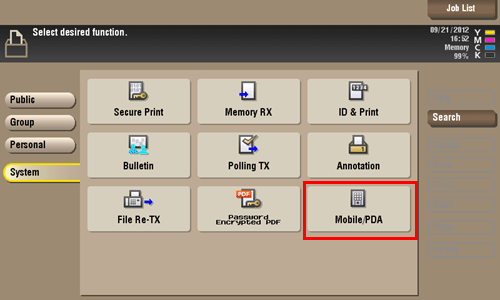
Tap [Print].
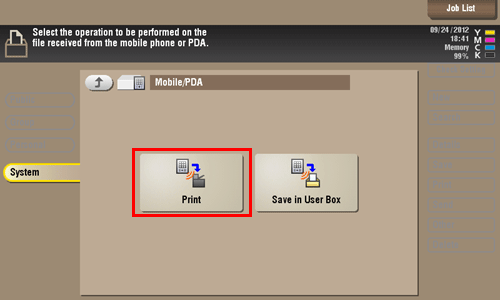
Check the displayed PIN code.
Tap [Check Print Settings] to view the print settings.
Select this machine from the Bluetooth device.
If you can select a transmission file, do so.
Enter the PIN code, shown on the Touch Panel, in the Bluetooth device.
When the PIN code is recognized, the connection is established and now you can print files.
For information about Bluetooth device operations, refer to the Bluetooth device operation manual.
The communication speed may drop or communication may be interrupted due to obstacles, signal quality, magnetic field or static electricity.
When you print a password protected PDF file, the file is stored in the Password Encrypted PDF User Box. To print files from Password Encrypted PDF User Box, refer to Here.


