
Set a Destination
Selecting from address book
From the [Address Book], select the destination registered on this machine.
Broadcast transmission is possible by selecting multiple destinations. Broadcasting can also be used for other file transfer functions such as simultaneous E-mail and SMB file transfer.

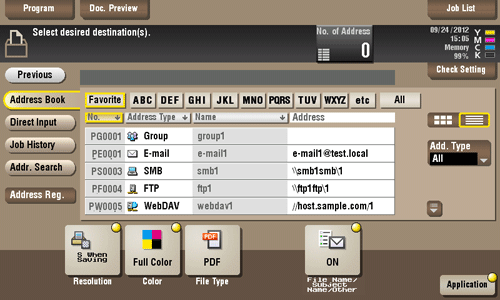
No. | Description |
|---|---|
1 | Narrow down destinations using the search text specified for the registered destination. Using [Add. Type] in combination further narrows down destinations.
|
2 | Displays the registered destinations either as buttons or in a list. If switched to the list display, you can sort the destinations by registration numbers, destination types, or in alphabetical order of destination names. |
3 | Narrow down destinations using the type of registered destination. Jobs can be further filtered in combination with Index. |
4 | Expands the area when scrolling is required in the area where the registered destinations are displayed. |
Searching for destinations
If a large number of destinations are registered, you can search for a destination by registration name or destination (E-mail address or PC name).
Tap [Addr. Search] - [Search] - [Name Search] or [Address Search].
When searching for a destination by registration name, tap [Name Search].
When searching for a destination by E-mail address or computer name, tap [Address Search].
Enter the text you want to search for, then tap [Search].
To use [Name Search]
To use [Address Search]
Select a destination from the search result.
Direct input
In [Direct Input], tap the destination type key and enter the destination name.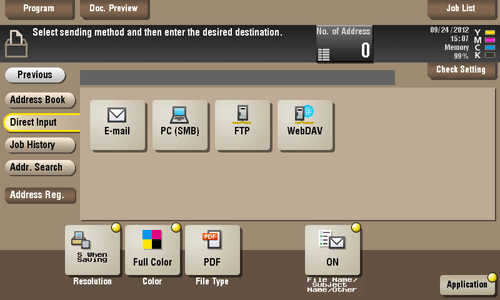
Purpose | Reference |
|---|---|
Send e-mail with an attached file. | |
Send file to shared folder of PC or server. | |
Send file to FTP server. | |
Send file to WebDAV server. |
You can directly enter a destination and store it in the Address Book. For details on how to register it, refer to Here.
Select file from the history
Tap [Job History], and you can select a destination from the scan or saved job history.
The latest jobs (up to five) are displayed for history purposes. You can also select multiple destinations from the history.
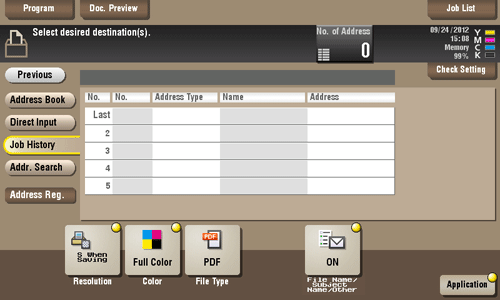
If you have edited a destination, you have edited a User Box, or you have turned the power supply Off and On again, the history data is deleted or lost.
Searching for an E-mail address through the LDAP server
If you are using the LDAP server or the Active Directory of Windows Server, you can search and select a mail address from the server.
There are two ways to search: [Address Search (LDAP)] in which an E-mail address is searched by a single keyword, and [Adv. Search (LDAP)] in which an E-mail address is searched by a combination of keywords of different categories.
use the LDAP server or Active Directory to specify the destination, you must register the server on this machine. The registration procedure is explained using Web Connection. For details, refer to Here.
Tap [Addr. Search] - [Search] - [Address Search (LDAP)] or [Adv. Search (LDAP)].
Enter the keyword, then tap [Search].
To use [Address Search (LDAP)]
To use [Adv. Search (LDAP)]
Select a destination from the search result.

