
Preparation Required to Use This Function (for the administrator)
Configuring the WSD scan environment
Configure the settings to use the WSD Scan function.
For details on the setting procedure, refer to Configuring the WSD Scan Environment.
Computer settings
Install the scanner driver required for WSD Scan in a computer. Then, configure operations to be performed after scan sending, in the scanner driver. This example shows a procedure for Windows 11.
Before installation, open [Settings] from the Windows Start menu, and check that [Network discovery] is set to ON in [Network and Internet] - [Advanced network settings] - [Advanced sharing settings].
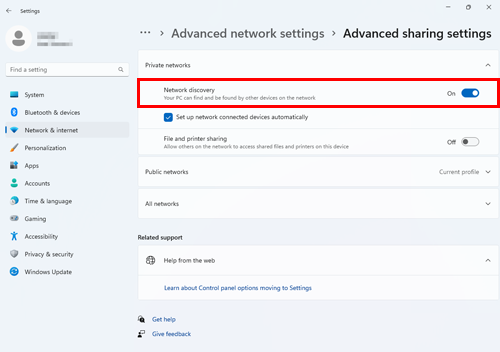
For information on how to open [Printers & scanners], refer to Open [Printers & scanners].
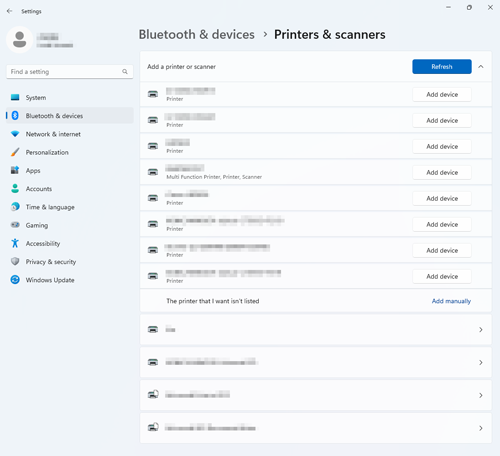
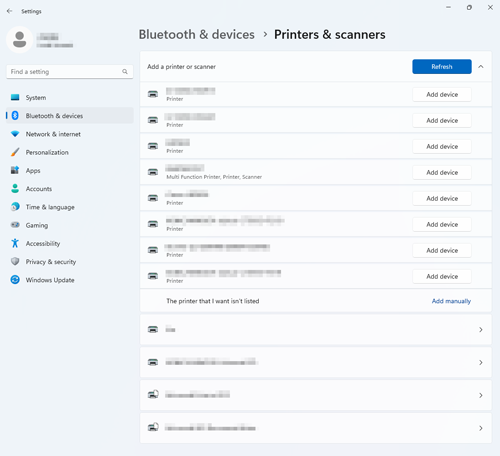
Select this machine from the list, and click [Add device] to add a printer or scanner.
Depending on the settings on the computer, the UAC (User Account Control) dialog box may appear. Check the details, and continue.
If both of the scan and printer functions of the Web service are enabled on this machine, the machine is represented by the printer icon.
The driver is installed automatically. When the confirmation dialog box is displayed, close it.
In Windows 10, click this machine from the list, and click [Manage] - [Scanner properties].
Depending on the settings on the computer, the UAC (User Account Control) dialog box may appear. Check the details, and continue.
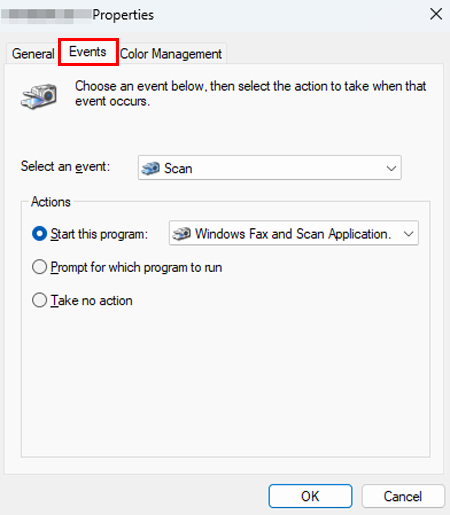
For details, refer to the [Events] settings (described after this procedure).
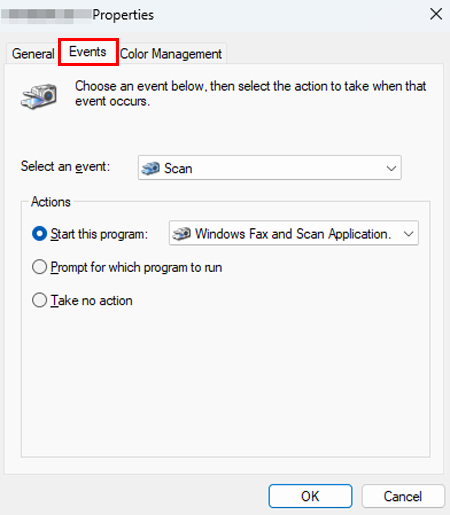
The settings on the computer are then completed.
Settings of [Events]
Setting | Description |
|---|---|
[Select an event] | Select [Scan]. |
[Actions] | Select the operation of a destination computer when performing scan sending on this machine.
|
 in the upper-right of a page, it turns into
in the upper-right of a page, it turns into  and is registered as a bookmark.
and is registered as a bookmark.