
Specifying a Destination
Directly entering the destination
Directly enter destination information.


- [Prefix/Suffix] is displayed when [ON/OFF Setting] is set to ON in [Utility] - [Administrator] - [Store Address] - [Prefix/Suffix Setting]. You can recall a registered domain name etc. to complement entry.
Using Address Book
Selecting the Destination tab ( ) displays a list of destinations registered on this machine. Switch the display using an index, and specify the target destination.
) displays a list of destinations registered on this machine. Switch the display using an index, and specify the target destination.
Tapping the menu icon ( ) at the top allows you to switch the list of the registered destinations to the button or list view mode.
) at the top allows you to switch the list of the registered destinations to the button or list view mode.
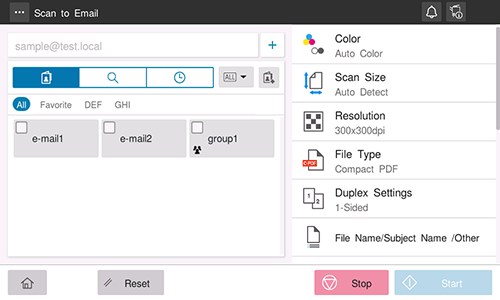
There are two methods to specify a group destination; specifying the entire group and specify some destinations in the group.
To specify the entire group, select [Select all]. To specify some destinations in the group, select the desired destinations from the destinations registered in the group.
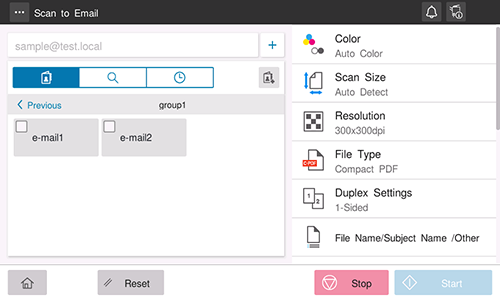
- Registering a frequently used destination on this machine will save you the trouble of having to enter it each time you send data. For details on how to register a destination, refer to Registering and Managing Destinations.
- To specify multiple destinations, [Select multiple destinations] must be set to [Allow] in [Utility] - [Administrator] - [Security] - [Restrict User Access].
- To specify the entire group of the group destination, [Select all Groups] must be set to [Allow] in [Utility] - [Administrator] - [Security] - [Restrict User Access].
- In basic style, you cannot simultaneously specify and send to addresses for different functions such as E-mail and Fax.
Searching for the registered destination
Tapping the Search tab ( ) displays the destination search screen. If a large number of destinations are registered, the system searches for the registered name of the destination or characters of the address to find the target destination.
) displays the destination search screen. If a large number of destinations are registered, the system searches for the registered name of the destination or characters of the address to find the target destination.
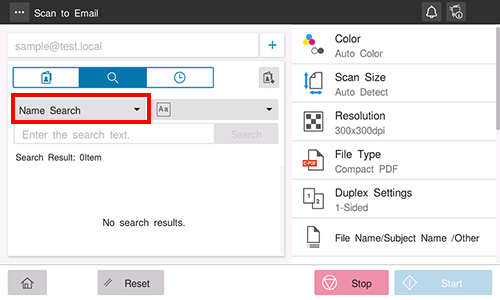
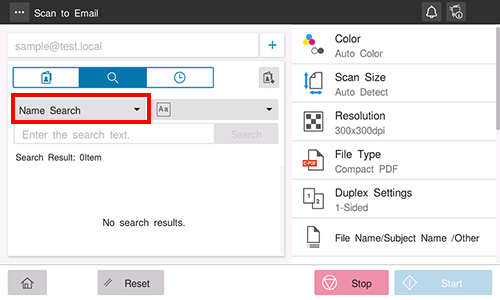
Specifying the target from the destinations registered in the LDAP server (LDAP Search)
Tapping the Search tab ( ) displays the destination search screen. If the LDAP server or the Active Directory of Windows Server is used for user management, you can search for (LDAP Search) destination information registered in the server and specify the desired destination.
) displays the destination search screen. If the LDAP server or the Active Directory of Windows Server is used for user management, you can search for (LDAP Search) destination information registered in the server and specify the desired destination.
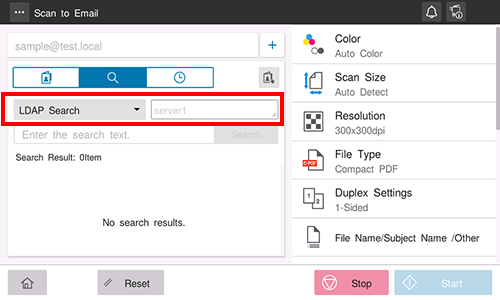
When using a single keyword for searching, select [LDAP Search].
When combining search words by category for searching, select [Adv. Search (LDAP)].
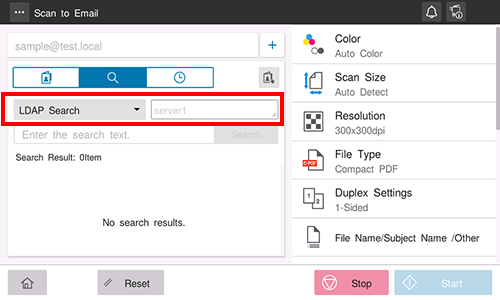
Tapping the server name display area displays the server selection screen. Select the desired server, and also tap [OK].
Using Job History
Tapping the History tab ( ) displays a list of transmission logs. Specify the target destination from the previous five job histories.
) displays a list of transmission logs. Specify the target destination from the previous five job histories.
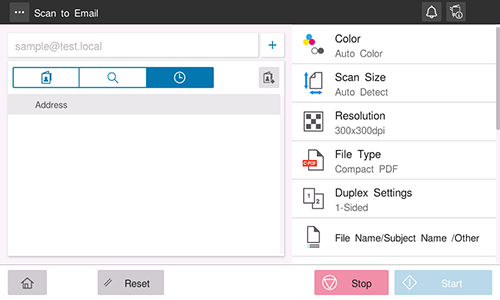
- If a registered destination or a User Box is edited, history information is deleted.
- If you are using the basic style, the history information is not deleted even if you turn the main power off and on. If you are using the classic style, the history information is deleted by turning the main power off and on.


 in the upper-right of a page, it turns into
in the upper-right of a page, it turns into  and is registered as a bookmark.
and is registered as a bookmark.