
Setting Firewall Exception (When You Are Using a Firewall)
Register this machine in the exception setting for firewall.
1
In Windows, open the Start menu, and click [Settings].
2
Click [Privacy & security] - [Windows Security].
In Windows 10, click [Update & Security] - [Windows Security].
3
Click [Firewall & network protection].
4
Click [Advanced function].
5
Select [Inbound Rules] and click [New Rule].
6
Select [Port] and click [Next].
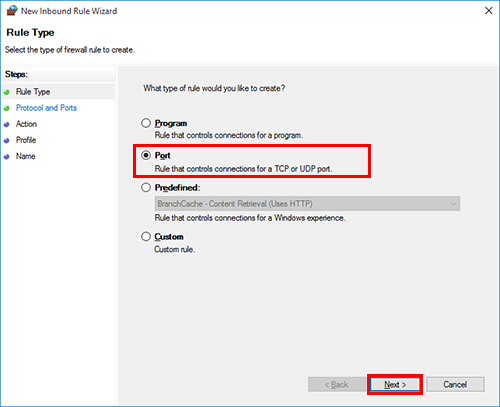
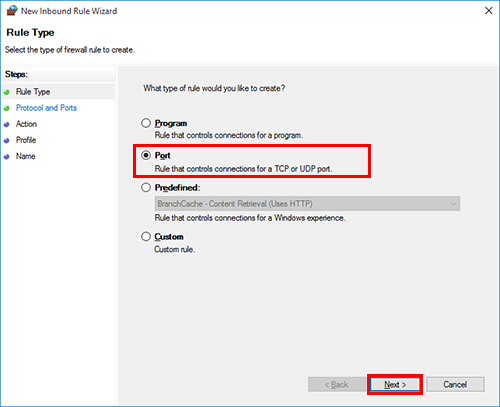
7
Select a protocol, enter the port number in [Specific local ports] and click [Next].
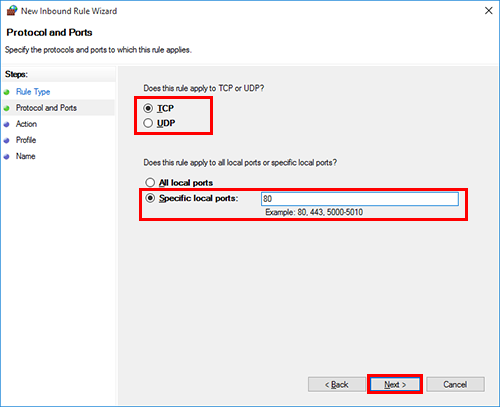
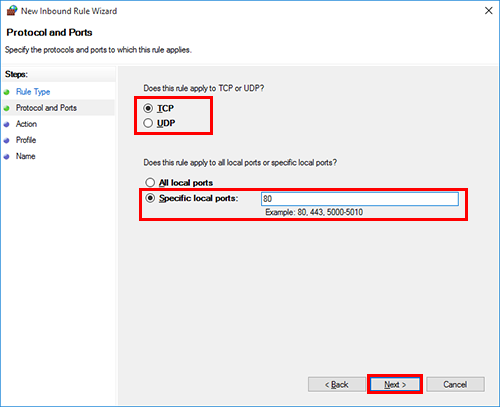
8
Ensure that [Allow the connection] is selected, and click [Next].
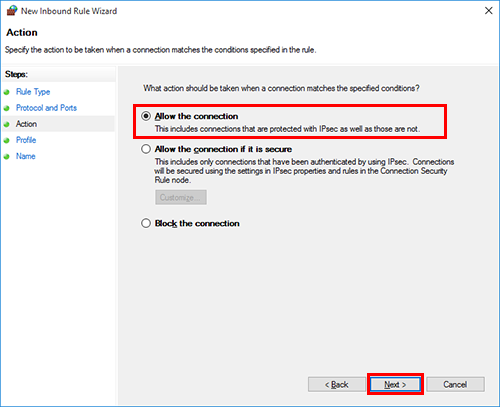
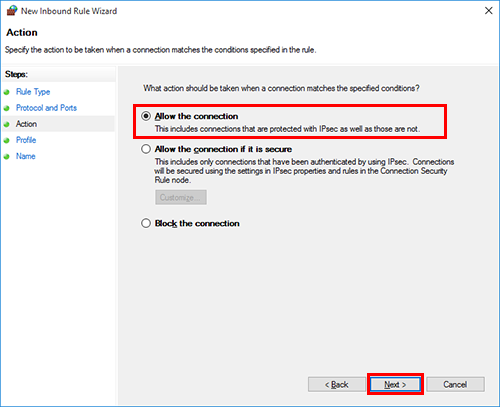
9
Select the check boxes for the profiles that match the environment for using this machine, and click [Next].
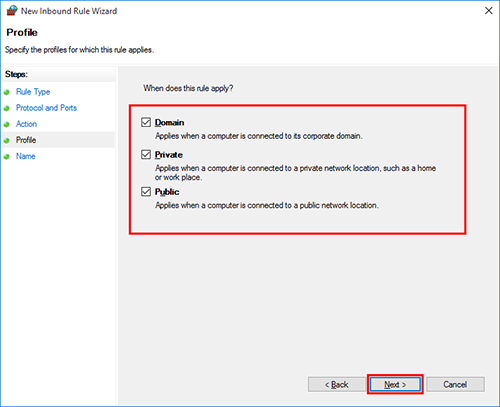
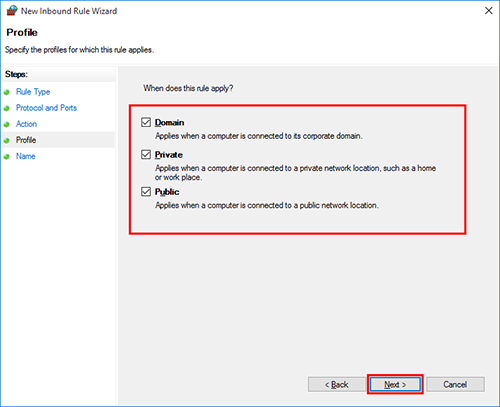
10
Enter the name and description of the firewall and click [Finish].
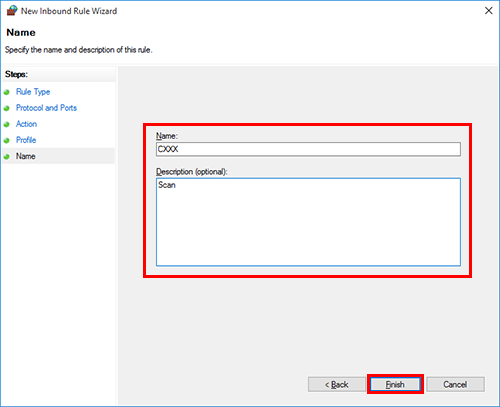
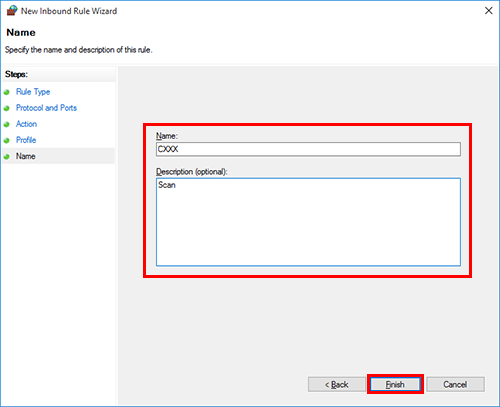
11
Check that the firewall name you have set is displayed in [Inbound Rules].
 in the upper-right of a page, it turns into
in the upper-right of a page, it turns into  and is registered as a bookmark.
and is registered as a bookmark.