
Registering the LDAP Server in the Fax Driver
If you are using the LDAP server or the Active Directory of Windows Server, you can register a server on the fax driver and you can search for a recipient on the server.
The following explains the server registration procedure in the fax driver.
For information on how to display the [Printer properties] screen, refer to How to display the [Printer properties] screen.
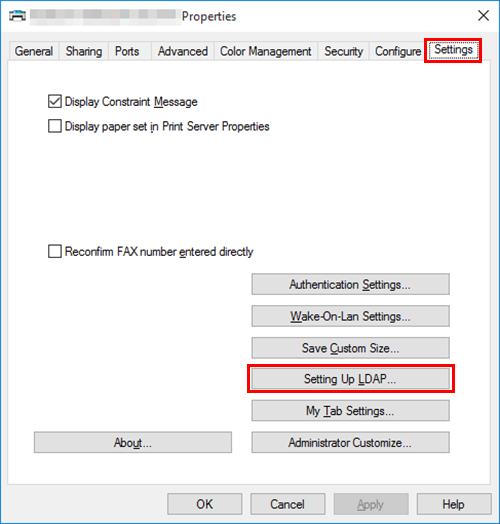
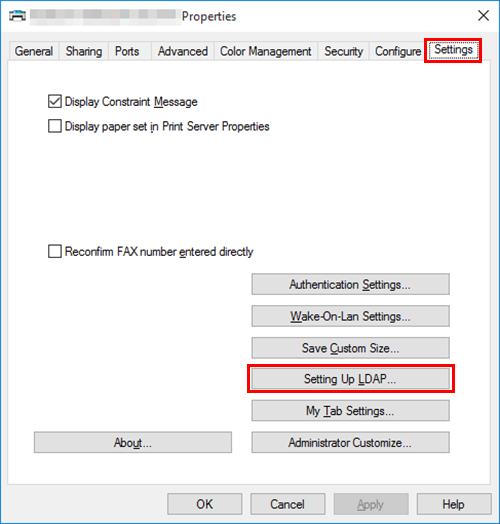
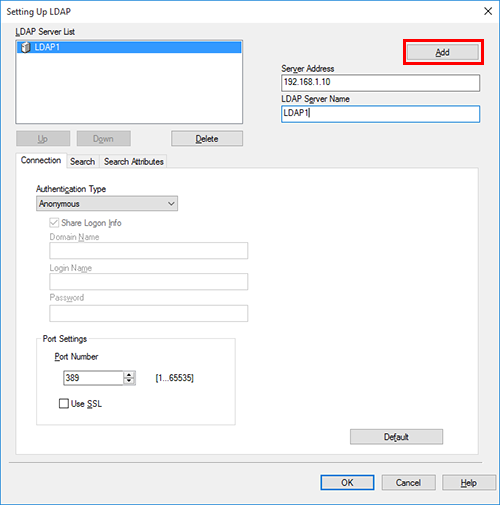
For details, refer to the [Setting Up LDAP] settings (described after this procedure).
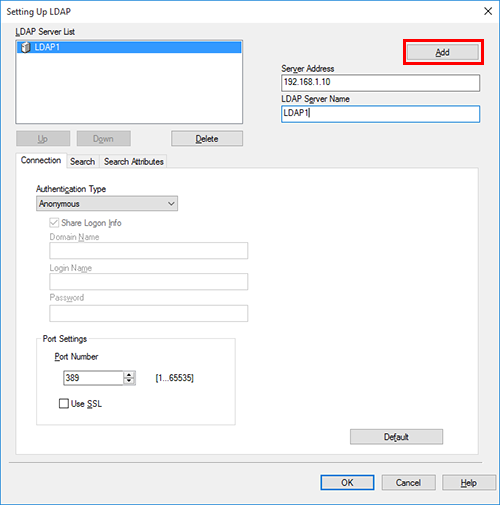
Settings of [Setting Up LDAP]
Setting | Description | |
|---|---|---|
[LDAP Server List] | Lists the already registered LDAP servers.
| |
[Server Address] | Enter the LDAP server address. | |
[LDAP Server Name] | Enter the LDAP server name to be displayed in [LDAP Server List]. Use a name that helps you easily identify the server. | |
[Connection] tab | Sets an authentication type and the port for connection to the LDAP server. | |
[Authentication Type] | Select the authentication type to log in the LDAP server. Select the authentication type according to the LDAP server you are using. If you have selected an option other than [Anonymous], enter the authentication information. | |
[Port Settings] | If necessary, change the LDAP server port number. Usually, you can use the default settings. Select the [Use SSL] check box to use SSL communication. | |
[Search] tab | Set the search base and communication timeout when you use the LDAP search. | |
[Timeout(Second)] | If necessary, change the time-out time to limit a communication with the LDAP server. | |
[Max.Search Results] | Change the maximum number of destinations to be displayed as search results, if necessary. | |
[Search Base] | Specify the starting point when searching for a destination. | |
[Search Attributes] tab | When you use the LDAP search, enter the attributes for the name, family name, given name, fax number, E-mail address, company name, and organization name. | |

 in the upper-right of a page, it turns into
in the upper-right of a page, it turns into  and is registered as a bookmark.
and is registered as a bookmark.