
The [Printer properties] Screen of the Fax Driver
How to display the [Printer properties] screen
The fax driver has two screens for configuring settings: the [Printer properties] screen and the [Printing Preferences] screen. The following explains the [Printer properties] screen.
In the [Printer properties] screen, you can set the optional environment of this machine and Windows OS functions.
You can open the [Printer properties] screen as follows.
For information on how to open [Printers & scanners], refer to Open [Printers & scanners].
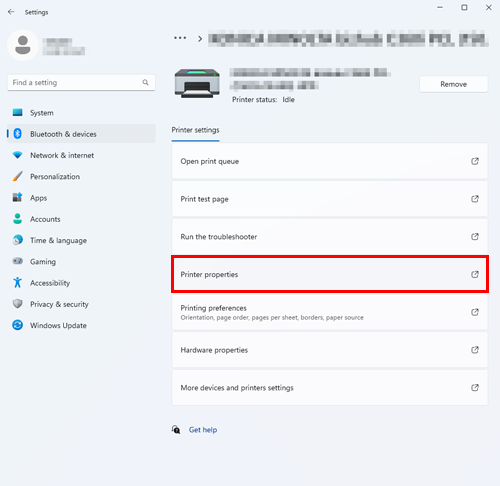
In Windows 10, click this machine from the list, and click [Manage] - [Printer properties].
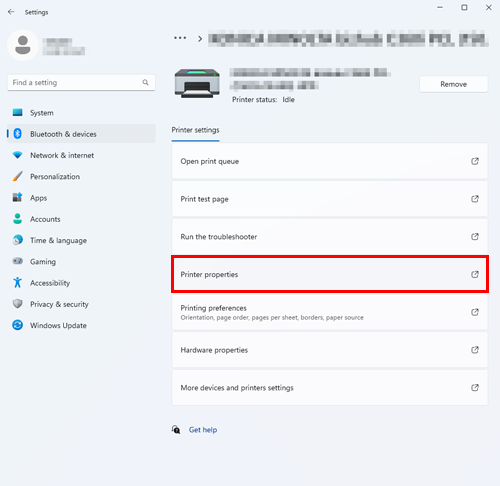
Setting items of [Printer properties] screen
[General], [Sharing], [Ports], [Advanced], [Color Management], and [Security] are the tabs provided by Windows. You can print a test page, configure printer sharing, configure printer ports, etc. For details, refer to the Windows manuals.
For details on the contents of [Configure] and [Settings], refer to the help of the driver. To display the description corresponding to each of the displayed tabs, click [Help] on the setting screen of the driver.
 in the upper-right of a page, it turns into
in the upper-right of a page, it turns into  and is registered as a bookmark.
and is registered as a bookmark.