Home >
Advanced Function > Employing the Biometric Authentication > Using Data Administrator (for the administrator) > Preparation Required to Use This Function (for the administrator)
Preparation Required to Use This Function (for the administrator)
Installing BioDriver (USB-Driver)
To use Data Administrator, set up the operating environment after configuring authentication settings of this machine.
For setup, install the BioDriver (USB-Driver) of the Biometric Authentication Unit, then install Data Administrator PlugIn for Biometric Authentication Unit AU-XXX.
Before setup, install Data Administrator in your computer. Use the latest version of Data Administrator. For details about installation, refer to the relevant Data Administrator manual.
To check the version of your Data Administrator, select the [Help] menu in Data Administrator, and also select [Version information] - [Plug-in version].
The latest BioDriver (USB-Driver) can be downloaded from our Web site.
1
Turn the Main Power Switch of this machine off, and disconnect the Biometric Authentication Unit from this machine.
2
Install BioDriver (USB-Driver).
- When connecting or disconnecting the USB cable, hold the plug. Otherwise, the machine may be damaged or a failure may occur.
- To use the USB hub, connect the self-power USB hub that supplies 500 mA or more.
3
In Windows, open the Start menu, and click [Settings].
4
Click [System] - [About].
5
Click [Device Manager] from [Related].
6
Right-click [Finger Vein Module] from [Other devices], and click [Update driver].
7
In the screen in which to select how to search the driver software, click [Browse my computer for drivers].
9
Select the BioDriver (USB-Driver) file in the computer, then click [OK].
10
Click [Next], and perform the procedure by following the on-screen instructions.
11
When the installation is complete, click [Close].
Then, install Data Administrator PlugIn for Biometric Authentication Unit AU-XXX.
Installing Data Administrator PlugIn for Biometric Authentication Unit AU-XXX
The latest Data Administrator PlugIn can be downloaded from our Web site.
1
Click setup.exe of Data Administrator PlugIn.
2
When necessary, select the setup language, and click [OK].
3
Follow the on-screen instructions to proceed with the installation.
5
Read the license agreement, select [I accept the terms in the license agreement], then click [Next].
7
When the installation is complete, click [Finish].
This completes the installation of Data Administrator PlugIn for Biometric Authentication Unit AU-XXX, which completes the setup.

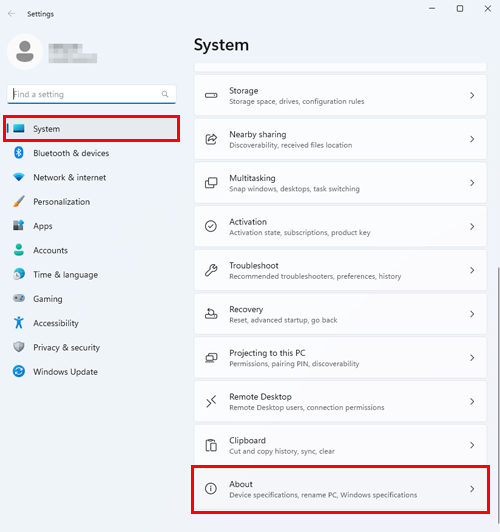
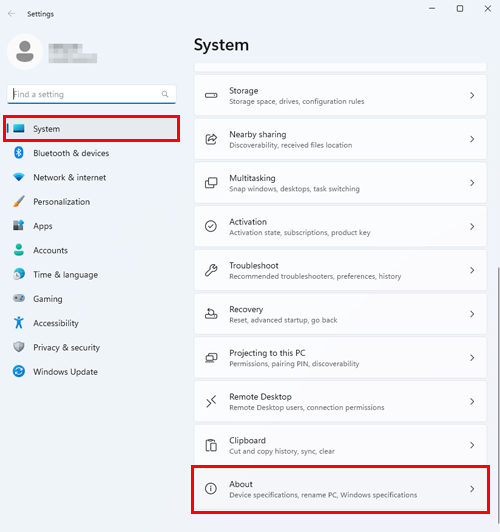
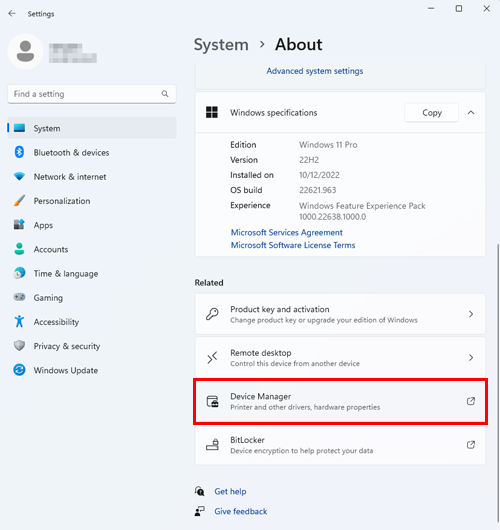
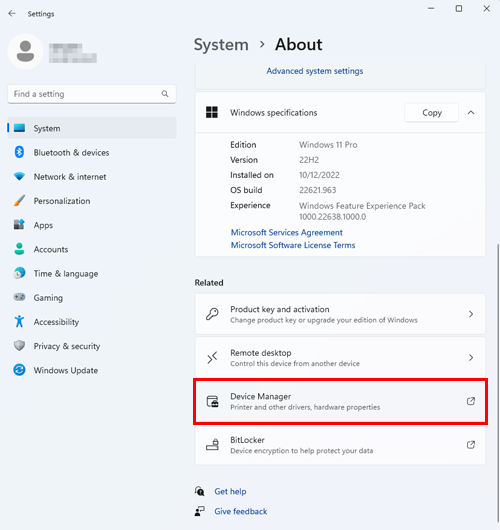
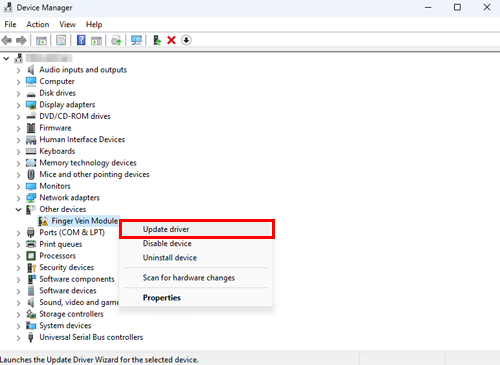
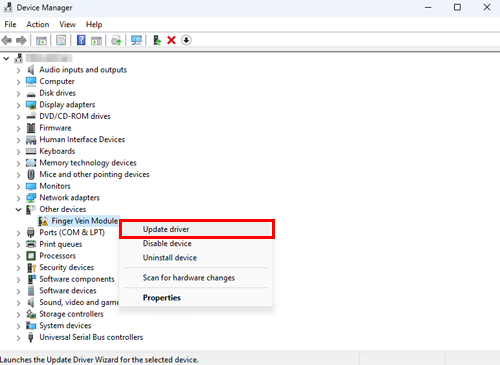
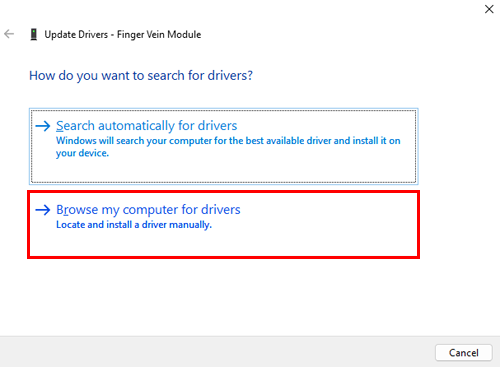
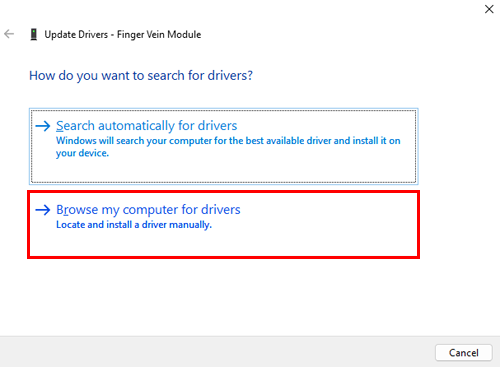

 in the upper-right of a page, it turns into
in the upper-right of a page, it turns into  and is registered as a bookmark.
and is registered as a bookmark.