
[External Server Settings]
Overview
Configure various settings for the external server used for authentication.
You can manage the users who use this system by using the user information managed by the external server such as Active Directory or LDAP server.
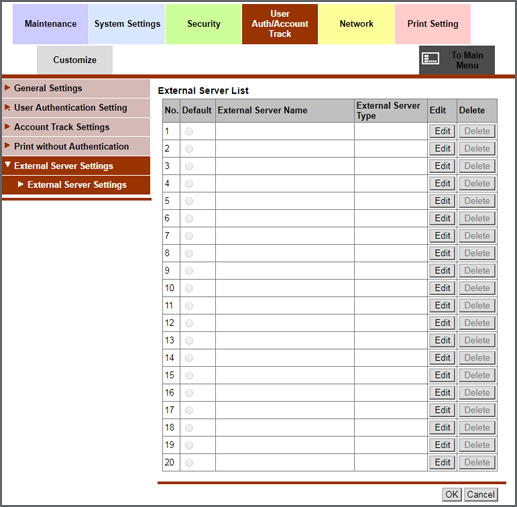
If there is a server where an authentication user is registered in a sub domain (sub.example.com), the sub domain is set as the default domain.
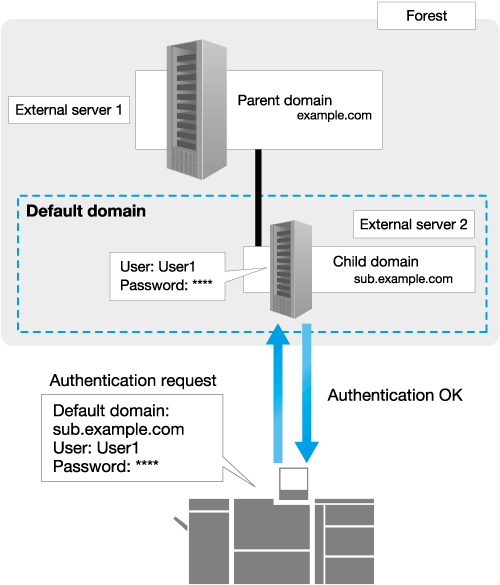
Setting Procedure (Setting the Active Directory Server)
When using Active Directory of Windows Server for user management, you can restrict system users by the Active Directory authentication.
For details, refer to [Network Setting].
For details, refer to [Date/Time Setting].
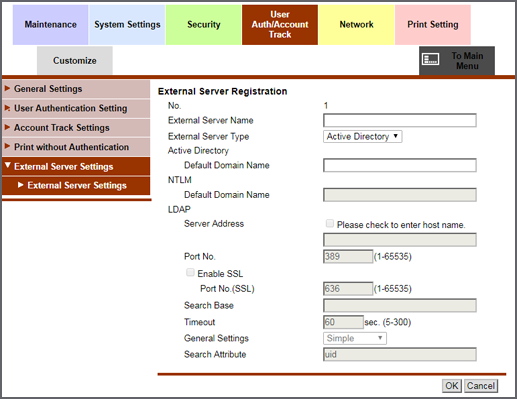
[External Server Name]: Enter the name of the adopted Active Directory. Up to 32 single-byte characters can be entered.
[External Server Type]: Select [Active Directory] from the menu list.
[Default Domain Name]: Enter the default domain name of the adopted Active Directory. Up to 64 single-byte characters can be entered.
[Timeout]: Set the timeout period for a communication with Active Directory.
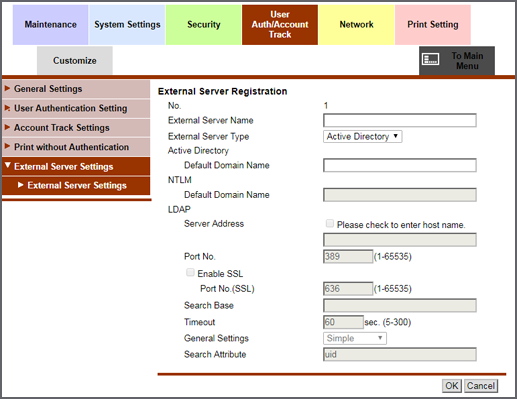
Setting Procedure (Setting the NTLM Server)
When using Active Directory of Windows Server (NT compatible domain environment) for user management, you can restrict system users by the NTLM authentication.
For details, refer to [Network Setting].
For details, refer to [Date/Time Setting].
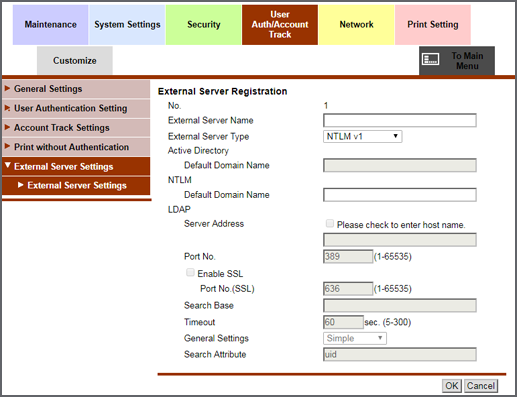
[External Server Name]: Enter the name of the adopted authentication server. Up to 32 single-byte characters can be entered.
[External Server Type]: Select [NTLM v1] or [NTLM v2] from the menu list.
[Default Domain Name]: Enter the default domain name of the adopted authentication server. Up to 64 single-byte characters can be entered. The default domain name cannot be prefixed by asterisk "*".
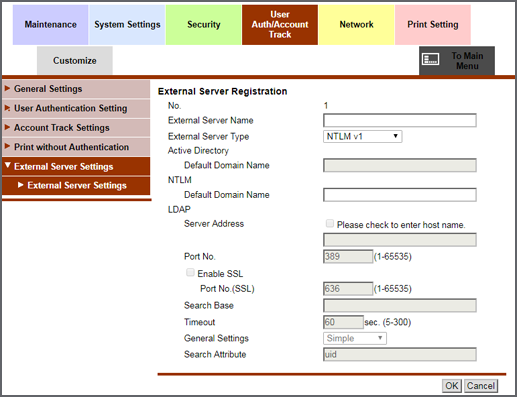
Setting Procedure (Setting the LDAP Server)
When using the LDAP server for user management, you can restrict system users by the LDAP authentication.
For details, refer to [Network Setting].
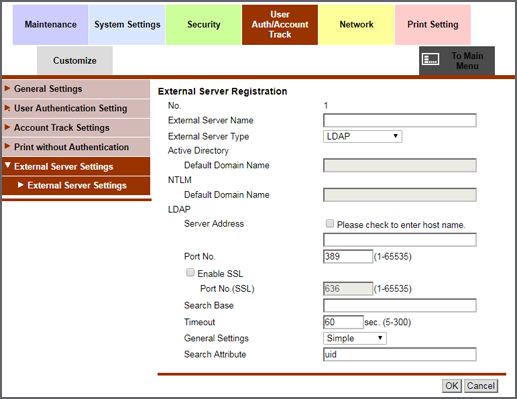
For details, refer to Setting Items for Registering the LDAP Authentication Server.
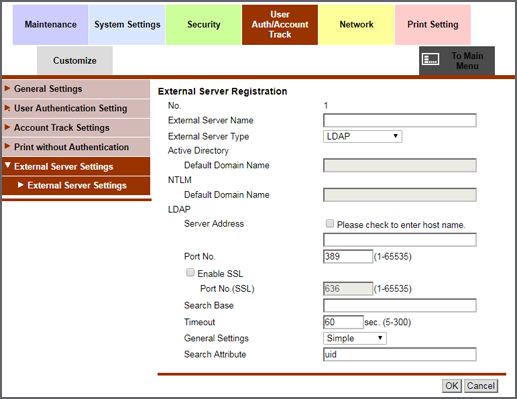
Setting Items for Registering the LDAP Authentication Server
Setting | Description |
|---|---|
[External Server Name] | Enter the name of the adopted LDAP server. Up to 32 single-byte characters can be entered. |
[External Server Type] | Select [LDAP] from the menu list. |
[Server Address] | Enter the address of the adopted LDAP server. Follow one of the formats shown below.
|
[Port Number] | Sets the port number of the LDAP server. The port number does not need to be changed ordinarily. |
[Search Base] | Sets the search starting point to search for the user. Up to 255 single-byte characters can be entered. A search is made, including the tree structure under the entered starting point. Enter the example: "cn=users,dc=example,dc=com" |
[Timeout] | Sets the timeout period for communication with the LDAP server. |
[General Settings] | Select the authentication method to log in to the LDAP server. Select the desired one from the menu list to suit the authentication method adopted in the LDAP server. |
[Search Attribute] | Enter the search attribute used to search for a user account (using up to 64 single-byte characters, hyphen "-" is the only symbol available for use). The attribute value must begin with a single-byte alphabetic character. |
Setting Procedure (Deleting an External Authentication Server)
The confirmation dialog box is displayed.
 in the upper-right of a page, it turns into
in the upper-right of a page, it turns into  and is registered as a bookmark.
and is registered as a bookmark.