Scan Setting: Setting Scan
This screen is displayed if you select [Scan Setting] in the [Controller Machine Setting Menu] screen. For details about how to display the [Controller Machine Setting Menu] screen, refer to CONTROLLER: Setting the Controller.
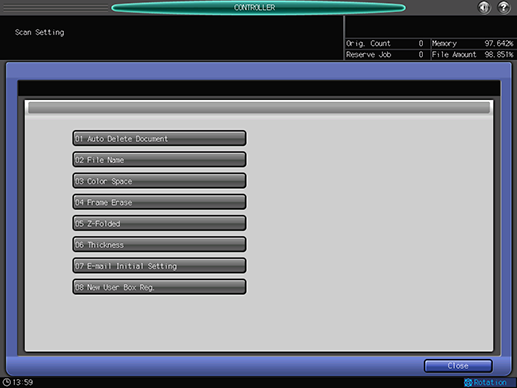
Name | Description | Reference |
|---|---|---|
[Auto Delete Document] | Sets a time to delete the data stored in the user box automatically. | |
[File Name] | Sets the string to add to the file name automatically. This text, date, time, and division number will be added to the actual file name. | |
[Color Space] | Sets a color space for loading with the TWAIN driver. | |
[Frame Erase] | Sets the Frame Erase to erase a black shadow generated around the scan image when loading with the TWAIN driver. | |
[Z-Folded] | Sets this to load a Z-folded original with the TWAIN driver. | |
[Thickness] | Sets thickness of an original for loading with the TWAIN driver. | |
[E-mail Initial Setting] | Sets initial settings for an E-mail. The set values will be used as the default values for Subject or Sentence when sending scanned data via E-mail. | |
[New User Box Reg.] | Creates a user box. |
