
Copying on Paper of a Custom Size
Copying on paper of a custom size
This section explains how to load custom-size paper into the Bypass Tray.
1
Load the original.
2
Display the Copy screen of classic style.
3
Load custom size paper into the Bypass Tray with the print side facing down.
The screen for selecting the paper type and paper size appears.
4
In [Paper Size], tap [Custom Size].
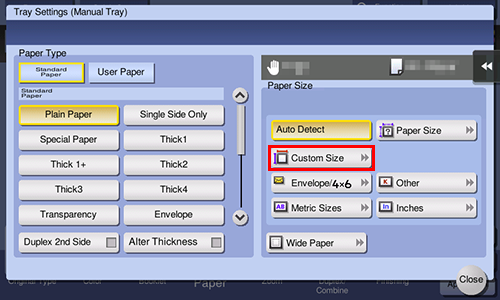
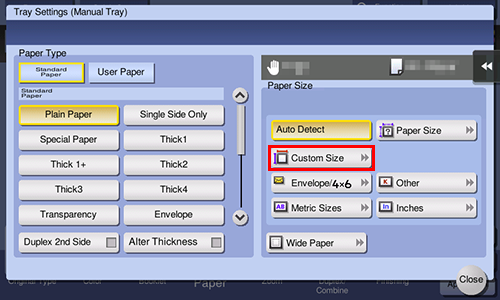
5
Enter the paper size in [Custom Size Settings], and close the screen.
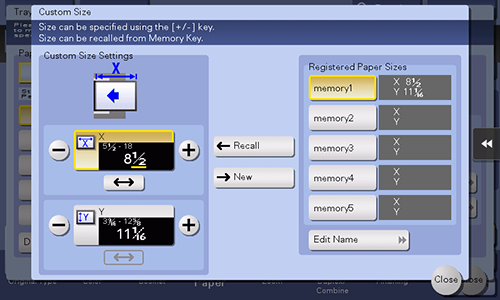
To specify a size registered in the memory, select the paper size recalled from [Registered Paper Sizes], and tap [Recall].
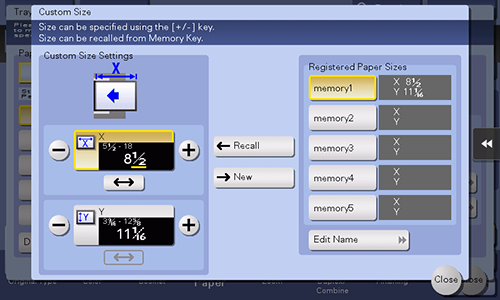
6
Use the Start key to start copying.
Registering a custom size of paper in memory
1
Display the Copy screen of classic style.
2
Tap [Paper] and select the tray you can set the custom size to. Then, tap [Change Tray Setting].
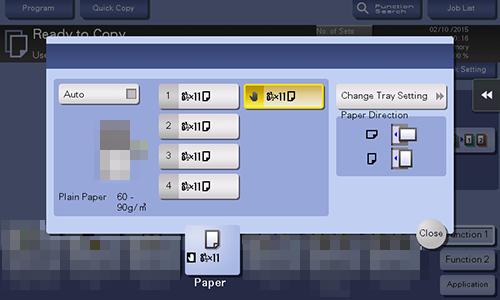
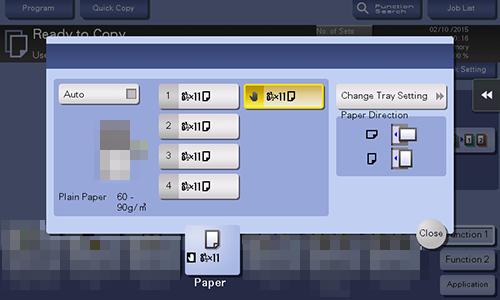
3
Tap [Paper Size].
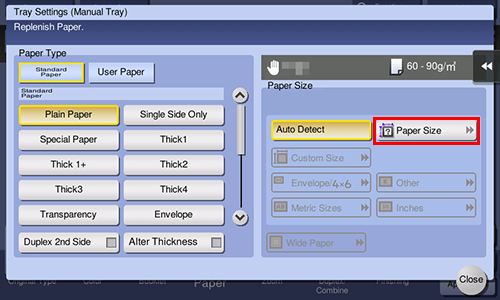
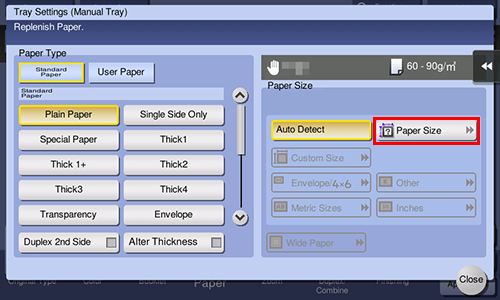
4
Load a single sheet to be measured on the Original Glass.
NOTICE
- If a sheet is loaded on the Original Glass, leave the Original Cover open.
5
Use the Start key to start the size measuring process.
When measurement is completed, the screen for confirming the measurement result is displayed.
6
Tap [Store Size].
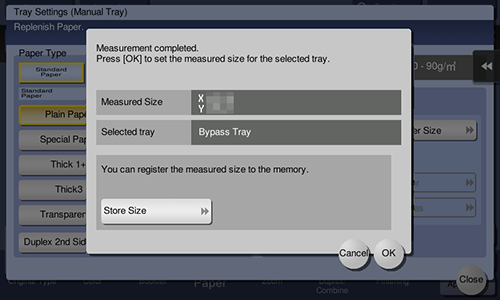
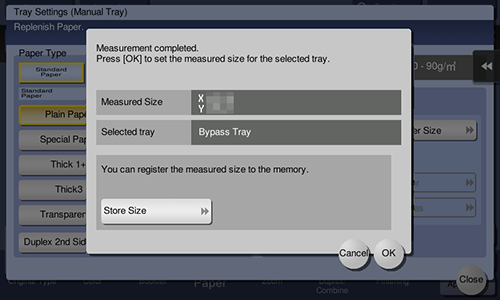
7
In [Registered Paper Sizes], select the key of the memory to register data in.
To change the name of the selected memory key, tap [Edit Name].
8
Tap [OK].
9
To set the detected size to the paper size, tap [OK].

 in the upper-right of a page, it turns into
in the upper-right of a page, it turns into  and is registered as a bookmark.
and is registered as a bookmark.